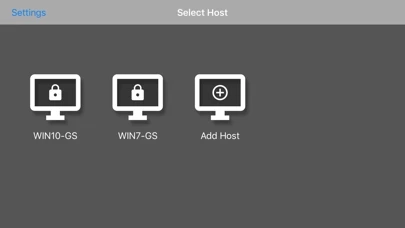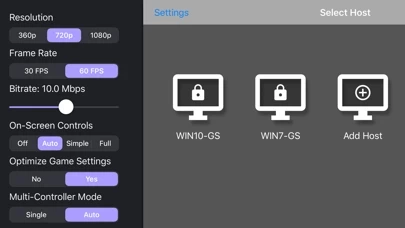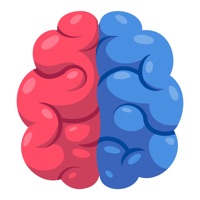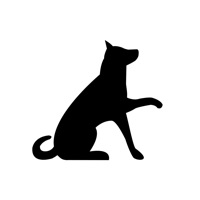How to Delete Moonlight Game Streaming
Published by Diego Waxemberg on 2023-12-07We have made it super easy to delete Moonlight Game Streaming account and/or app.
Table of Contents:
Guide to Delete Moonlight Game Streaming
Things to note before removing Moonlight Game Streaming:
- The developer of Moonlight Game Streaming is Diego Waxemberg and all inquiries must go to them.
- Check the Terms of Services and/or Privacy policy of Diego Waxemberg to know if they support self-serve account deletion:
- Under the GDPR, Residents of the European Union and United Kingdom have a "right to erasure" and can request any developer like Diego Waxemberg holding their data to delete it. The law mandates that Diego Waxemberg must comply within a month.
- American residents (California only - you can claim to reside here) are empowered by the CCPA to request that Diego Waxemberg delete any data it has on you or risk incurring a fine (upto 7.5k usd).
- If you have an active subscription, it is recommended you unsubscribe before deleting your account or the app.
How to delete Moonlight Game Streaming account:
Generally, here are your options if you need your account deleted:
Option 1: Reach out to Moonlight Game Streaming via Justuseapp. Get all Contact details →
Option 2: Visit the Moonlight Game Streaming website directly Here →
Option 3: Contact Moonlight Game Streaming Support/ Customer Service:
- 100% Contact Match
- Developer: Cameron Gutman
- E-Mail: [email protected]
- Website: Visit Moonlight Game Streaming Website
Option 4: Check Moonlight Game Streaming's Privacy/TOS/Support channels below for their Data-deletion/request policy then contact them:
*Pro-tip: Once you visit any of the links above, Use your browser "Find on page" to find "@". It immediately shows the neccessary emails.
How to Delete Moonlight Game Streaming from your iPhone or Android.
Delete Moonlight Game Streaming from iPhone.
To delete Moonlight Game Streaming from your iPhone, Follow these steps:
- On your homescreen, Tap and hold Moonlight Game Streaming until it starts shaking.
- Once it starts to shake, you'll see an X Mark at the top of the app icon.
- Click on that X to delete the Moonlight Game Streaming app from your phone.
Method 2:
Go to Settings and click on General then click on "iPhone Storage". You will then scroll down to see the list of all the apps installed on your iPhone. Tap on the app you want to uninstall and delete the app.
For iOS 11 and above:
Go into your Settings and click on "General" and then click on iPhone Storage. You will see the option "Offload Unused Apps". Right next to it is the "Enable" option. Click on the "Enable" option and this will offload the apps that you don't use.
Delete Moonlight Game Streaming from Android
- First open the Google Play app, then press the hamburger menu icon on the top left corner.
- After doing these, go to "My Apps and Games" option, then go to the "Installed" option.
- You'll see a list of all your installed apps on your phone.
- Now choose Moonlight Game Streaming, then click on "uninstall".
- Also you can specifically search for the app you want to uninstall by searching for that app in the search bar then select and uninstall.
Have a Problem with Moonlight Game Streaming? Report Issue
Leave a comment:
What is Moonlight Game Streaming?
Stream games and other apps from your NVIDIA-powered gaming PC on your local network with Moonlight. Use your touchscreen or an iOS-compatible (MFi) gamepad to play your PC games on your iOS device. Simply install NVIDIA GeForce Experience (GFE) on your gaming PC, make sure GameStream is enabled in GFE's SHIELD settings page, and you're ready to stream! Features: • Open-source and completely free • Up to 4K 120 FPS with bitrate options up to 100 Mbps • Stream games purchased from any game store • Bluetooth keyboard and mouse support • Support for MFi, PS4, and Xbox One S Bluetooth controllers • Wake-on-LAN to wake your PC for streaming • Local co-op with up to 4 connected controllers PC Requirements: • Windows 7 or newer • NVIDIA GeForce GTX/RTX or NVIDIA Quadro GPU • NVIDIA GeForce Experience or Quadro Experience • Ethernet connection from PC to router highly recommended Other Requirements: • 5 GHz WiFi is highly recommended • A physical gamepad is recommended for faster paced gam...