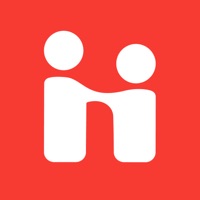Let's Name Things Fun Deck Status
Last Updated on 2017-11-17 by Super Duper Publications
I have a problem with Let's Name Things Fun Deck
Are you having issues? Select the issue you are having below and provide feedback to Let's Name Things Fun Deck.
Summary of Let's Name Things Fun Deck Problems 🔥
- The app does not provide answers to questions, which some users may find frustrating.
- Some users feel that the app is too basic and lacks interactive features.
- Some users have reported technical issues with the app, such as difficulty selecting cards or missing pictures.
- The app has undergone changes that some users find confusing, and there are no tutorials to help users navigate the changes.
- Some users feel that the app is not worth the price.
Have a Problem with Let's Name Things Fun Deck? Report Issue
Common Let's Name Things Fun Deck Problems & Solutions. Troubleshooting Guide
Table of Contents:
Contact Support
‼️ Outages Happening Right Now
-
Started 1 minute ago
-
Started 5 minutes ago
-
Started 5 minutes ago
-
Started 6 minutes ago
-
Started 9 minutes ago
-
Started 9 minutes ago
-
Started 10 minutes ago










![Mobile C [ C/C++ Compiler ] messages.notwork](https://is4-ssl.mzstatic.com/image/thumb/Purple128/v4/7c/e0/3b/7ce03bbb-f157-e9c6-fcf1-a4cac9de7dab/source/200x200bb.jpg)