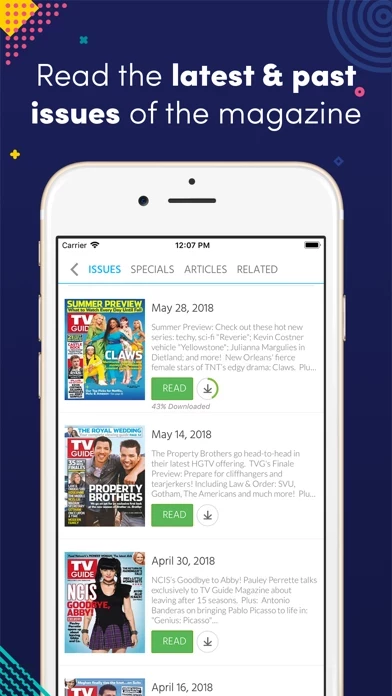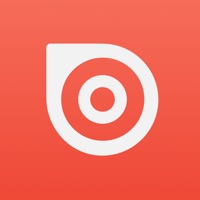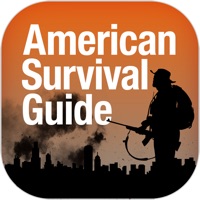How to Delete TV Guide Mag
Published by Magzter Inc. on 2023-10-19We have made it super easy to delete TV Guide Mag account and/or app.
Table of Contents:
Guide to Delete TV Guide Mag
Things to note before removing TV Guide Mag:
- The developer of TV Guide Mag is Magzter Inc. and all inquiries must go to them.
- Check the Terms of Services and/or Privacy policy of Magzter Inc. to know if they support self-serve account deletion:
- Under the GDPR, Residents of the European Union and United Kingdom have a "right to erasure" and can request any developer like Magzter Inc. holding their data to delete it. The law mandates that Magzter Inc. must comply within a month.
- American residents (California only - you can claim to reside here) are empowered by the CCPA to request that Magzter Inc. delete any data it has on you or risk incurring a fine (upto 7.5k usd).
- If you have an active subscription, it is recommended you unsubscribe before deleting your account or the app.
How to delete TV Guide Mag account:
Generally, here are your options if you need your account deleted:
Option 1: Reach out to TV Guide Mag via Justuseapp. Get all Contact details →
Option 2: Visit the TV Guide Mag website directly Here →
Option 3: Contact TV Guide Mag Support/ Customer Service:
- 80% Contact Match
- Developer: TV Guide
- E-Mail: [email protected]
- Website: Visit TV Guide Mag Website
- 82.76% Contact Match
- Developer: Magzter Inc.
- E-Mail: [email protected]
- Website: Visit Magzter Inc. Website
Option 4: Check TV Guide Mag's Privacy/TOS/Support channels below for their Data-deletion/request policy then contact them:
*Pro-tip: Once you visit any of the links above, Use your browser "Find on page" to find "@". It immediately shows the neccessary emails.
How to Delete TV Guide Mag from your iPhone or Android.
Delete TV Guide Mag from iPhone.
To delete TV Guide Mag from your iPhone, Follow these steps:
- On your homescreen, Tap and hold TV Guide Mag until it starts shaking.
- Once it starts to shake, you'll see an X Mark at the top of the app icon.
- Click on that X to delete the TV Guide Mag app from your phone.
Method 2:
Go to Settings and click on General then click on "iPhone Storage". You will then scroll down to see the list of all the apps installed on your iPhone. Tap on the app you want to uninstall and delete the app.
For iOS 11 and above:
Go into your Settings and click on "General" and then click on iPhone Storage. You will see the option "Offload Unused Apps". Right next to it is the "Enable" option. Click on the "Enable" option and this will offload the apps that you don't use.
Delete TV Guide Mag from Android
- First open the Google Play app, then press the hamburger menu icon on the top left corner.
- After doing these, go to "My Apps and Games" option, then go to the "Installed" option.
- You'll see a list of all your installed apps on your phone.
- Now choose TV Guide Mag, then click on "uninstall".
- Also you can specifically search for the app you want to uninstall by searching for that app in the search bar then select and uninstall.
Have a Problem with TV Guide Mag? Report Issue
Leave a comment:
What is TV Guide Mag?
One of the most popular magazines in the country, TV Guide Magazine is the only publication devoted exclusively to television—the shows, the stars and the entertainment industry. With its unparalleled access and authority, TV Guide Magazine covers every aspect of America's most popular pastime—celebrity interviews, in-depth previews, sneak peeks and exclusive scoop on all your favorites. In every issue, TV Guide Magazine tells you what's worth watching. The Magzter Edition of TV Guide Magazine contains all the articles found in the print edition, including senior critic Matt Roush's weekly reviews, as well as nightly prime-time listings (both Eastern and Pacific times). Magazine Subscriptions are available for purchase inside this app. One year subscription - $9.99 (automatically renewed until canceled) Six months subscription - $11.99 (automatically renewed until canceled) Three months subscription - $5.99 (automatically renewed until canceled) One month subscription - $7.99 (autom...