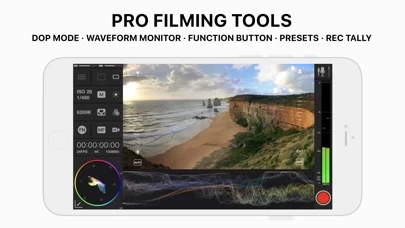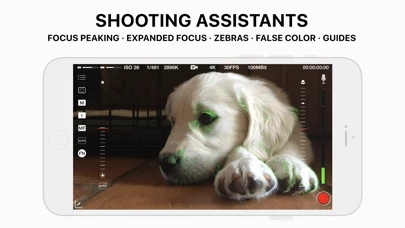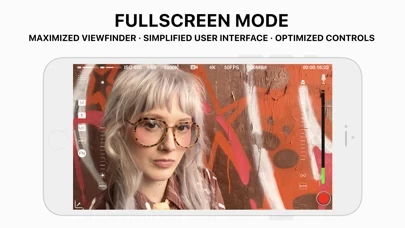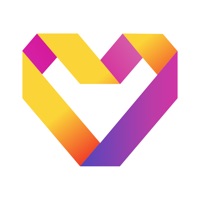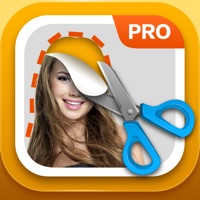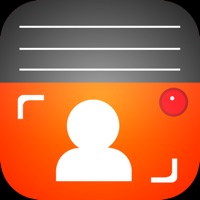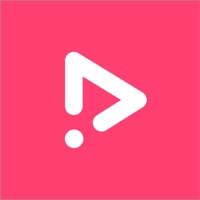How to Cancel MAVIS
Published by Mavis Broadcast on 2024-03-12We have made it super easy to cancel MAVIS - Pro Camera subscription
at the root to avoid any and all mediums "Mavis Broadcast" (the developer) uses to bill you.
Complete Guide to Canceling MAVIS - Pro Camera
A few things to note and do before cancelling:
- The developer of MAVIS is Mavis Broadcast and all inquiries must go to them.
- Cancelling a subscription during a free trial may result in losing a free trial account.
- You must always cancel a subscription at least 24 hours before the trial period ends.
How to Cancel MAVIS - Pro Camera Subscription on iPhone or iPad:
- Open Settings » ~Your name~ » and click "Subscriptions".
- Click the MAVIS (subscription) you want to review.
- Click Cancel.
How to Cancel MAVIS - Pro Camera Subscription on Android Device:
- Open your Google Play Store app.
- Click on Menu » "Subscriptions".
- Tap on MAVIS - Pro Camera (subscription you wish to cancel)
- Click "Cancel Subscription".
How do I remove my Card from MAVIS?
Removing card details from MAVIS if you subscribed directly is very tricky. Very few websites allow you to remove your card details. So you will have to make do with some few tricks before and after subscribing on websites in the future.
Before Signing up or Subscribing:
- Create an account on Justuseapp. signup here →
- Create upto 4 Virtual Debit Cards - this will act as a VPN for you bank account and prevent apps like MAVIS from billing you to eternity.
- Fund your Justuseapp Cards using your real card.
- Signup on MAVIS - Pro Camera or any other website using your Justuseapp card.
- Cancel the MAVIS subscription directly from your Justuseapp dashboard.
- To learn more how this all works, Visit here →.
How to Cancel MAVIS - Pro Camera Subscription on a Mac computer:
- Goto your Mac AppStore, Click ~Your name~ (bottom sidebar).
- Click "View Information" and sign in if asked to.
- Scroll down on the next page shown to you until you see the "Subscriptions" tab then click on "Manage".
- Click "Edit" beside the MAVIS - Pro Camera app and then click on "Cancel Subscription".
What to do if you Subscribed directly on MAVIS's Website:
- Reach out to Mavis Broadcast here »»
- Visit MAVIS website: Click to visit .
- Login to your account.
- In the menu section, look for any of the following: "Billing", "Subscription", "Payment", "Manage account", "Settings".
- Click the link, then follow the prompts to cancel your subscription.
How to Cancel MAVIS - Pro Camera Subscription on Paypal:
To cancel your MAVIS subscription on PayPal, do the following:
- Login to www.paypal.com .
- Click "Settings" » "Payments".
- Next, click on "Manage Automatic Payments" in the Automatic Payments dashboard.
- You'll see a list of merchants you've subscribed to. Click on "MAVIS - Pro Camera" or "Mavis Broadcast" to cancel.
How to delete MAVIS account:
- Reach out directly to MAVIS via Justuseapp. Get all Contact details →
- Send an email to [email protected] Click to email requesting that they delete your account.
Delete MAVIS - Pro Camera from iPhone:
- On your homescreen, Tap and hold MAVIS - Pro Camera until it starts shaking.
- Once it starts to shake, you'll see an X Mark at the top of the app icon.
- Click on that X to delete the MAVIS - Pro Camera app.
Delete MAVIS - Pro Camera from Android:
- Open your GooglePlay app and goto the menu.
- Click "My Apps and Games" » then "Installed".
- Choose MAVIS - Pro Camera, » then click "Uninstall".
Have a Problem with MAVIS - Pro Camera? Report Issue
Leave a comment:
What is MAVIS - Pro Camera?
this app is the ultimate pro filmmaking and broadcast camera for the iPhone. It provides professional level filming tools including focus peaking, waveform monitor, vectorscope, false color and zebras. It gives you audio controls, audio metering, custom resolutions, framerates and recordings formats. It also brings a natural interface to give you full flexible manual control while shooting. MAIN FEATURES: - Focus peaking and expanded focus for manual focus assist - Zebras and False Color exposure assist - Manual focus, exposure and color - HD, 2K and 4K* recording - High bitrate, HEVC and ProRes encoding* - Custom frame rates up to 240fps* - Digital Zoom in 1080p - Dual camera support* - Full screen mode - Custom audio inputs - Audio metering and manual audio gain control where available* - Real-time audio passthrough for monitoring in headphones* - Real-time full-scale vectorscope for color work - Real-time full-scale waveform monitor for exposure monitoring - Timecode - Support for UltraSync BLUE from Timecode Systems - Global Presets - Custom Function (FN) button - Multiple saving and sharing options - Apple Watch record start/stop remote - Support Docs SUPPORT FOR MULTIPLE RESOLUTIONS*: - 4K (UHD) - 4K (4:3) - record at maximum camera resolution without audio - 2K (4:3) - HD CUSTOM FRAME RATES: - Presets available include 23.98fps, 24fps, 25fps, 29.97fps, 30fps, 50fps, 60fps* - Select any frame rate from 3fps up to 240fps* - Record up to 240fps...