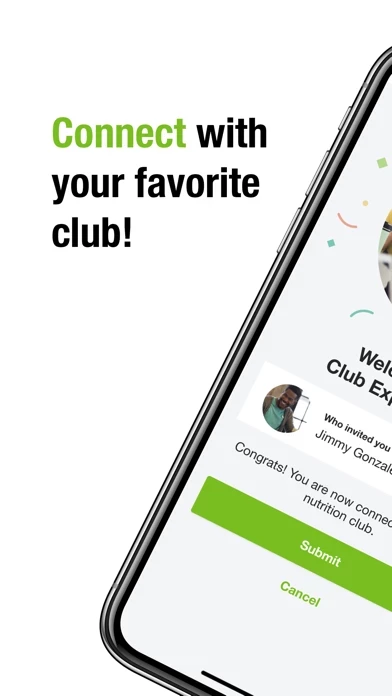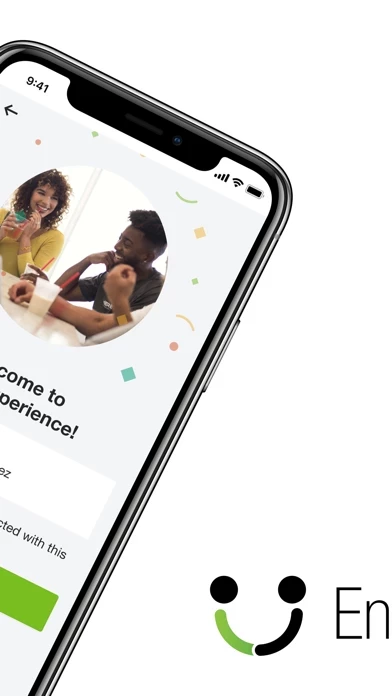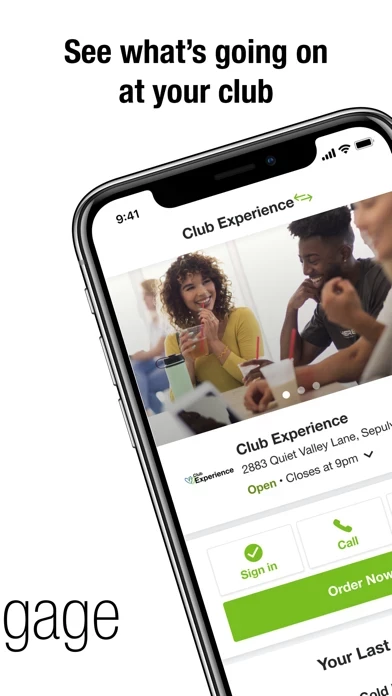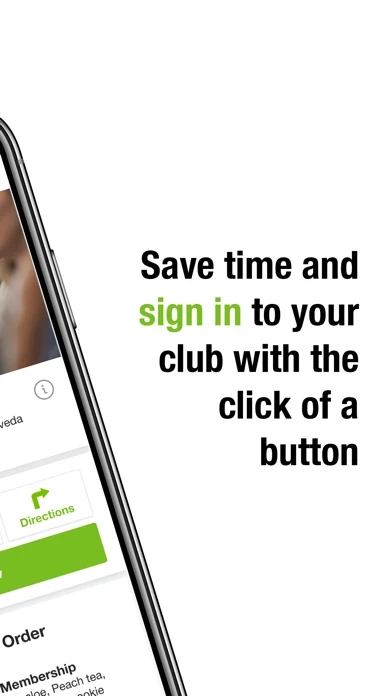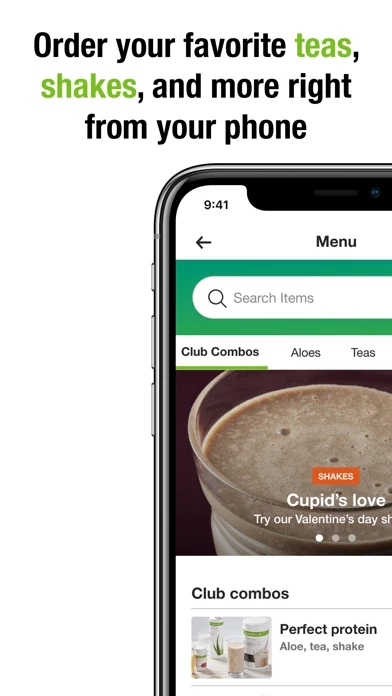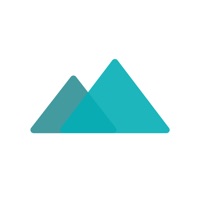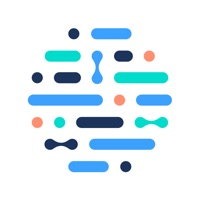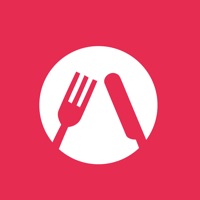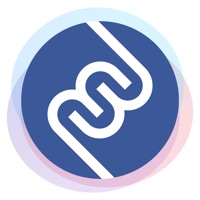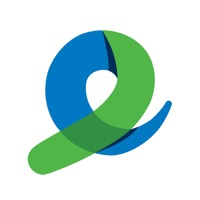How to Delete Engage
Published by Herbalife International of America, Inc. on 2023-11-21We have made it super easy to delete Engage - Your Club account and/or app.
Table of Contents:
Guide to Delete Engage - Your Club
Things to note before removing Engage:
- The developer of Engage is Herbalife International of America, Inc. and all inquiries must go to them.
- Check the Terms of Services and/or Privacy policy of Herbalife International of America, Inc. to know if they support self-serve account deletion:
- Under the GDPR, Residents of the European Union and United Kingdom have a "right to erasure" and can request any developer like Herbalife International of America, Inc. holding their data to delete it. The law mandates that Herbalife International of America, Inc. must comply within a month.
- American residents (California only - you can claim to reside here) are empowered by the CCPA to request that Herbalife International of America, Inc. delete any data it has on you or risk incurring a fine (upto 7.5k usd).
- If you have an active subscription, it is recommended you unsubscribe before deleting your account or the app.
How to delete Engage account:
Generally, here are your options if you need your account deleted:
Option 1: Reach out to Engage via Justuseapp. Get all Contact details →
Option 2: Visit the Engage website directly Here →
Option 3: Contact Engage Support/ Customer Service:
- 100% Contact Match
- Developer: Herbalife International of America, Inc.
- E-Mail: [email protected]
- Website: Visit Engage Website
Option 4: Check Engage's Privacy/TOS/Support channels below for their Data-deletion/request policy then contact them:
*Pro-tip: Once you visit any of the links above, Use your browser "Find on page" to find "@". It immediately shows the neccessary emails.
How to Delete Engage - Your Club from your iPhone or Android.
Delete Engage - Your Club from iPhone.
To delete Engage from your iPhone, Follow these steps:
- On your homescreen, Tap and hold Engage - Your Club until it starts shaking.
- Once it starts to shake, you'll see an X Mark at the top of the app icon.
- Click on that X to delete the Engage - Your Club app from your phone.
Method 2:
Go to Settings and click on General then click on "iPhone Storage". You will then scroll down to see the list of all the apps installed on your iPhone. Tap on the app you want to uninstall and delete the app.
For iOS 11 and above:
Go into your Settings and click on "General" and then click on iPhone Storage. You will see the option "Offload Unused Apps". Right next to it is the "Enable" option. Click on the "Enable" option and this will offload the apps that you don't use.
Delete Engage - Your Club from Android
- First open the Google Play app, then press the hamburger menu icon on the top left corner.
- After doing these, go to "My Apps and Games" option, then go to the "Installed" option.
- You'll see a list of all your installed apps on your phone.
- Now choose Engage - Your Club, then click on "uninstall".
- Also you can specifically search for the app you want to uninstall by searching for that app in the search bar then select and uninstall.
Have a Problem with Engage - Your Club? Report Issue
Leave a comment:
What is Engage - Your Club?
Connect with your favorite Clubs and coaches while taking a more active role toward your wellness goals! this app is a tool created just for you that allows you to: • Find your Club with a QR code – If you received an invitation to a Club with a QR code, simply scan it with this app to instantly connect with that Club • Add your profile information – Save time during checkout by adding your contact information to your this app profile • Stay engaged – Learn about your Club’s activities, amenities, coaches and menu from your smartphone! • Order ahead – Place your order in advance while on the go. You can also customize your items and save your favorites for future visits. • Sign in – Sign in to your Club upon arrival to be added to the service queue automatically • Pay from your smartphone – Conveniently pay for your order using this app and securely save your payment information for future transactions “CCPA Supplemental Notice": https://www.myherbalife.com/en-US/ed/pages/public/priva...