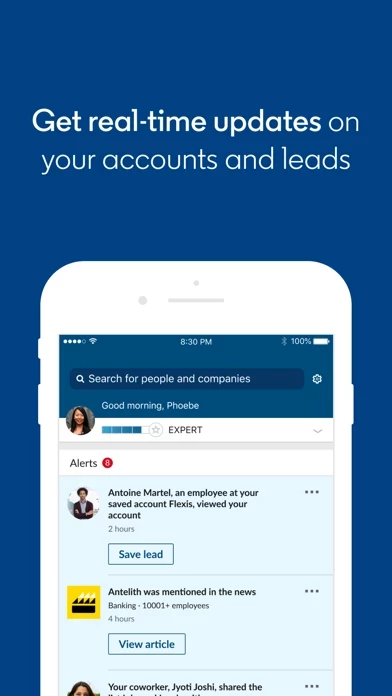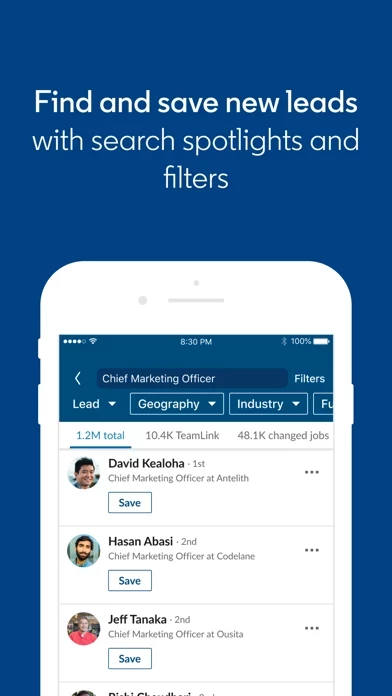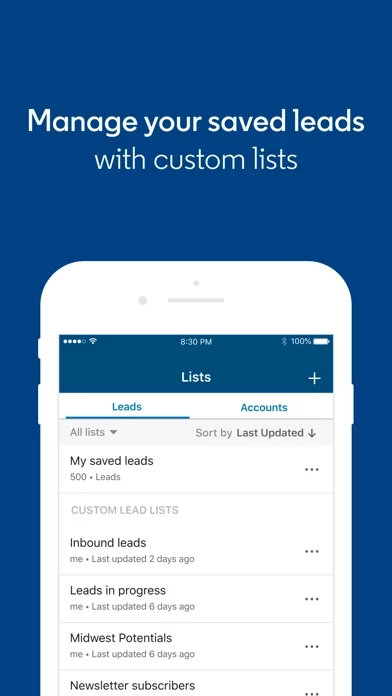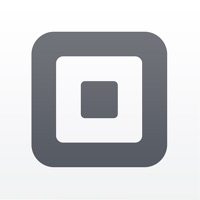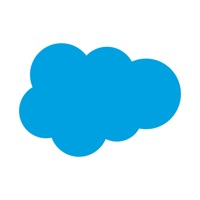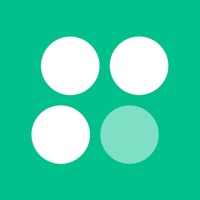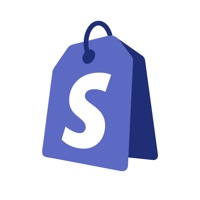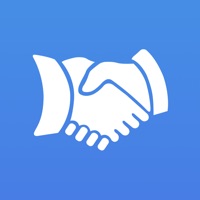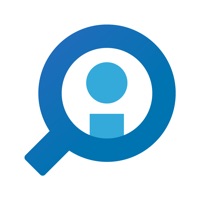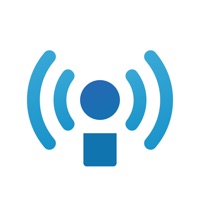How to Cancel LinkedIn Sales Navigator
Published by LinkedIn Corporation on 2024-05-22We have made it super easy to cancel LinkedIn Sales Navigator subscription
at the root to avoid any and all mediums "LinkedIn Corporation" (the developer) uses to bill you.
Complete Guide to Canceling LinkedIn Sales Navigator
A few things to note and do before cancelling:
- The developer of LinkedIn Sales Navigator is LinkedIn Corporation and all inquiries must go to them.
- Check the Terms of Services and/or Privacy policy of LinkedIn Corporation to know if they support self-serve subscription cancellation:
- Cancelling a subscription during a free trial may result in losing a free trial account.
- You must always cancel a subscription at least 24 hours before the trial period ends.
Pricing Plans
**Gotten from publicly available data and the appstores.
LinkedIn Sales Navigator
- Professional: $79.99/month or $779.88/year
- Team: $103.33/month per user or $1,240/year per user
- Enterprise: Custom pricing, contact LinkedIn for details.
How to Cancel LinkedIn Sales Navigator Subscription on iPhone or iPad:
- Open Settings » ~Your name~ » and click "Subscriptions".
- Click the LinkedIn Sales Navigator (subscription) you want to review.
- Click Cancel.
How to Cancel LinkedIn Sales Navigator Subscription on Android Device:
- Open your Google Play Store app.
- Click on Menu » "Subscriptions".
- Tap on LinkedIn Sales Navigator (subscription you wish to cancel)
- Click "Cancel Subscription".
How do I remove my Card from LinkedIn Sales Navigator?
Removing card details from LinkedIn Sales Navigator if you subscribed directly is very tricky. Very few websites allow you to remove your card details. So you will have to make do with some few tricks before and after subscribing on websites in the future.
Before Signing up or Subscribing:
- Create an account on Justuseapp. signup here →
- Create upto 4 Virtual Debit Cards - this will act as a VPN for you bank account and prevent apps like LinkedIn Sales Navigator from billing you to eternity.
- Fund your Justuseapp Cards using your real card.
- Signup on LinkedIn Sales Navigator or any other website using your Justuseapp card.
- Cancel the LinkedIn Sales Navigator subscription directly from your Justuseapp dashboard.
- To learn more how this all works, Visit here →.
How to Cancel LinkedIn Sales Navigator Subscription on a Mac computer:
- Goto your Mac AppStore, Click ~Your name~ (bottom sidebar).
- Click "View Information" and sign in if asked to.
- Scroll down on the next page shown to you until you see the "Subscriptions" tab then click on "Manage".
- Click "Edit" beside the LinkedIn Sales Navigator app and then click on "Cancel Subscription".
What to do if you Subscribed directly on LinkedIn Sales Navigator's Website:
- Reach out to LinkedIn Corporation here »»
- Visit LinkedIn Sales Navigator website: Click to visit .
- Login to your account.
- In the menu section, look for any of the following: "Billing", "Subscription", "Payment", "Manage account", "Settings".
- Click the link, then follow the prompts to cancel your subscription.
How to Cancel LinkedIn Sales Navigator Subscription on Paypal:
To cancel your LinkedIn Sales Navigator subscription on PayPal, do the following:
- Login to www.paypal.com .
- Click "Settings" » "Payments".
- Next, click on "Manage Automatic Payments" in the Automatic Payments dashboard.
- You'll see a list of merchants you've subscribed to. Click on "LinkedIn Sales Navigator" or "LinkedIn Corporation" to cancel.
How to delete LinkedIn Sales Navigator account:
- Reach out directly to LinkedIn Sales Navigator via Justuseapp. Get all Contact details →
- Send an email to [email protected] Click to email requesting that they delete your account.
Delete LinkedIn Sales Navigator from iPhone:
- On your homescreen, Tap and hold LinkedIn Sales Navigator until it starts shaking.
- Once it starts to shake, you'll see an X Mark at the top of the app icon.
- Click on that X to delete the LinkedIn Sales Navigator app.
Delete LinkedIn Sales Navigator from Android:
- Open your GooglePlay app and goto the menu.
- Click "My Apps and Games" » then "Installed".
- Choose LinkedIn Sales Navigator, » then click "Uninstall".
Have a Problem with LinkedIn Sales Navigator? Report Issue
Leave a comment:
What is LinkedIn Sales Navigator?
Stay up to date with your accounts and leads with LinkedIn Sales Navigator on your iPhone, wherever you are. LinkedIn Sales Navigator helps you to target the right buyers and companies, understand what buyers value, and engage buyers with personalized outreach. Whether you are waiting for a meeting, traveling between clients’ offices, or waiting in line for coffee, Sales Navigator Mobile gives you access to Sales Navigator’s key sales features where you need them most: everywhere. - Get real-time sales updates on your accounts and leads - Discover new accounts and leads with daily recommendations, wherever you are - Prep for sales meetings by reviewing prospect profiles and account pages - Save new leads after meetings to start getting sales updates - Send timely InMail, messages, and connection requests The Sales Navigator mobile app requires a Sales Navigator account, which is a paid LinkedIn subscription for sales professionals. LinkedIn privacy policy: https://www.linkedin.com/legal/privacy-policy LinkedIn terms of use: https://www.linkedin.com/legal/user-agreement