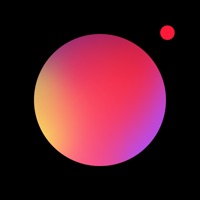How to Cancel Camly
Published by Aleksandr Kobozev on 2023-12-28We have made it super easy to cancel Camly: Photo Editor & Retouch subscription
at the root to avoid any and all mediums "Aleksandr Kobozev" (the developer) uses to bill you.
Complete Guide to Canceling Camly: Photo Editor & Retouch
A few things to note and do before cancelling:
- The developer of Camly is Aleksandr Kobozev and all inquiries must go to them.
- Check the Terms of Services and/or Privacy policy of Aleksandr Kobozev to know if they support self-serve subscription cancellation:
- Cancelling a subscription during a free trial may result in losing a free trial account.
- You must always cancel a subscription at least 24 hours before the trial period ends.
How easy is it to cancel or delete Camly?
It is Impossible to Cancel a Camly subscription. (**Crowdsourced from Camly and Justuseapp users)
If you haven't rated Camly cancellation policy yet, Rate it here →.
Potential Savings
**Pricing data is based on average subscription prices reported by Justuseapp.com users..
| Duration | Amount (USD) |
|---|---|
| Yearly Subscription | $19.99 |
How to Cancel Camly: Photo Editor & Retouch Subscription on iPhone or iPad:
- Open Settings » ~Your name~ » and click "Subscriptions".
- Click the Camly (subscription) you want to review.
- Click Cancel.
How to Cancel Camly: Photo Editor & Retouch Subscription on Android Device:
- Open your Google Play Store app.
- Click on Menu » "Subscriptions".
- Tap on Camly: Photo Editor & Retouch (subscription you wish to cancel)
- Click "Cancel Subscription".
How do I remove my Card from Camly?
Removing card details from Camly if you subscribed directly is very tricky. Very few websites allow you to remove your card details. So you will have to make do with some few tricks before and after subscribing on websites in the future.
Before Signing up or Subscribing:
- Create an account on Justuseapp. signup here →
- Create upto 4 Virtual Debit Cards - this will act as a VPN for you bank account and prevent apps like Camly from billing you to eternity.
- Fund your Justuseapp Cards using your real card.
- Signup on Camly: Photo Editor & Retouch or any other website using your Justuseapp card.
- Cancel the Camly subscription directly from your Justuseapp dashboard.
- To learn more how this all works, Visit here →.
How to Cancel Camly: Photo Editor & Retouch Subscription on a Mac computer:
- Goto your Mac AppStore, Click ~Your name~ (bottom sidebar).
- Click "View Information" and sign in if asked to.
- Scroll down on the next page shown to you until you see the "Subscriptions" tab then click on "Manage".
- Click "Edit" beside the Camly: Photo Editor & Retouch app and then click on "Cancel Subscription".
What to do if you Subscribed directly on Camly's Website:
- Reach out to Aleksandr Kobozev here »»
- Visit Camly website: Click to visit .
- Login to your account.
- In the menu section, look for any of the following: "Billing", "Subscription", "Payment", "Manage account", "Settings".
- Click the link, then follow the prompts to cancel your subscription.
How to Cancel Camly: Photo Editor & Retouch Subscription on Paypal:
To cancel your Camly subscription on PayPal, do the following:
- Login to www.paypal.com .
- Click "Settings" » "Payments".
- Next, click on "Manage Automatic Payments" in the Automatic Payments dashboard.
- You'll see a list of merchants you've subscribed to. Click on "Camly: Photo Editor & Retouch" or "Aleksandr Kobozev" to cancel.
How to delete Camly account:
- Reach out directly to Camly via Justuseapp. Get all Contact details →
- Send an email to [email protected] Click to email requesting that they delete your account.
Delete Camly: Photo Editor & Retouch from iPhone:
- On your homescreen, Tap and hold Camly: Photo Editor & Retouch until it starts shaking.
- Once it starts to shake, you'll see an X Mark at the top of the app icon.
- Click on that X to delete the Camly: Photo Editor & Retouch app.
Delete Camly: Photo Editor & Retouch from Android:
- Open your GooglePlay app and goto the menu.
- Click "My Apps and Games" » then "Installed".
- Choose Camly: Photo Editor & Retouch, » then click "Uninstall".
Have a Problem with Camly: Photo Editor & Retouch? Report Issue
Leave a comment:
What is Camly: Photo Editor & Retouch?
All-In-One photo editor that combines stylish photo effects and amazing auto retouching tool for your selfies. UNIQUE FILTERS AND STYLISH PHOTO EFFECTS this app lets you use various effects including unique filters that can easily make your photo special. Filter packs were created by a team of professional photographers and compile their long photo editing experience. Use the results of their work to give a desirable look to your photo: make the best selfie or add vintage effect to your photo STYLISH STICKERS AND CAPTIONS this app has a set of stickers that can turn your photo into an exciting story. You’ll be pleasantly surprised by our stickers. We have everything from hipster moustache to hearts and flowers and even fairy tale characters. this app lets you add beautiful captions so that you could express all your emotions on the photo. PROFESSIONAL EDITING this app has a set of professional editing tools especially for the delicate adjustment fans. With this app you can edit brightness, contrast, optical exposure, light and shadows, hue, colour temperature(warmth), saturation, acutance. You can also use vignette, cutting and rotating tools including straightening the horizon, Fisheye, Anaglyph 3D, barrel and pincushion distortion, keystone distortion, blur, tilt-shift and other useful settings. DOZENS OF COLLAGES When one photo is not enough to express all your ideas use collages. We’ve created a huge number of collages for every life situation. MORE THAN 50 BACKGROUND IMAGE...