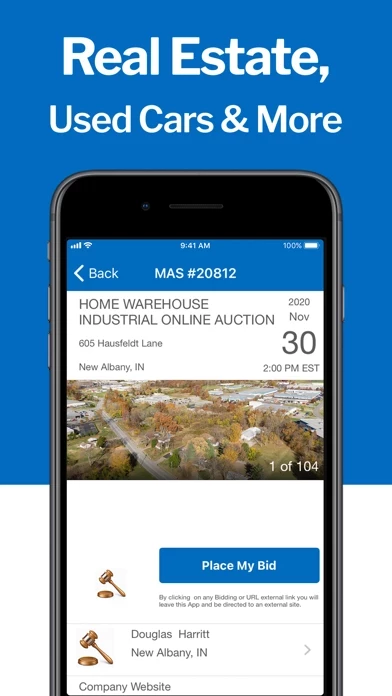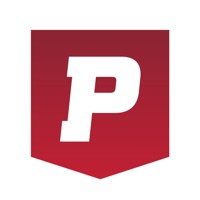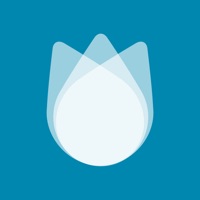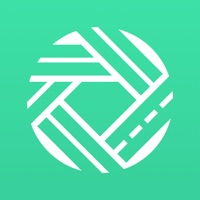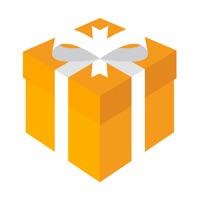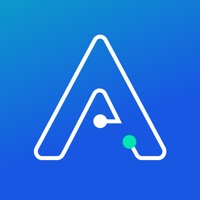How to Delete Auctioneer- Auctions
Published by AuctionLookWe have made it super easy to delete Auctioneer- Auctions account and/or app.
Table of Contents:
Guide to Delete Auctioneer- Auctions
Things to note before removing Auctioneer- Auctions:
- The developer of Auctioneer- Auctions is AuctionLook and all inquiries must go to them.
- Under the GDPR, Residents of the European Union and United Kingdom have a "right to erasure" and can request any developer like AuctionLook holding their data to delete it. The law mandates that AuctionLook must comply within a month.
- American residents (California only - you can claim to reside here) are empowered by the CCPA to request that AuctionLook delete any data it has on you or risk incurring a fine (upto 7.5k usd).
- If you have an active subscription, it is recommended you unsubscribe before deleting your account or the app.
How to delete Auctioneer- Auctions account:
Generally, here are your options if you need your account deleted:
Option 1: Reach out to Auctioneer- Auctions via Justuseapp. Get all Contact details →
Option 2: Visit the Auctioneer- Auctions website directly Here →
Option 3: Contact Auctioneer- Auctions Support/ Customer Service:
- Verified email
- Contact e-Mail: [email protected]
- 66.67% Contact Match
- Developer: Auctionlook
- E-Mail: [email protected]
- Website: Visit Auctioneer- Auctions Website
- 59.46% Contact Match
- Developer: Heritage Auctions
- E-Mail: [email protected]
- Website: Visit Heritage Auctions Website
How to Delete Auctioneer- Auctions from your iPhone or Android.
Delete Auctioneer- Auctions from iPhone.
To delete Auctioneer- Auctions from your iPhone, Follow these steps:
- On your homescreen, Tap and hold Auctioneer- Auctions until it starts shaking.
- Once it starts to shake, you'll see an X Mark at the top of the app icon.
- Click on that X to delete the Auctioneer- Auctions app from your phone.
Method 2:
Go to Settings and click on General then click on "iPhone Storage". You will then scroll down to see the list of all the apps installed on your iPhone. Tap on the app you want to uninstall and delete the app.
For iOS 11 and above:
Go into your Settings and click on "General" and then click on iPhone Storage. You will see the option "Offload Unused Apps". Right next to it is the "Enable" option. Click on the "Enable" option and this will offload the apps that you don't use.
Delete Auctioneer- Auctions from Android
- First open the Google Play app, then press the hamburger menu icon on the top left corner.
- After doing these, go to "My Apps and Games" option, then go to the "Installed" option.
- You'll see a list of all your installed apps on your phone.
- Now choose Auctioneer- Auctions, then click on "uninstall".
- Also you can specifically search for the app you want to uninstall by searching for that app in the search bar then select and uninstall.
Have a Problem with Auctioneer- Auctions? Report Issue
Leave a comment:
What is Auctioneer- Auctions?
Auctions for fine art, cars, antiques, collectables, houses for sale and more are available with Auctioneer, the online auction app that connects you to both live and online auctions nationwide! Never miss a chance to pick up your favorite items again! Auctioneer lets you search your local state, or even the entire nation for live auctions! Get auction listings from every state and have the option to participate in both live and online auctions for anything you want. See locations of live bids, how much time is left for the auction, or start bidding online! Auctioneer makes it easy for you to stay up to date with storage auctions, car buying, farm equipment for sale and much more! Trust Auctioneer to give you the most accurate live auction posts and fairest prices. Our auctioneers are certified to review items before posting, and are available to answer any questions you may have. Remove the risk of buying from other online bidding sites and trust Auctioneer to give you the informati...