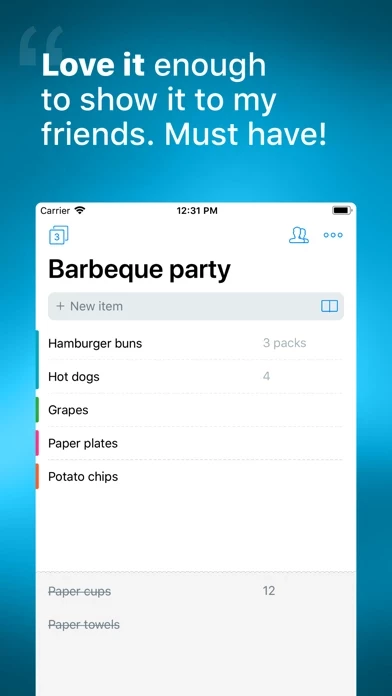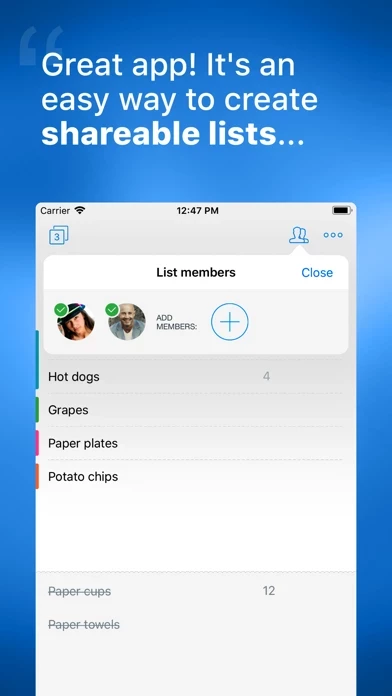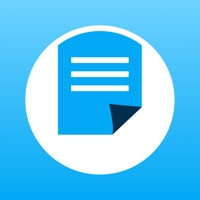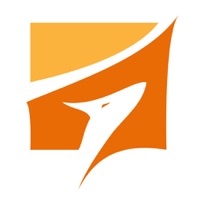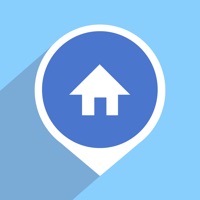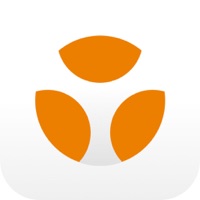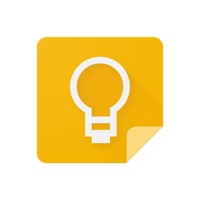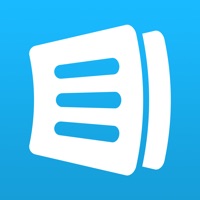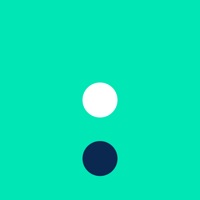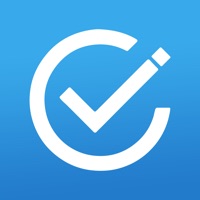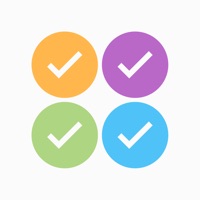How to Cancel Buy Me a Pie!
Published by Buzzworthy Vibe Co.We have made it super easy to cancel Buy Me a Pie! - Grocery List subscription
at the root to avoid any and all mediums "Buzzworthy Vibe Co." (the developer) uses to bill you.
Complete Guide to Canceling Buy Me a Pie! - Grocery List
A few things to note and do before cancelling:
- The developer of Buy Me a Pie! is Buzzworthy Vibe Co. and all inquiries must go to them.
- Check the Terms of Services and/or Privacy policy of Buzzworthy Vibe Co. to know if they support self-serve subscription cancellation:
- Cancelling a subscription during a free trial may result in losing a free trial account.
- You must always cancel a subscription at least 24 hours before the trial period ends.
How to Cancel Buy Me a Pie! - Grocery List Subscription on iPhone or iPad:
- Open Settings » ~Your name~ » and click "Subscriptions".
- Click the Buy Me a Pie! (subscription) you want to review.
- Click Cancel.
How to Cancel Buy Me a Pie! - Grocery List Subscription on Android Device:
- Open your Google Play Store app.
- Click on Menu » "Subscriptions".
- Tap on Buy Me a Pie! - Grocery List (subscription you wish to cancel)
- Click "Cancel Subscription".
How do I remove my Card from Buy Me a Pie!?
Removing card details from Buy Me a Pie! if you subscribed directly is very tricky. Very few websites allow you to remove your card details. So you will have to make do with some few tricks before and after subscribing on websites in the future.
Before Signing up or Subscribing:
- Create an account on Justuseapp. signup here →
- Create upto 4 Virtual Debit Cards - this will act as a VPN for you bank account and prevent apps like Buy Me a Pie! from billing you to eternity.
- Fund your Justuseapp Cards using your real card.
- Signup on Buy Me a Pie! - Grocery List or any other website using your Justuseapp card.
- Cancel the Buy Me a Pie! subscription directly from your Justuseapp dashboard.
- To learn more how this all works, Visit here →.
How to Cancel Buy Me a Pie! - Grocery List Subscription on a Mac computer:
- Goto your Mac AppStore, Click ~Your name~ (bottom sidebar).
- Click "View Information" and sign in if asked to.
- Scroll down on the next page shown to you until you see the "Subscriptions" tab then click on "Manage".
- Click "Edit" beside the Buy Me a Pie! - Grocery List app and then click on "Cancel Subscription".
What to do if you Subscribed directly on Buy Me a Pie!'s Website:
- Reach out to Buzzworthy Vibe Co. here »»
- Visit Buy Me a Pie! website: Click to visit .
- Login to your account.
- In the menu section, look for any of the following: "Billing", "Subscription", "Payment", "Manage account", "Settings".
- Click the link, then follow the prompts to cancel your subscription.
How to Cancel Buy Me a Pie! - Grocery List Subscription on Paypal:
To cancel your Buy Me a Pie! subscription on PayPal, do the following:
- Login to www.paypal.com .
- Click "Settings" » "Payments".
- Next, click on "Manage Automatic Payments" in the Automatic Payments dashboard.
- You'll see a list of merchants you've subscribed to. Click on "Buy Me a Pie! - Grocery List" or "Buzzworthy Vibe Co." to cancel.
How to delete Buy Me a Pie! account:
- Reach out directly to Buy Me a Pie! via Justuseapp. Get all Contact details →
- Send an email to [email protected] Click to email requesting that they delete your account.
Delete Buy Me a Pie! - Grocery List from iPhone:
- On your homescreen, Tap and hold Buy Me a Pie! - Grocery List until it starts shaking.
- Once it starts to shake, you'll see an X Mark at the top of the app icon.
- Click on that X to delete the Buy Me a Pie! - Grocery List app.
Delete Buy Me a Pie! - Grocery List from Android:
- Open your GooglePlay app and goto the menu.
- Click "My Apps and Games" » then "Installed".
- Choose Buy Me a Pie! - Grocery List, » then click "Uninstall".
Have a Problem with Buy Me a Pie! - Grocery List? Report Issue
Leave a comment:
What is Buy Me a Pie! - Grocery List?
We help over 6 million users around the world do their shopping routines with joy and pleasure. The Washington Post: "Buy Me a Pie! lets users see their lists and update in real time." The Next Web: "This is a neat, easy-to-use app that’s beautifully designed. But where Buy Me a Pie really comes in to its own is that a single account can be synced across multiple iOS devices." TechCrunch: "Buy Me a Pie! is certainly well designed and simple to use, ratching up an average user rating of 4.5/5 in the App Store globally." Lifehacker: "Perfect for grocery lists, Buy Me a Pie! ensures that you will never miss an item on your shopping list again." AppScout: "...attractive, fast, and has plenty of features. This should be your first stop when searching for a grocery list app." Geek.com: "There are simple apps that let you just make a list, but Buy Me a Pie! is tailor-made for the experience and it’s a nice looking app, too." ***** Featured by Apple App Store in Food & Drink and Productivity categories ***** ====================================== You definitely need this app if you know the value of: ====================================== * Time: a well-planned list updated in real time saves precious minutes and hours in a store * Money: when you know what to buy you're safe from spontaneous purchases and waste * High spirits: we are sure you'll be happier without frustration caused by double purchases or forgotten items to buy * Environment: paper shopping lists are ma...