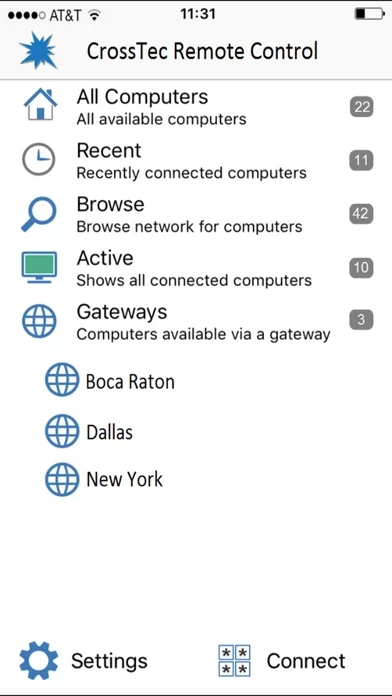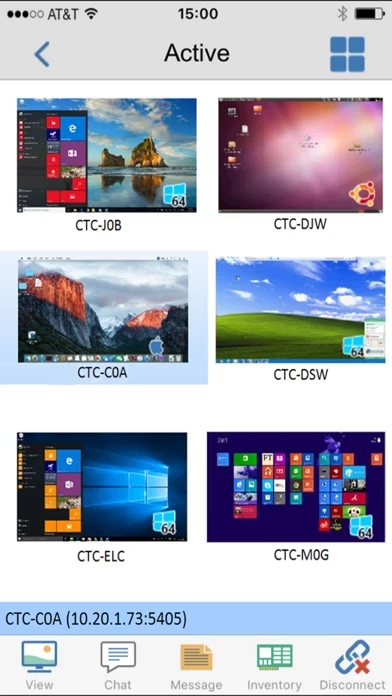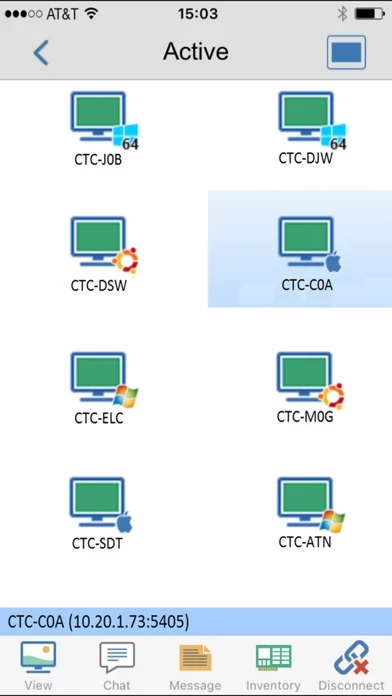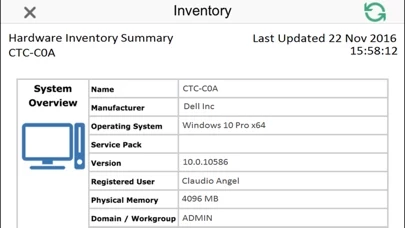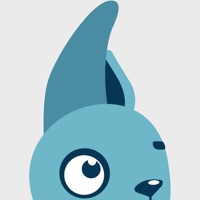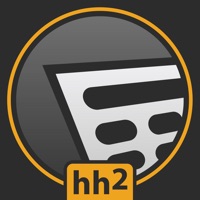How to Delete CrossTec Remote Control
Published by CrossTec CorporationWe have made it super easy to delete CrossTec Remote Control account and/or app.
Table of Contents:
Guide to Delete CrossTec Remote Control
Things to note before removing CrossTec Remote Control:
- The developer of CrossTec Remote Control is CrossTec Corporation and all inquiries must go to them.
- Under the GDPR, Residents of the European Union and United Kingdom have a "right to erasure" and can request any developer like CrossTec Corporation holding their data to delete it. The law mandates that CrossTec Corporation must comply within a month.
- American residents (California only - you can claim to reside here) are empowered by the CCPA to request that CrossTec Corporation delete any data it has on you or risk incurring a fine (upto 7.5k usd).
- If you have an active subscription, it is recommended you unsubscribe before deleting your account or the app.
How to delete CrossTec Remote Control account:
Generally, here are your options if you need your account deleted:
Option 1: Reach out to CrossTec Remote Control via Justuseapp. Get all Contact details →
Option 2: Visit the CrossTec Remote Control website directly Here →
Option 3: Contact CrossTec Remote Control Support/ Customer Service:
- 100% Contact Match
- Developer: CrossTec Software
- E-Mail: [email protected]
- Website: Visit CrossTec Remote Control Website
- 86.79% Contact Match
- Developer: CrossTec Software
- E-Mail: [email protected]
- Website: Visit CrossTec Software Website
How to Delete CrossTec Remote Control from your iPhone or Android.
Delete CrossTec Remote Control from iPhone.
To delete CrossTec Remote Control from your iPhone, Follow these steps:
- On your homescreen, Tap and hold CrossTec Remote Control until it starts shaking.
- Once it starts to shake, you'll see an X Mark at the top of the app icon.
- Click on that X to delete the CrossTec Remote Control app from your phone.
Method 2:
Go to Settings and click on General then click on "iPhone Storage". You will then scroll down to see the list of all the apps installed on your iPhone. Tap on the app you want to uninstall and delete the app.
For iOS 11 and above:
Go into your Settings and click on "General" and then click on iPhone Storage. You will see the option "Offload Unused Apps". Right next to it is the "Enable" option. Click on the "Enable" option and this will offload the apps that you don't use.
Delete CrossTec Remote Control from Android
- First open the Google Play app, then press the hamburger menu icon on the top left corner.
- After doing these, go to "My Apps and Games" option, then go to the "Installed" option.
- You'll see a list of all your installed apps on your phone.
- Now choose CrossTec Remote Control, then click on "uninstall".
- Also you can specifically search for the app you want to uninstall by searching for that app in the search bar then select and uninstall.
Have a Problem with CrossTec Remote Control? Report Issue
Leave a comment:
What is CrossTec Remote Control?
The CrossTec Remote Control for iOS provides mobile remote control for existing CrossTec Remote Control users remotely from any iPad, iPhone or iPod. The mobile Control allows a user to quickly search and connect to both local computers by either IP address or PC name, or to browse, connect and view remote computers utilizing the free CrossTec Remote Control Internet Gateway component. The CrossTec Remote Control provides full remote control, chat and message capabilities of any remote PC running an existing CrossTec Client (version 11.04 or later). KEY FEATURES: Browse your local network or an established CrossTec Internet Gateway to find remote CrossTec Clients. PIN Connect feature allows a technician to instantly locate a user anywhere across the enterprise simply by both parties entering a unique PIN code. Thumbnail view of each connected Client device. See a list of previously connected Clients for instant ongoing connectivity. ‘Recently Connected’ list provides qu...