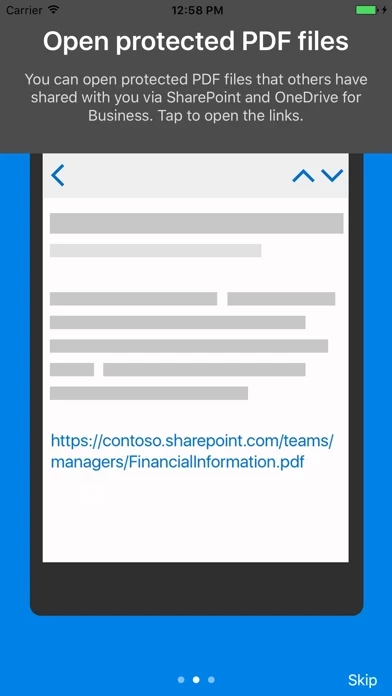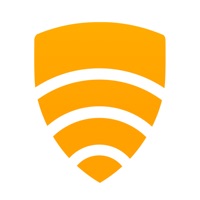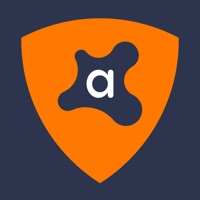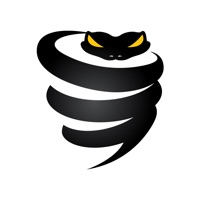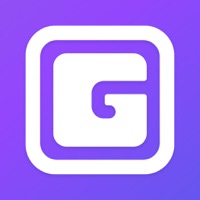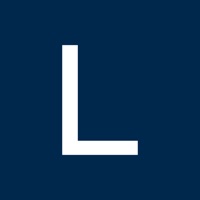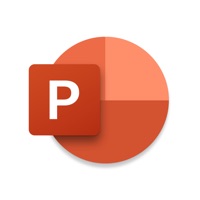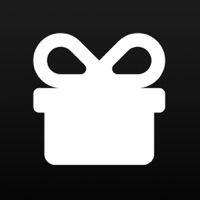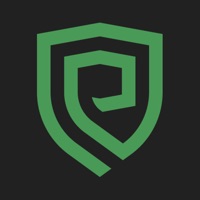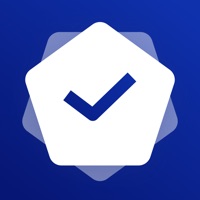How to Delete Azure In
Published by Microsoft Corporation on 2024-03-14We have made it super easy to delete Azure Information Protection account and/or app.
Table of Contents:
Guide to Delete Azure Information Protection
Things to note before removing Azure In:
- The developer of Azure In is Microsoft Corporation and all inquiries must go to them.
- Check the Terms of Services and/or Privacy policy of Microsoft Corporation to know if they support self-serve account deletion:
- Under the GDPR, Residents of the European Union and United Kingdom have a "right to erasure" and can request any developer like Microsoft Corporation holding their data to delete it. The law mandates that Microsoft Corporation must comply within a month.
- American residents (California only - you can claim to reside here) are empowered by the CCPA to request that Microsoft Corporation delete any data it has on you or risk incurring a fine (upto 7.5k usd).
- If you have an active subscription, it is recommended you unsubscribe before deleting your account or the app.
How to delete Azure In account:
Generally, here are your options if you need your account deleted:
Option 1: Reach out to Azure In via Justuseapp. Get all Contact details →
Option 2: Visit the Azure In website directly Here →
Option 3: Contact Azure In Support/ Customer Service:
- 100% Contact Match
- Developer: Microsoft Corporation
- E-Mail: [email protected]
- Website: Visit Azure In Website
Option 4: Check Azure In's Privacy/TOS/Support channels below for their Data-deletion/request policy then contact them:
*Pro-tip: Once you visit any of the links above, Use your browser "Find on page" to find "@". It immediately shows the neccessary emails.
How to Delete Azure Information Protection from your iPhone or Android.
Delete Azure Information Protection from iPhone.
To delete Azure In from your iPhone, Follow these steps:
- On your homescreen, Tap and hold Azure Information Protection until it starts shaking.
- Once it starts to shake, you'll see an X Mark at the top of the app icon.
- Click on that X to delete the Azure Information Protection app from your phone.
Method 2:
Go to Settings and click on General then click on "iPhone Storage". You will then scroll down to see the list of all the apps installed on your iPhone. Tap on the app you want to uninstall and delete the app.
For iOS 11 and above:
Go into your Settings and click on "General" and then click on iPhone Storage. You will see the option "Offload Unused Apps". Right next to it is the "Enable" option. Click on the "Enable" option and this will offload the apps that you don't use.
Delete Azure Information Protection from Android
- First open the Google Play app, then press the hamburger menu icon on the top left corner.
- After doing these, go to "My Apps and Games" option, then go to the "Installed" option.
- You'll see a list of all your installed apps on your phone.
- Now choose Azure Information Protection, then click on "uninstall".
- Also you can specifically search for the app you want to uninstall by searching for that app in the search bar then select and uninstall.
Have a Problem with Azure Information Protection? Report Issue
Leave a comment:
What is Azure Information Protection?
Azure Information Protection app enables you to securely collaborate with others. You can view protected files (Rights protected email messages, PDF files, pictures, text files, and any other file format that is protected as a .pfile) that others have shared with you. IT administrators can also deploy and manage the app for devices that are enrolled by Intune. For more details, read our FAQ page http://go.microsoft.com/fwlink/?LinkId=828412 NOTE: You need to have an Office 365 account to use Microsoft Azure Information Protection viewer application. You can sign up for a free account by using the Azure Information Protection page. You cannot use Microsoft Account (Live, Hotmail or Outlook.com) account to sign in.