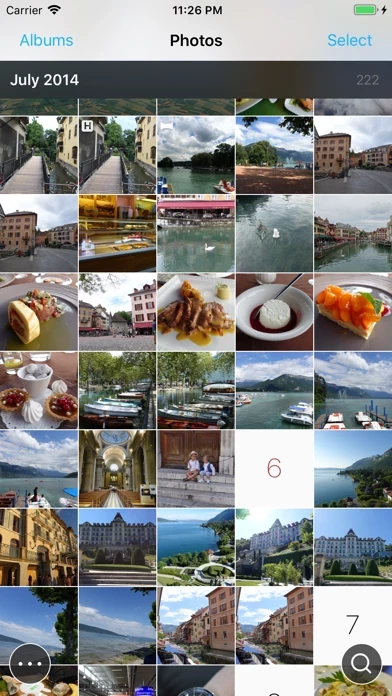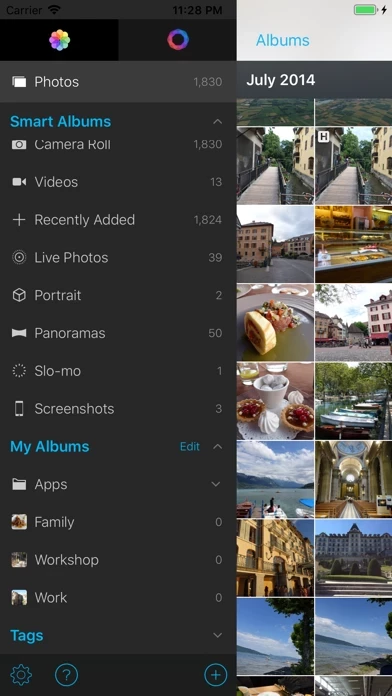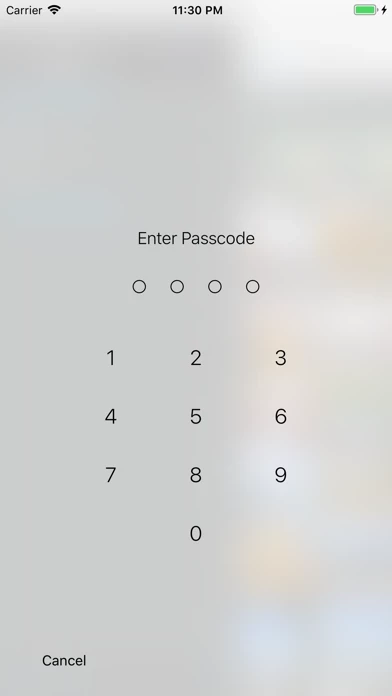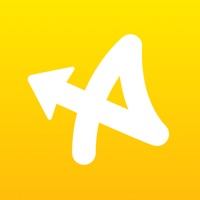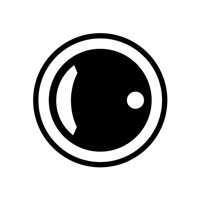How to Delete HashPhotos
Published by beyondf on 2024-08-04We have made it super easy to delete HashPhotos account and/or app.
Table of Contents:
Guide to Delete HashPhotos
Things to note before removing HashPhotos:
- The developer of HashPhotos is beyondf and all inquiries must go to them.
- Under the GDPR, Residents of the European Union and United Kingdom have a "right to erasure" and can request any developer like beyondf holding their data to delete it. The law mandates that beyondf must comply within a month.
- American residents (California only - you can claim to reside here) are empowered by the CCPA to request that beyondf delete any data it has on you or risk incurring a fine (upto 7.5k usd).
- If you have an active subscription, it is recommended you unsubscribe before deleting your account or the app.
How to delete HashPhotos account:
Generally, here are your options if you need your account deleted:
Option 1: Reach out to HashPhotos via Justuseapp. Get all Contact details →
Option 2: Visit the HashPhotos website directly Here →
Option 3: Contact HashPhotos Support/ Customer Service:
- 37.04% Contact Match
- Developer: Banana Studio
- E-Mail: [email protected]
- Website: Visit HashPhotos Website
How to Delete HashPhotos from your iPhone or Android.
Delete HashPhotos from iPhone.
To delete HashPhotos from your iPhone, Follow these steps:
- On your homescreen, Tap and hold HashPhotos until it starts shaking.
- Once it starts to shake, you'll see an X Mark at the top of the app icon.
- Click on that X to delete the HashPhotos app from your phone.
Method 2:
Go to Settings and click on General then click on "iPhone Storage". You will then scroll down to see the list of all the apps installed on your iPhone. Tap on the app you want to uninstall and delete the app.
For iOS 11 and above:
Go into your Settings and click on "General" and then click on iPhone Storage. You will see the option "Offload Unused Apps". Right next to it is the "Enable" option. Click on the "Enable" option and this will offload the apps that you don't use.
Delete HashPhotos from Android
- First open the Google Play app, then press the hamburger menu icon on the top left corner.
- After doing these, go to "My Apps and Games" option, then go to the "Installed" option.
- You'll see a list of all your installed apps on your phone.
- Now choose HashPhotos, then click on "uninstall".
- Also you can specifically search for the app you want to uninstall by searching for that app in the search bar then select and uninstall.
Have a Problem with HashPhotos? Report Issue
Leave a comment:
What is HashPhotos?
this app is the photo manager/viewer/editor app you want on your iPhone/iPad! If you love to take a photo/video or you are a photographer, this app is a must have app. Search photos/videos exactly you want to see, edit or share! If you want to do anything with your photos/videos, run this app first! No more scrolling up and down to search photos. Tag, Map, Timeline and many great features will help you search, manage, edit and share your photos/videos. Don't just make your good memories sitting in your iPhone/iPad. Make your memories alive and having fun with them! ****** FEATURES ****** [Search / Manage] - Tag - Timeline - Map - Powerful Search (User Tags, Predefined Tags, Date/Time, Size) - Support Spotlight Search - User Smart Album - Folder/Album Manager [Customize UI] - Thumbnail Size and Style - Thumbnail Badges - Additional Info on Thumbnail - Grouping [Edit] - beyondFoto Easy to use and powerful Photo and Video Editor - Quick Edit [Viewer] - Support Animate...