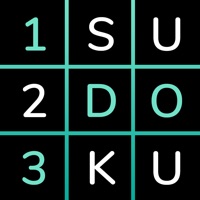How to Cancel Webkinz
Published by GANZWe have made it super easy to cancel Webkinz® Classic subscription
at the root to avoid any and all mediums "GANZ" (the developer) uses to bill you.
Complete Guide to Canceling Webkinz® Classic
A few things to note and do before cancelling:
- The developer of Webkinz is GANZ and all inquiries must go to them.
- Check the Terms of Services and/or Privacy policy of GANZ to know if they support self-serve subscription cancellation:
- Cancelling a subscription during a free trial may result in losing a free trial account.
- You must always cancel a subscription at least 24 hours before the trial period ends.
How easy is it to cancel or delete Webkinz?
It is Very Easy to Cancel a Webkinz subscription. (**Crowdsourced from Webkinz and Justuseapp users)
If you haven't rated Webkinz cancellation policy yet, Rate it here →.
Potential Savings
**Pricing data is based on average subscription prices reported by Justuseapp.com users..
| Duration | Amount (USD) |
|---|---|
| Monthly Subscription | $5.99 |
| Yearly Subscription | $45.00 |
How to Cancel Webkinz® Classic Subscription on iPhone or iPad:
- Open Settings » ~Your name~ » and click "Subscriptions".
- Click the Webkinz (subscription) you want to review.
- Click Cancel.
How to Cancel Webkinz® Classic Subscription on Android Device:
- Open your Google Play Store app.
- Click on Menu » "Subscriptions".
- Tap on Webkinz® Classic (subscription you wish to cancel)
- Click "Cancel Subscription".
How do I remove my Card from Webkinz?
Removing card details from Webkinz if you subscribed directly is very tricky. Very few websites allow you to remove your card details. So you will have to make do with some few tricks before and after subscribing on websites in the future.
Before Signing up or Subscribing:
- Create an account on Justuseapp. signup here →
- Create upto 4 Virtual Debit Cards - this will act as a VPN for you bank account and prevent apps like Webkinz from billing you to eternity.
- Fund your Justuseapp Cards using your real card.
- Signup on Webkinz® Classic or any other website using your Justuseapp card.
- Cancel the Webkinz subscription directly from your Justuseapp dashboard.
- To learn more how this all works, Visit here →.
How to Cancel Webkinz® Classic Subscription on a Mac computer:
- Goto your Mac AppStore, Click ~Your name~ (bottom sidebar).
- Click "View Information" and sign in if asked to.
- Scroll down on the next page shown to you until you see the "Subscriptions" tab then click on "Manage".
- Click "Edit" beside the Webkinz® Classic app and then click on "Cancel Subscription".
What to do if you Subscribed directly on Webkinz's Website:
- Reach out to GANZ here »»
- Visit Webkinz website: Click to visit .
- Login to your account.
- In the menu section, look for any of the following: "Billing", "Subscription", "Payment", "Manage account", "Settings".
- Click the link, then follow the prompts to cancel your subscription.
How to Cancel Webkinz® Classic Subscription on Paypal:
To cancel your Webkinz subscription on PayPal, do the following:
- Login to www.paypal.com .
- Click "Settings" » "Payments".
- Next, click on "Manage Automatic Payments" in the Automatic Payments dashboard.
- You'll see a list of merchants you've subscribed to. Click on "Webkinz® Classic" or "GANZ" to cancel.
How to delete Webkinz account:
- Reach out directly to Webkinz via Justuseapp. Get all Contact details →
- Send an email to [email protected] Click to email requesting that they delete your account.
Delete Webkinz® Classic from iPhone:
- On your homescreen, Tap and hold Webkinz® Classic until it starts shaking.
- Once it starts to shake, you'll see an X Mark at the top of the app icon.
- Click on that X to delete the Webkinz® Classic app.
Delete Webkinz® Classic from Android:
- Open your GooglePlay app and goto the menu.
- Click "My Apps and Games" » then "Installed".
- Choose Webkinz® Classic, » then click "Uninstall".
Have a Problem with Webkinz® Classic? Report Issue
Leave a comment:
What is Webkinz® Classic?
Play this app on your mobile device! ***NEW: Earn Pet Care points, Family Score and Milestone Prizes on the go!*** Access your this app World™ account anywhere! Decorate your rooms, shop, play arcade games and take care of your pets! • Decorate your pet’s rooms on your tablet or phone! • Care for your pets! Feed, dress and bathe your pets from your mobile device! • Go shopping! Buy awesome food, clothing, furniture, decorations, or even a new virtual pet for your this app account in the mobile WShop (featuring unique Mobile Zone items)! • Play Arcade games and earn KinzCash! • Spin the Wheel of WOW and win unique prizes for your this app World account! • Register for this app World and adopt pets from your mobile device! • Special benefits for Deluxe this app World Members!* • More features and arcade games from this app.com added often! Download the app for FREE! About this app Pets this app™ pets are lovable toys that come alive in this app World! Earn KinzCash playing some of the best Arcade games around! Feed, dress and play with your this app virtual pets and design an amazing home for your whole this app family. For kids aged 6+. Come in and play! *Some features require a Deluxe this app World Membership or In App purchases. *Some features require an active internet connection. this app World: http://www.this app.com this app User Agreement: https://webkinznewz.ganzworld.com/share/user-agreement/