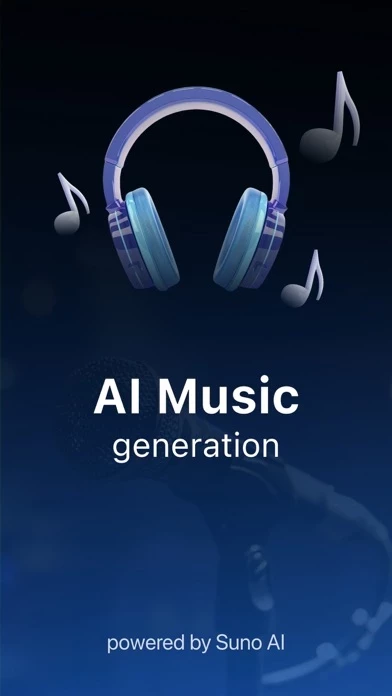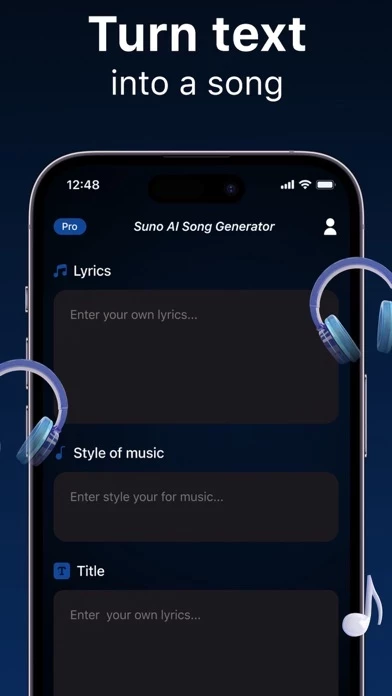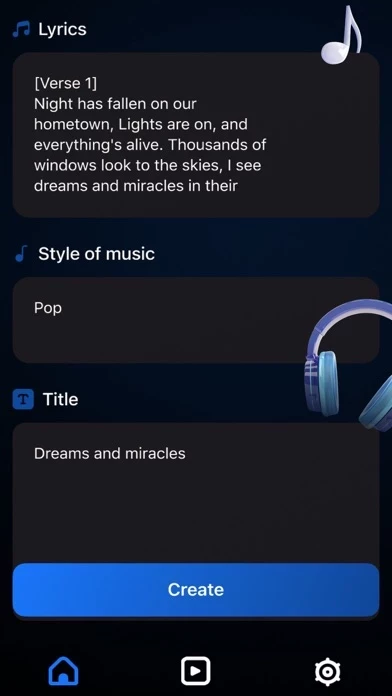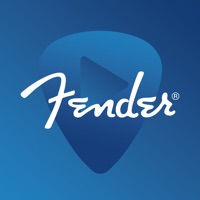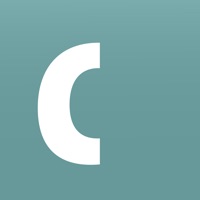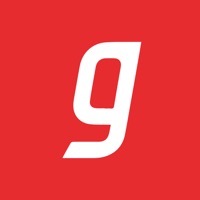How to Delete AI Music
Published by Aliaksandr Peda on 2024-07-18We have made it super easy to delete AI Music : AI Song Generator account and/or app.
Table of Contents:
Guide to Delete AI Music : AI Song Generator
Things to note before removing AI Music:
- The developer of AI Music is Aliaksandr Peda and all inquiries must go to them.
- Check the Terms of Services and/or Privacy policy of Aliaksandr Peda to know if they support self-serve account deletion:
- Under the GDPR, Residents of the European Union and United Kingdom have a "right to erasure" and can request any developer like Aliaksandr Peda holding their data to delete it. The law mandates that Aliaksandr Peda must comply within a month.
- American residents (California only - you can claim to reside here) are empowered by the CCPA to request that Aliaksandr Peda delete any data it has on you or risk incurring a fine (upto 7.5k usd).
- If you have an active subscription, it is recommended you unsubscribe before deleting your account or the app.
How to delete AI Music account:
Generally, here are your options if you need your account deleted:
Option 1: Reach out to AI Music via Justuseapp. Get all Contact details →
Option 2: Visit the AI Music website directly Here →
Option 3: Contact AI Music Support/ Customer Service:
- 25% Contact Match
- Developer: Super Interactica Inc.
- E-Mail: [email protected]
- Website: Visit AI Music Website
Option 4: Check AI Music's Privacy/TOS/Support channels below for their Data-deletion/request policy then contact them:
- https://firebasestorage.googleapis.com/v0/b/ai-song-maker.appspot.com/o/music_ai_pp.html?alt=media&token=f9a9f21e-54d8-45ca-94f2-ea1911dfe952
- https://firebasestorage.googleapis.com/v0/b/ai-song-maker.appspot.com/o/music_ai_terms.html?alt=media&token=5aa43d02-a18d-4384-acb3-cfbe8a352509
*Pro-tip: Once you visit any of the links above, Use your browser "Find on page" to find "@". It immediately shows the neccessary emails.
How to Delete AI Music : AI Song Generator from your iPhone or Android.
Delete AI Music : AI Song Generator from iPhone.
To delete AI Music from your iPhone, Follow these steps:
- On your homescreen, Tap and hold AI Music : AI Song Generator until it starts shaking.
- Once it starts to shake, you'll see an X Mark at the top of the app icon.
- Click on that X to delete the AI Music : AI Song Generator app from your phone.
Method 2:
Go to Settings and click on General then click on "iPhone Storage". You will then scroll down to see the list of all the apps installed on your iPhone. Tap on the app you want to uninstall and delete the app.
For iOS 11 and above:
Go into your Settings and click on "General" and then click on iPhone Storage. You will see the option "Offload Unused Apps". Right next to it is the "Enable" option. Click on the "Enable" option and this will offload the apps that you don't use.
Delete AI Music : AI Song Generator from Android
- First open the Google Play app, then press the hamburger menu icon on the top left corner.
- After doing these, go to "My Apps and Games" option, then go to the "Installed" option.
- You'll see a list of all your installed apps on your phone.
- Now choose AI Music : AI Song Generator, then click on "uninstall".
- Also you can specifically search for the app you want to uninstall by searching for that app in the search bar then select and uninstall.
Have a Problem with AI Music : AI Song Generator? Report Issue
Leave a comment:
What is AI Music : AI Song Generator?
AI Music : AI Song Generator offers a unique opportunity to create full songs complete with professional vocals, not just instrumental tracks. In just 1-2 minutes, you can produce a high-quality track that’s ready to impress with its standout vocal performance. Start your creative journey today and see where it takes you! Our app is powered by Suno AI - your personal AI music & song generator! Simplify music creating to 3 steps: 1) Simply describe your desired sound through text 2) Choose the style 3) Write a title of your song And that's it! In several minutes you will receive your personal song! Download now and enjoy! Privacy Policy: https://firebasestorage.googleapis.com/v0/b/ai-song-maker.appspot.com/o/music_ai_pp.html?alt=media&token=f9a9f21e-54d8-45ca-94f2-ea1911dfe952 Terms Of Use: https://firebasestorage.googleapis.com/v0/b/ai-song-maker.appspot.com/o/music_ai_terms.html?alt=media&token=5aa43d02-a18d-4384-acb3-cfbe8a352509