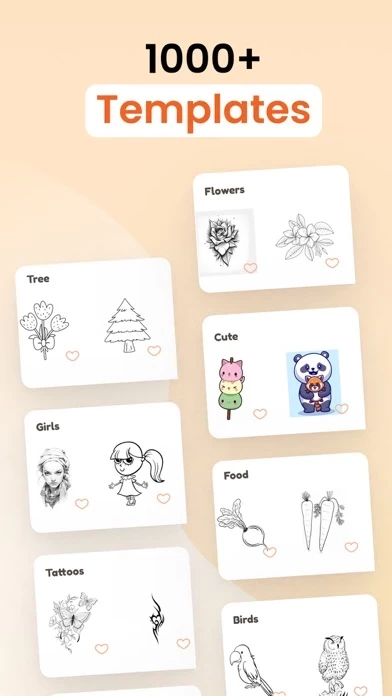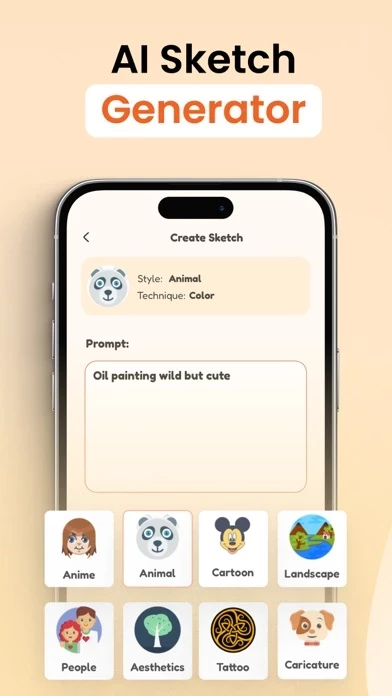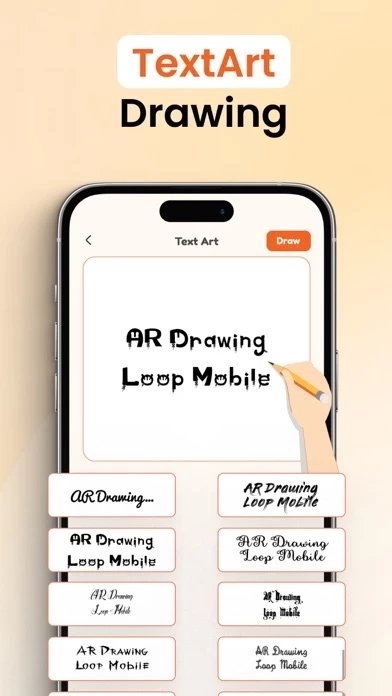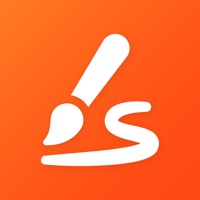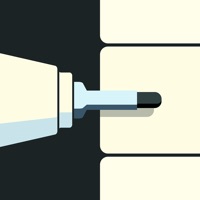How to Delete AR Drawing
Published by Loop Mobile DMCC on 2024-05-14We have made it super easy to delete AR Drawing - AI Sketch & Paint account and/or app.
Table of Contents:
Guide to Delete AR Drawing - AI Sketch & Paint
Things to note before removing AR Drawing:
- The developer of AR Drawing is Loop Mobile DMCC and all inquiries must go to them.
- Check the Terms of Services and/or Privacy policy of Loop Mobile DMCC to know if they support self-serve account deletion:
- Under the GDPR, Residents of the European Union and United Kingdom have a "right to erasure" and can request any developer like Loop Mobile DMCC holding their data to delete it. The law mandates that Loop Mobile DMCC must comply within a month.
- American residents (California only - you can claim to reside here) are empowered by the CCPA to request that Loop Mobile DMCC delete any data it has on you or risk incurring a fine (upto 7.5k usd).
- If you have an active subscription, it is recommended you unsubscribe before deleting your account or the app.
How to delete AR Drawing account:
Generally, here are your options if you need your account deleted:
Option 1: Reach out to AR Drawing via Justuseapp. Get all Contact details →
Option 2: Visit the AR Drawing website directly Here →
Option 3: Contact AR Drawing Support/ Customer Service:
- 100% Contact Match
- Developer: AR Drawing
- E-Mail: [email protected]
- Website: Visit AR Drawing Website
- 100% Contact Match
- Developer: ABI Games Studio
- E-Mail: [email protected]
- Website: Visit ABI Games Studio Website
Option 4: Check AR Drawing's Privacy/TOS/Support channels below for their Data-deletion/request policy then contact them:
*Pro-tip: Once you visit any of the links above, Use your browser "Find on page" to find "@". It immediately shows the neccessary emails.
How to Delete AR Drawing - AI Sketch & Paint from your iPhone or Android.
Delete AR Drawing - AI Sketch & Paint from iPhone.
To delete AR Drawing from your iPhone, Follow these steps:
- On your homescreen, Tap and hold AR Drawing - AI Sketch & Paint until it starts shaking.
- Once it starts to shake, you'll see an X Mark at the top of the app icon.
- Click on that X to delete the AR Drawing - AI Sketch & Paint app from your phone.
Method 2:
Go to Settings and click on General then click on "iPhone Storage". You will then scroll down to see the list of all the apps installed on your iPhone. Tap on the app you want to uninstall and delete the app.
For iOS 11 and above:
Go into your Settings and click on "General" and then click on iPhone Storage. You will see the option "Offload Unused Apps". Right next to it is the "Enable" option. Click on the "Enable" option and this will offload the apps that you don't use.
Delete AR Drawing - AI Sketch & Paint from Android
- First open the Google Play app, then press the hamburger menu icon on the top left corner.
- After doing these, go to "My Apps and Games" option, then go to the "Installed" option.
- You'll see a list of all your installed apps on your phone.
- Now choose AR Drawing - AI Sketch & Paint, then click on "uninstall".
- Also you can specifically search for the app you want to uninstall by searching for that app in the search bar then select and uninstall.
Have a Problem with AR Drawing - AI Sketch & Paint? Report Issue
Leave a comment:
What is AR Drawing - AI Sketch & Paint?
Introducing AR Drawing, a thrilling mobile app that leverages the magic of augmented reality to craft stunning drawings and paintings. Our cutting-edge application allows you to effortlessly produce captivating artwork on any surface, seamlessly blending real-world elements into your sketches using your device's camera. Here's a step-by-step guide to unlock your creative potential with AR Drawing: 1- Set up your phone on a stable tripod or surface. 2- Launch AR Drawing: AI Sketch & Paint. 3- Choose an image from the Art Gallery or generate with AI. 4- Adjust the augmented reality version of the image on your canvas or paper. 5- Let your imagination soar and create your own magnificent masterpieces! Key Features: -Camera Sketch: Dive into your surroundings and transform real-life images into freehand artwork with a simple tap on your screen. -AR Drawing and Tracing: Elevate your sketches with AR technology, offering a plethora of options to bring your creations to life. -Extensive Te...