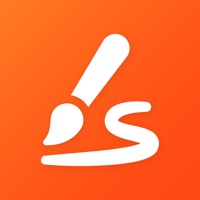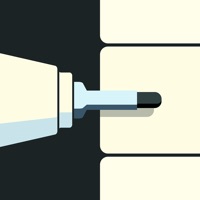How to Delete AR Drawing
Published by Truong Nguyen on 2024-03-19We have made it super easy to delete AR Drawing: Sketch - Paint account and/or app.
Table of Contents:
Guide to Delete AR Drawing: Sketch - Paint
Things to note before removing AR Drawing:
- The developer of AR Drawing is Truong Nguyen and all inquiries must go to them.
- Under the GDPR, Residents of the European Union and United Kingdom have a "right to erasure" and can request any developer like Truong Nguyen holding their data to delete it. The law mandates that Truong Nguyen must comply within a month.
- American residents (California only - you can claim to reside here) are empowered by the CCPA to request that Truong Nguyen delete any data it has on you or risk incurring a fine (upto 7.5k usd).
- If you have an active subscription, it is recommended you unsubscribe before deleting your account or the app.
How to delete AR Drawing account:
Generally, here are your options if you need your account deleted:
Option 1: Reach out to AR Drawing via Justuseapp. Get all Contact details →
Option 2: Visit the AR Drawing website directly Here →
Option 3: Contact AR Drawing Support/ Customer Service:
- 60.61% Contact Match
- Developer: Mizonoguchi Store
- E-Mail: [email protected]
- Website: Visit AR Drawing Website
- 100% Contact Match
- Developer: AR Drawing
- E-Mail: [email protected]
- Website: Visit AR Drawing Website
How to Delete AR Drawing: Sketch - Paint from your iPhone or Android.
Delete AR Drawing: Sketch - Paint from iPhone.
To delete AR Drawing from your iPhone, Follow these steps:
- On your homescreen, Tap and hold AR Drawing: Sketch - Paint until it starts shaking.
- Once it starts to shake, you'll see an X Mark at the top of the app icon.
- Click on that X to delete the AR Drawing: Sketch - Paint app from your phone.
Method 2:
Go to Settings and click on General then click on "iPhone Storage". You will then scroll down to see the list of all the apps installed on your iPhone. Tap on the app you want to uninstall and delete the app.
For iOS 11 and above:
Go into your Settings and click on "General" and then click on iPhone Storage. You will see the option "Offload Unused Apps". Right next to it is the "Enable" option. Click on the "Enable" option and this will offload the apps that you don't use.
Delete AR Drawing: Sketch - Paint from Android
- First open the Google Play app, then press the hamburger menu icon on the top left corner.
- After doing these, go to "My Apps and Games" option, then go to the "Installed" option.
- You'll see a list of all your installed apps on your phone.
- Now choose AR Drawing: Sketch - Paint, then click on "uninstall".
- Also you can specifically search for the app you want to uninstall by searching for that app in the search bar then select and uninstall.
Have a Problem with AR Drawing: Sketch - Paint? Report Issue
Leave a comment:
What is AR Drawing: Sketch - Paint?
Experience the next frontier of digital creativity with AR Drawing: Sketch - Paint! Step into a realm where your surroundings transform into a canvas waiting to be adorned with your imagination. Whether you're an aspiring artist, a seasoned creator, or simply someone who loves to doodle, this app offers limitless possibilities. With intuitive controls and a vast selection of tools and effects, AR Drawing: Sketch - Paint empowers you to bring your ideas to life in three-dimensional space. Use your device's camera to superimpose your artwork onto the world around you, blending the virtual with the real in ways never before possible. From simple sketches to intricate masterpieces, every stroke is an opportunity to express yourself like never before. Key Features: Augmented Reality Drawing: Turn any environment into your personal canvas. Rich Toolset: Choose from a variety of brushes, colors, textures, and effects. 3D Sculpting: Sculpt and mold virtual objects with precision and ease. I...