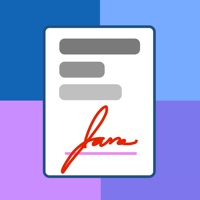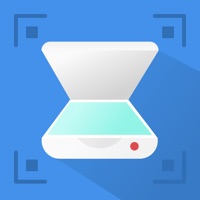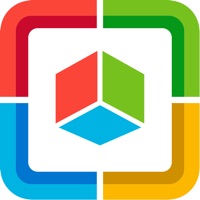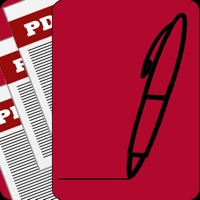How to Delete Scanner Document PDF Converter
Published by Tyler Butler on 2024-03-24We have made it super easy to delete Scanner Document PDF Converter account and/or app.
Table of Contents:
Guide to Delete Scanner Document PDF Converter
Things to note before removing Scanner Document PDF Converter:
- The developer of Scanner Document PDF Converter is Tyler Butler and all inquiries must go to them.
- Check the Terms of Services and/or Privacy policy of Tyler Butler to know if they support self-serve account deletion:
- Under the GDPR, Residents of the European Union and United Kingdom have a "right to erasure" and can request any developer like Tyler Butler holding their data to delete it. The law mandates that Tyler Butler must comply within a month.
- American residents (California only - you can claim to reside here) are empowered by the CCPA to request that Tyler Butler delete any data it has on you or risk incurring a fine (upto 7.5k usd).
- If you have an active subscription, it is recommended you unsubscribe before deleting your account or the app.
How to delete Scanner Document PDF Converter account:
Generally, here are your options if you need your account deleted:
Option 1: Reach out to Scanner Document PDF Converter via Justuseapp. Get all Contact details →
Option 2: Visit the Scanner Document PDF Converter website directly Here →
Option 3: Contact Scanner Document PDF Converter Support/ Customer Service:
- Verified email
- Contact e-Mail: [email protected]
- 20% Contact Match
- Developer: Adobe
- E-Mail: [email protected]
- Website: Visit Scanner Document PDF Converter Website
Option 4: Check Scanner Document PDF Converter's Privacy/TOS/Support channels below for their Data-deletion/request policy then contact them:
- https://scadopdfdap.info/IOS_ScannerDocumentPDFDocApp_PrivacyPolicy.html
- https://scadopdfdap.info/IOS_ScannerDocumentPDFDocApp_TermsOfUse.html
*Pro-tip: Once you visit any of the links above, Use your browser "Find on page" to find "@". It immediately shows the neccessary emails.
How to Delete Scanner Document PDF Converter from your iPhone or Android.
Delete Scanner Document PDF Converter from iPhone.
To delete Scanner Document PDF Converter from your iPhone, Follow these steps:
- On your homescreen, Tap and hold Scanner Document PDF Converter until it starts shaking.
- Once it starts to shake, you'll see an X Mark at the top of the app icon.
- Click on that X to delete the Scanner Document PDF Converter app from your phone.
Method 2:
Go to Settings and click on General then click on "iPhone Storage". You will then scroll down to see the list of all the apps installed on your iPhone. Tap on the app you want to uninstall and delete the app.
For iOS 11 and above:
Go into your Settings and click on "General" and then click on iPhone Storage. You will see the option "Offload Unused Apps". Right next to it is the "Enable" option. Click on the "Enable" option and this will offload the apps that you don't use.
Delete Scanner Document PDF Converter from Android
- First open the Google Play app, then press the hamburger menu icon on the top left corner.
- After doing these, go to "My Apps and Games" option, then go to the "Installed" option.
- You'll see a list of all your installed apps on your phone.
- Now choose Scanner Document PDF Converter, then click on "uninstall".
- Also you can specifically search for the app you want to uninstall by searching for that app in the search bar then select and uninstall.
Have a Problem with Scanner Document PDF Converter? Report Issue
Leave a comment:
What is Scanner Document PDF Converter?
Transform your smartphone into a powerful productivity tool with Scanner Document PDF Converter. Elevate your business, work, or personal efficiency by turning your device into a portable office. Seamlessly process, convert to TXT, JPG, or PDF format, and save all your essential documents anytime, anywhere with our quick and effective scan app. Key Features: Quick Scanning: Effortlessly process various documents, from IDs and passports to bills and letters. Convert them into popular formats like TXT, PDF, and JPEG quickly and accurately. Enjoy high-quality, color-corrected scans, and merge multiple pages into a single document using our PDF scanner app. Effective Text Conversion and Recognition: Convert text from images in seconds, eliminating the need for manual rewriting. The OCR technology ensures quick and accurate extraction of text from scanned materials. Edit extracted text with customizable settings such as fonts, colors, and sizes. Effective File Management: Navigate throu...