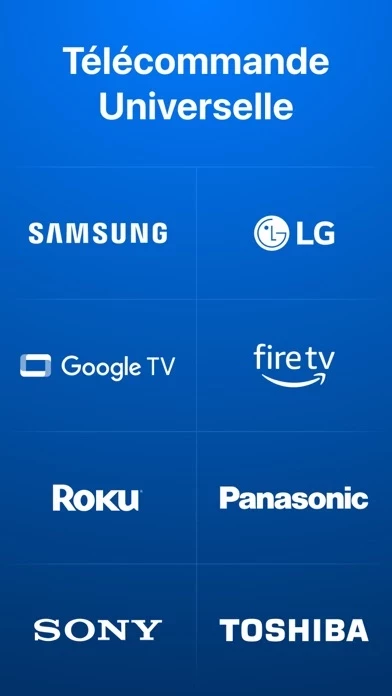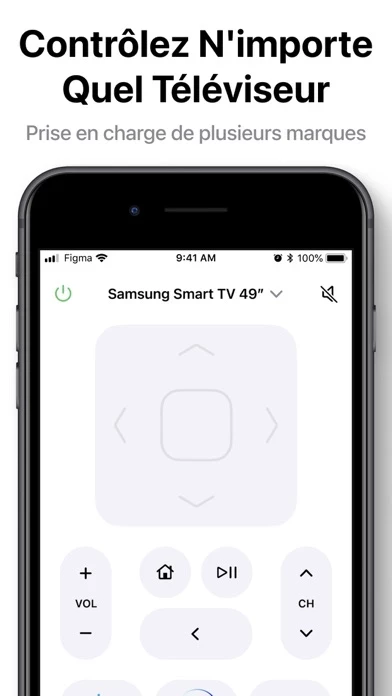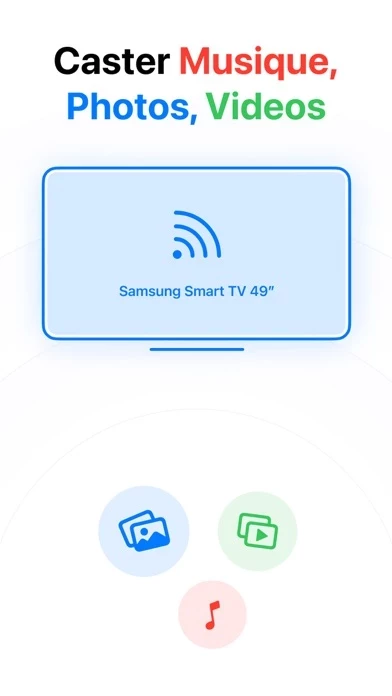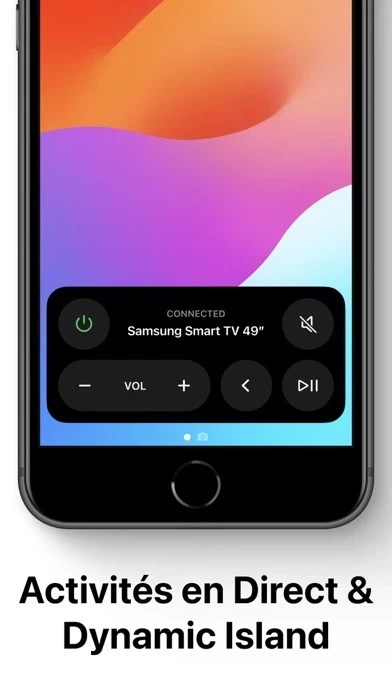How to Delete Universal
Published by Aalto Studio FZE on 2024-05-18We have made it super easy to delete Universal: Remote Control TV account and/or app.
Table of Contents:
Guide to Delete Universal: Remote Control TV
Things to note before removing Universal:
- The developer of Universal is Aalto Studio FZE and all inquiries must go to them.
- Check the Terms of Services and/or Privacy policy of Aalto Studio FZE to know if they support self-serve account deletion:
- Under the GDPR, Residents of the European Union and United Kingdom have a "right to erasure" and can request any developer like Aalto Studio FZE holding their data to delete it. The law mandates that Aalto Studio FZE must comply within a month.
- American residents (California only - you can claim to reside here) are empowered by the CCPA to request that Aalto Studio FZE delete any data it has on you or risk incurring a fine (upto 7.5k usd).
- If you have an active subscription, it is recommended you unsubscribe before deleting your account or the app.
How to delete Universal account:
Generally, here are your options if you need your account deleted:
Option 1: Reach out to Universal via Justuseapp. Get all Contact details →
Option 2: Visit the Universal website directly Here →
Option 3: Contact Universal Support/ Customer Service:
- 15.38% Contact Match
- Developer: Roku, Inc. & its affiliates
- E-Mail: [email protected]
- Website: Visit Universal Website
Option 4: Check Universal's Privacy/TOS/Support channels below for their Data-deletion/request policy then contact them:
*Pro-tip: Once you visit any of the links above, Use your browser "Find on page" to find "@". It immediately shows the neccessary emails.
How to Delete Universal: Remote Control TV from your iPhone or Android.
Delete Universal: Remote Control TV from iPhone.
To delete Universal from your iPhone, Follow these steps:
- On your homescreen, Tap and hold Universal: Remote Control TV until it starts shaking.
- Once it starts to shake, you'll see an X Mark at the top of the app icon.
- Click on that X to delete the Universal: Remote Control TV app from your phone.
Method 2:
Go to Settings and click on General then click on "iPhone Storage". You will then scroll down to see the list of all the apps installed on your iPhone. Tap on the app you want to uninstall and delete the app.
For iOS 11 and above:
Go into your Settings and click on "General" and then click on iPhone Storage. You will see the option "Offload Unused Apps". Right next to it is the "Enable" option. Click on the "Enable" option and this will offload the apps that you don't use.
Delete Universal: Remote Control TV from Android
- First open the Google Play app, then press the hamburger menu icon on the top left corner.
- After doing these, go to "My Apps and Games" option, then go to the "Installed" option.
- You'll see a list of all your installed apps on your phone.
- Now choose Universal: Remote Control TV, then click on "uninstall".
- Also you can specifically search for the app you want to uninstall by searching for that app in the search bar then select and uninstall.
Have a Problem with Universal: Remote Control TV? Report Issue
Leave a comment:
What is Universal: Remote Control TV?
this app+: this app Remote TV Transform your smartphone into a powerful this app remote with this app+, the top choice for seamless control over your LG, Samsung and other TV brands. Experience convenience at its peak whether you're at home or on the go. Key Features: this app Compatibility: Effortlessly manage your LG and Samsung TVs with a single app. this app+ is designed for full compatibility, ensuring a smooth user experience. Live Activity Support: Stay updated with real-time display of your current TV activities directly on your phone’s lock screen. Never miss out on what's playing! Customizable Widgets: Jump straight into action with widgets that let you turn your TV on or off and more, all from your home screen. On/Off Functionality: Power your TV on or off directly from your device. Perfect for when you can't find the remote or aren’t within traditional remote range. Media Casting: Share your favorite moments more easily. Cast photos, videos, and music directly...