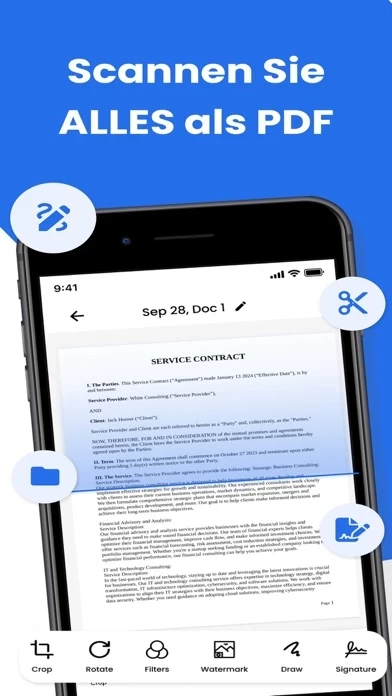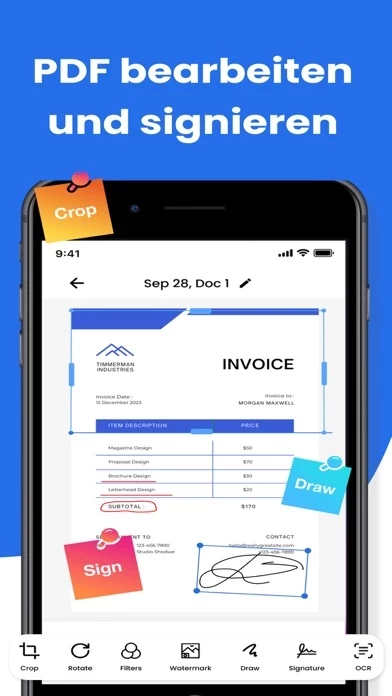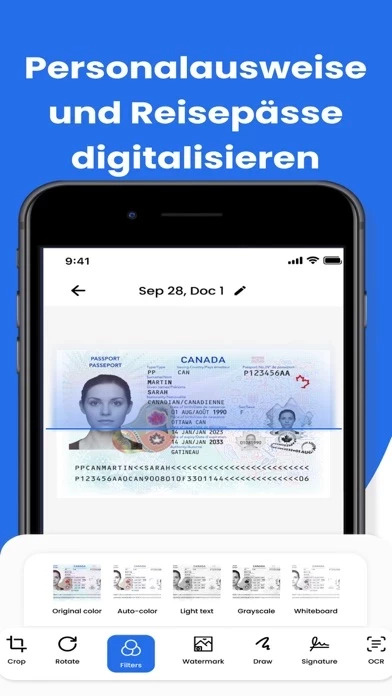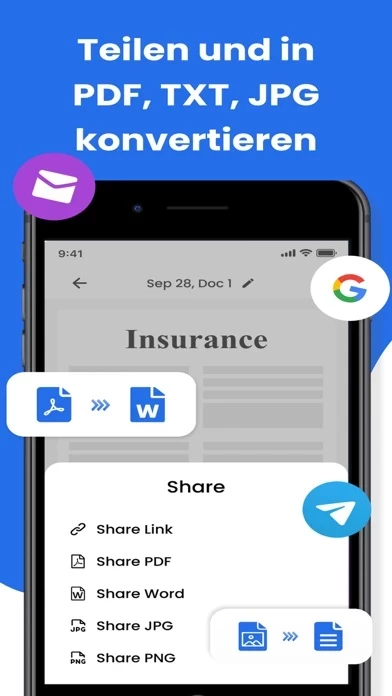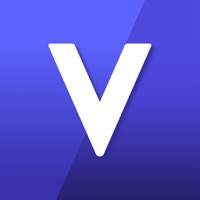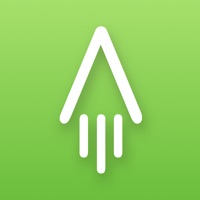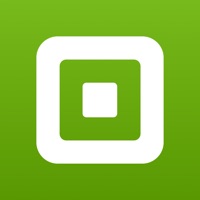How to Delete Scan App
Published by AMDO LTD on 2024-08-02We have made it super easy to delete Scan App - PDF Scanner account and/or app.
Table of Contents:
Guide to Delete Scan App - PDF Scanner
Things to note before removing Scan App:
- The developer of Scan App is AMDO LTD and all inquiries must go to them.
- Check the Terms of Services and/or Privacy policy of AMDO LTD to know if they support self-serve account deletion:
- Under the GDPR, Residents of the European Union and United Kingdom have a "right to erasure" and can request any developer like AMDO LTD holding their data to delete it. The law mandates that AMDO LTD must comply within a month.
- American residents (California only - you can claim to reside here) are empowered by the CCPA to request that AMDO LTD delete any data it has on you or risk incurring a fine (upto 7.5k usd).
- If you have an active subscription, it is recommended you unsubscribe before deleting your account or the app.
How to delete Scan App account:
Generally, here are your options if you need your account deleted:
Option 1: Reach out to Scan App via Justuseapp. Get all Contact details →
Option 2: Visit the Scan App website directly Here →
Option 3: Contact Scan App Support/ Customer Service:
- 44.44% Contact Match
- Developer: Adobe
- E-Mail: [email protected]
- Website: Visit Scan App Website
Option 4: Check Scan App's Privacy/TOS/Support channels below for their Data-deletion/request policy then contact them:
- https://docs.google.com/document/d/12epVBiqQnhxJqwHyo3mPEVJjxLiXo2_R44Yr_rqANbc/edit?usp=sharing
- https://docs.google.com/document/d/16v4HOPqC5qbH0ucH4bc3MOaTWUJKbYSK5JwJMPAOb6c/edit?usp=sharing
- https://docs.google.com/document/d/1-n5MBqSZJ1fENcXMomdyXMxiPSy-KJJjMivJmxyvMFw/edit?usp=sharing
*Pro-tip: Once you visit any of the links above, Use your browser "Find on page" to find "@". It immediately shows the neccessary emails.
How to Delete Scan App - PDF Scanner from your iPhone or Android.
Delete Scan App - PDF Scanner from iPhone.
To delete Scan App from your iPhone, Follow these steps:
- On your homescreen, Tap and hold Scan App - PDF Scanner until it starts shaking.
- Once it starts to shake, you'll see an X Mark at the top of the app icon.
- Click on that X to delete the Scan App - PDF Scanner app from your phone.
Method 2:
Go to Settings and click on General then click on "iPhone Storage". You will then scroll down to see the list of all the apps installed on your iPhone. Tap on the app you want to uninstall and delete the app.
For iOS 11 and above:
Go into your Settings and click on "General" and then click on iPhone Storage. You will see the option "Offload Unused Apps". Right next to it is the "Enable" option. Click on the "Enable" option and this will offload the apps that you don't use.
Delete Scan App - PDF Scanner from Android
- First open the Google Play app, then press the hamburger menu icon on the top left corner.
- After doing these, go to "My Apps and Games" option, then go to the "Installed" option.
- You'll see a list of all your installed apps on your phone.
- Now choose Scan App - PDF Scanner, then click on "uninstall".
- Also you can specifically search for the app you want to uninstall by searching for that app in the search bar then select and uninstall.
Have a Problem with Scan App - PDF Scanner? Report Issue
Leave a comment:
What is Scan App - PDF Scanner?
Scan App - PDF Scanner is your ultimate solution to scan documents, receipts, invoices, notes, and photos into PDF files. Edit, crop, rotate, sign, your documents and pictures. Easily use the draw, add text and filters features in the Photo Scanner & Doc Scanner and seamlessly transform your device into a high-performance scanner, delivering top-notch quality and unmatched convenience. Key Features: - Document Scanner & Converter: Effortlessly scan and convert documents into PDFs or pictures with exceptional clarity and precision. - Photo to PDF Conversion: Instantly convert your photos into PDFs for storing and sharing. - Mobile Scanner App: Enjoy the flexibility of scanning, editing, and organizing files. - Picture Scanner & Editor: Scan documents, id cards and books to edit and convert them. - Edit scanning files: Add text, filters, signatures and annotations to your files. - Document Organizer: automate file storage where you can add, rename, delete, share, and save scans in ju...