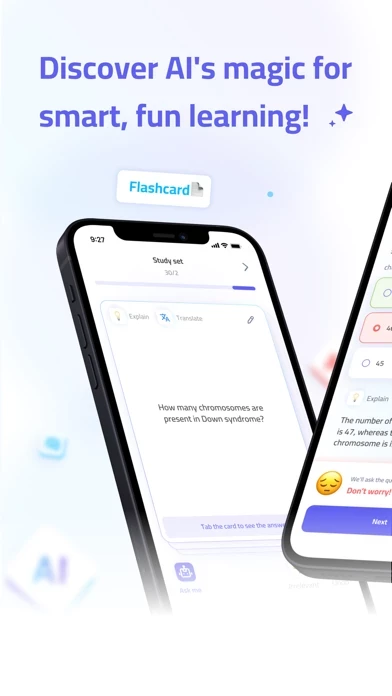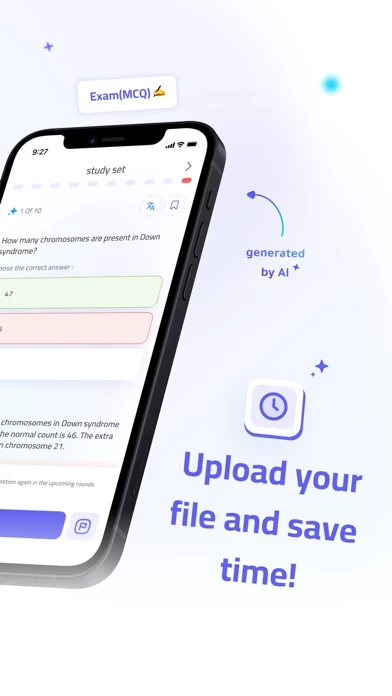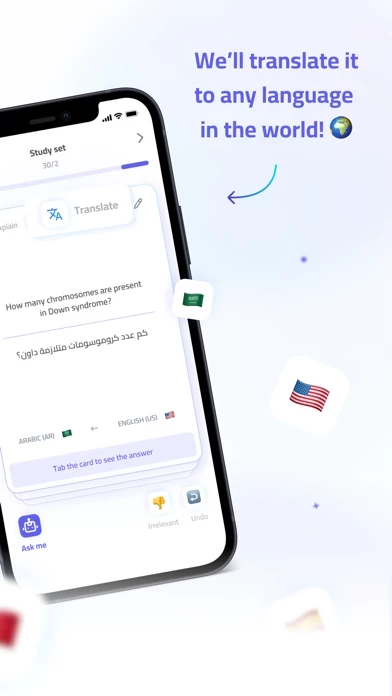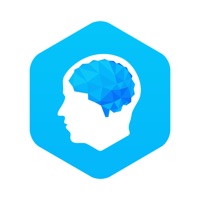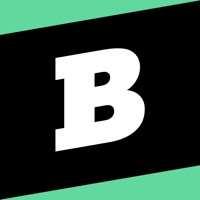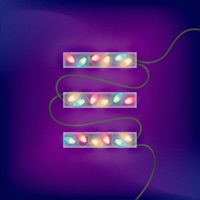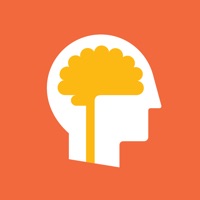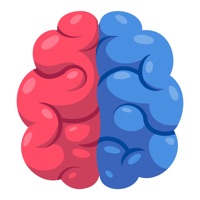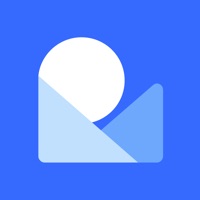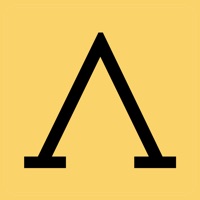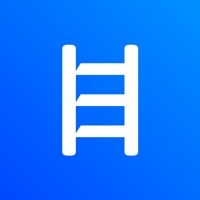How to Delete Bites
Published by Shaguf on 2024-07-23We have made it super easy to delete Bites: AI-Powered Revision! account and/or app.
Table of Contents:
Guide to Delete Bites: AI-Powered Revision!
Things to note before removing Bites:
- The developer of Bites is Shaguf and all inquiries must go to them.
- Check the Terms of Services and/or Privacy policy of Shaguf to know if they support self-serve account deletion:
- Under the GDPR, Residents of the European Union and United Kingdom have a "right to erasure" and can request any developer like Shaguf holding their data to delete it. The law mandates that Shaguf must comply within a month.
- American residents (California only - you can claim to reside here) are empowered by the CCPA to request that Shaguf delete any data it has on you or risk incurring a fine (upto 7.5k usd).
- If you have an active subscription, it is recommended you unsubscribe before deleting your account or the app.
How to delete Bites account:
Generally, here are your options if you need your account deleted:
Option 1: Reach out to Bites via Justuseapp. Get all Contact details →
Option 2: Visit the Bites website directly Here →
Option 3: Contact Bites Support/ Customer Service:
- 0% Contact Match
- Developer: Shaguf, LLC
- E-Mail: [email protected]
- Website: Visit Bites Website
Option 4: Check Bites's Privacy/TOS/Support channels below for their Data-deletion/request policy then contact them:
*Pro-tip: Once you visit any of the links above, Use your browser "Find on page" to find "@". It immediately shows the neccessary emails.
How to Delete Bites: AI-Powered Revision! from your iPhone or Android.
Delete Bites: AI-Powered Revision! from iPhone.
To delete Bites from your iPhone, Follow these steps:
- On your homescreen, Tap and hold Bites: AI-Powered Revision! until it starts shaking.
- Once it starts to shake, you'll see an X Mark at the top of the app icon.
- Click on that X to delete the Bites: AI-Powered Revision! app from your phone.
Method 2:
Go to Settings and click on General then click on "iPhone Storage". You will then scroll down to see the list of all the apps installed on your iPhone. Tap on the app you want to uninstall and delete the app.
For iOS 11 and above:
Go into your Settings and click on "General" and then click on iPhone Storage. You will see the option "Offload Unused Apps". Right next to it is the "Enable" option. Click on the "Enable" option and this will offload the apps that you don't use.
Delete Bites: AI-Powered Revision! from Android
- First open the Google Play app, then press the hamburger menu icon on the top left corner.
- After doing these, go to "My Apps and Games" option, then go to the "Installed" option.
- You'll see a list of all your installed apps on your phone.
- Now choose Bites: AI-Powered Revision!, then click on "uninstall".
- Also you can specifically search for the app you want to uninstall by searching for that app in the search bar then select and uninstall.
Have a Problem with Bites: AI-Powered Revision!? Report Issue
Leave a comment:
What is Bites: AI-Powered Revision!?
Your AI-Powered Study Partner! Transform the way you learn, revise, and master your subjects with this app, the ultimate product that turns your documents into interactive learning adventures—quickly and efficiently. Discover Why this app is Your Go-To Learning Hub: 1. Engaging Multiple-Choice Questions for Effective Revision: Dive deep into a comprehensive pool of multiple-choice questions crafted from your study materials. Tailored to test your knowledge thoroughly, this app ensures you are 100% prepared for your exams. 2. Dynamic Flashcards for Enhanced Memorization: Transform your notes & docs into vibrant flashcards. This feature simplifies complex concepts into digestible, memorable snippets, making your study sessions both efficient and stimulating. 3. Instant AI Explanations for Every Concept: Struggling with a tough concept? Get immediate, AI-driven explanations anytime. this app crafts clear, concise responses designed to boost your understanding and ensure no question remains unanswer...