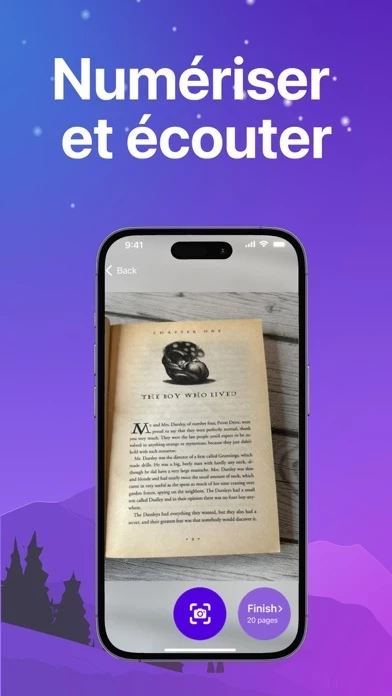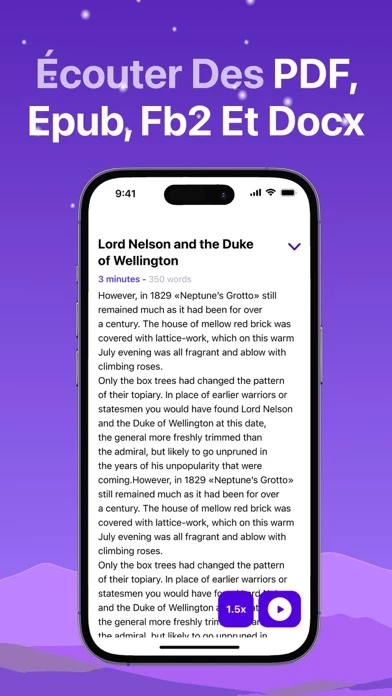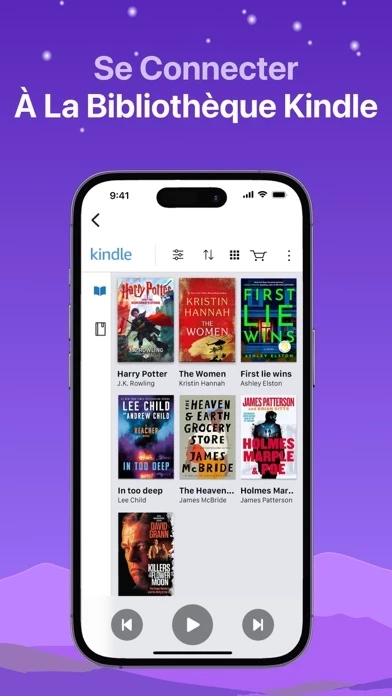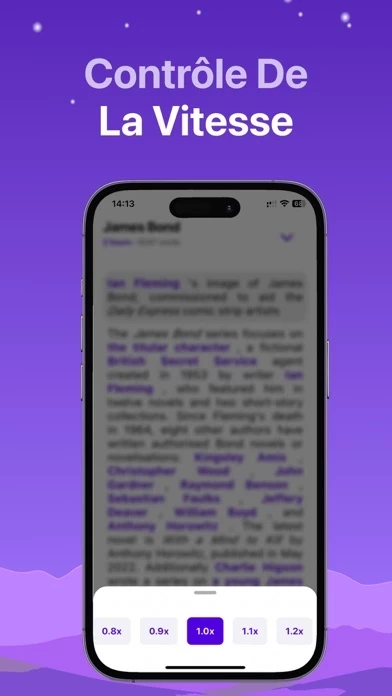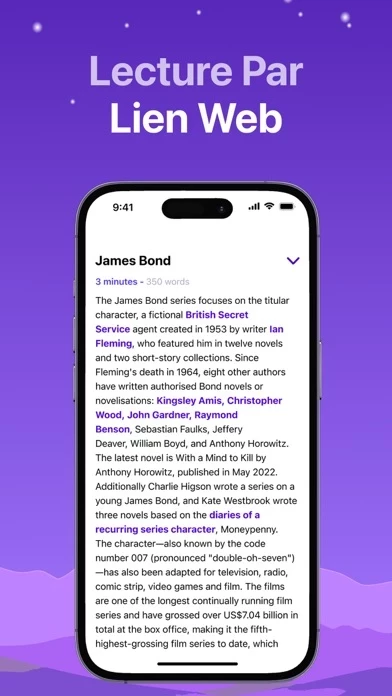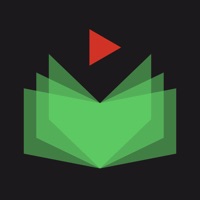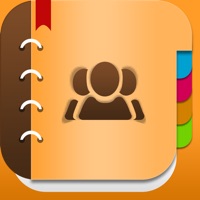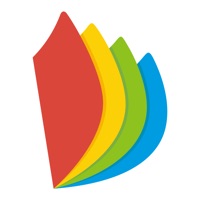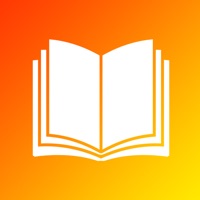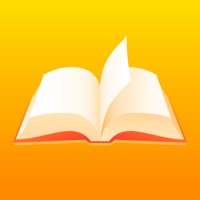How to Delete iRead
Published by Phone Tracker & Family Link Apps on 2024-05-30We have made it super easy to delete iRead: Voice aloud AI reader account and/or app.
Table of Contents:
Guide to Delete iRead: Voice aloud AI reader
Things to note before removing iRead:
- The developer of iRead is Phone Tracker & Family Link Apps and all inquiries must go to them.
- Under the GDPR, Residents of the European Union and United Kingdom have a "right to erasure" and can request any developer like Phone Tracker & Family Link Apps holding their data to delete it. The law mandates that Phone Tracker & Family Link Apps must comply within a month.
- American residents (California only - you can claim to reside here) are empowered by the CCPA to request that Phone Tracker & Family Link Apps delete any data it has on you or risk incurring a fine (upto 7.5k usd).
- If you have an active subscription, it is recommended you unsubscribe before deleting your account or the app.
How to delete iRead account:
Generally, here are your options if you need your account deleted:
Option 1: Reach out to iRead via Justuseapp. Get all Contact details →
Option 2: Visit the iRead website directly Here →
Option 3: Contact iRead Support/ Customer Service:
- Verified email
- Contact e-Mail: [email protected]
- 19.05% Contact Match
- Developer: Perfect tools
- E-Mail: [email protected]
- Website: Visit iRead Website
How to Delete iRead: Voice aloud AI reader from your iPhone or Android.
Delete iRead: Voice aloud AI reader from iPhone.
To delete iRead from your iPhone, Follow these steps:
- On your homescreen, Tap and hold iRead: Voice aloud AI reader until it starts shaking.
- Once it starts to shake, you'll see an X Mark at the top of the app icon.
- Click on that X to delete the iRead: Voice aloud AI reader app from your phone.
Method 2:
Go to Settings and click on General then click on "iPhone Storage". You will then scroll down to see the list of all the apps installed on your iPhone. Tap on the app you want to uninstall and delete the app.
For iOS 11 and above:
Go into your Settings and click on "General" and then click on iPhone Storage. You will see the option "Offload Unused Apps". Right next to it is the "Enable" option. Click on the "Enable" option and this will offload the apps that you don't use.
Delete iRead: Voice aloud AI reader from Android
- First open the Google Play app, then press the hamburger menu icon on the top left corner.
- After doing these, go to "My Apps and Games" option, then go to the "Installed" option.
- You'll see a list of all your installed apps on your phone.
- Now choose iRead: Voice aloud AI reader, then click on "uninstall".
- Also you can specifically search for the app you want to uninstall by searching for that app in the search bar then select and uninstall.
Have a Problem with iRead: Voice aloud AI reader? Report Issue
Leave a comment:
What is iRead: Voice aloud AI reader?
this app is the perfect reading assistant for tech-savvy bookworms! You can scan books, journals and import a variety of formats, including PDFs, EPUBs, docx and web links. Get access to your Kindle Library and listen your books. this app key features: • SCAN AND LISTEN AI Scan books with your phone's camera to read the text aloud using the "Read text for me" function. • IMPORT YOUR FILES Supports PDF, EPUB, docx and fb2 files. The formatting of the document is preserved. • SYNC WITH KINDLE APP The synchronization with the Kindle book library, allows users to listen to their favorite books directly from the this app app. • WEB LINK READING The this app app can read aloud even text on web pages. Insert a web link and have the content of the page read aloud. Full access Upgrade for full access and endless listening. After a free trial, subscriptions will automatically renew unless canceled at least 24 hours before the end of the current period. Terms of use: this app.develotex.io/terms.html Priv...