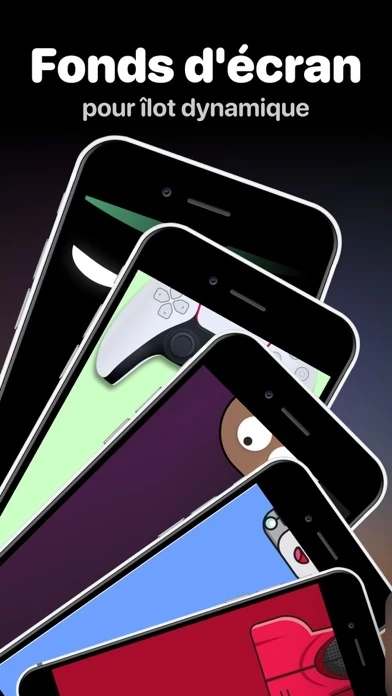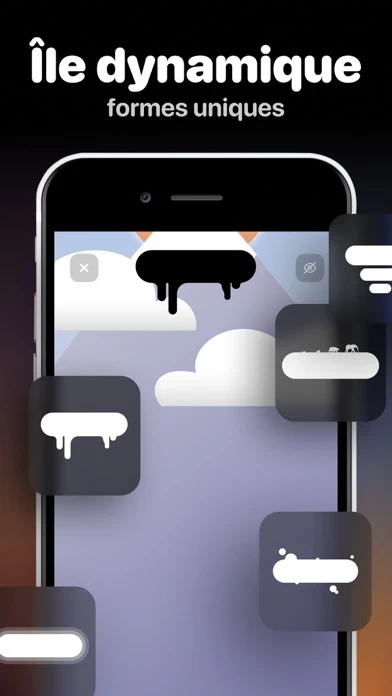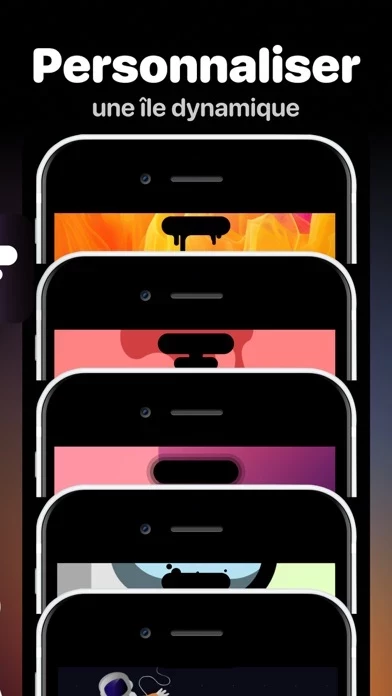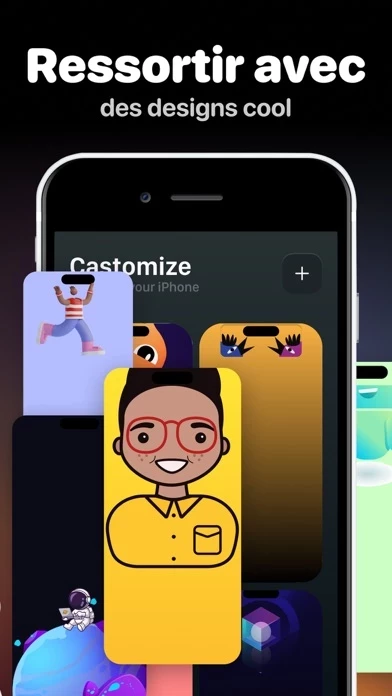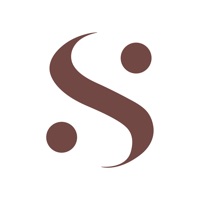How to Delete Wallpapers
Published by Bud Copmany on 2024-08-30We have made it super easy to delete Wallpapers for Dynamic Island・ account and/or app.
Table of Contents:
Guide to Delete Wallpapers for Dynamic Island・
Things to note before removing Wallpapers:
- The developer of Wallpapers is Bud Copmany and all inquiries must go to them.
- Check the Terms of Services and/or Privacy policy of Bud Copmany to know if they support self-serve account deletion:
- Under the GDPR, Residents of the European Union and United Kingdom have a "right to erasure" and can request any developer like Bud Copmany holding their data to delete it. The law mandates that Bud Copmany must comply within a month.
- American residents (California only - you can claim to reside here) are empowered by the CCPA to request that Bud Copmany delete any data it has on you or risk incurring a fine (upto 7.5k usd).
- If you have an active subscription, it is recommended you unsubscribe before deleting your account or the app.
How to delete Wallpapers account:
Generally, here are your options if you need your account deleted:
Option 1: Reach out to Wallpapers via Justuseapp. Get all Contact details →
Option 2: Visit the Wallpapers website directly Here →
Option 3: Contact Wallpapers Support/ Customer Service:
- 25% Contact Match
- Developer: VTN Global App
- E-Mail: [email protected]
- Website: Visit Wallpapers Website
Option 4: Check Wallpapers's Privacy/TOS/Support channels below for their Data-deletion/request policy then contact them:
*Pro-tip: Once you visit any of the links above, Use your browser "Find on page" to find "@". It immediately shows the neccessary emails.
How to Delete Wallpapers for Dynamic Island・ from your iPhone or Android.
Delete Wallpapers for Dynamic Island・ from iPhone.
To delete Wallpapers from your iPhone, Follow these steps:
- On your homescreen, Tap and hold Wallpapers for Dynamic Island・ until it starts shaking.
- Once it starts to shake, you'll see an X Mark at the top of the app icon.
- Click on that X to delete the Wallpapers for Dynamic Island・ app from your phone.
Method 2:
Go to Settings and click on General then click on "iPhone Storage". You will then scroll down to see the list of all the apps installed on your iPhone. Tap on the app you want to uninstall and delete the app.
For iOS 11 and above:
Go into your Settings and click on "General" and then click on iPhone Storage. You will see the option "Offload Unused Apps". Right next to it is the "Enable" option. Click on the "Enable" option and this will offload the apps that you don't use.
Delete Wallpapers for Dynamic Island・ from Android
- First open the Google Play app, then press the hamburger menu icon on the top left corner.
- After doing these, go to "My Apps and Games" option, then go to the "Installed" option.
- You'll see a list of all your installed apps on your phone.
- Now choose Wallpapers for Dynamic Island・, then click on "uninstall".
- Also you can specifically search for the app you want to uninstall by searching for that app in the search bar then select and uninstall.
Have a Problem with Wallpapers for Dynamic Island・? Report Issue
Leave a comment:
What is Wallpapers for Dynamic Island・?
Greetings to the extraordinary world of Dynamic Island this app App! Immerse yourself in the realm of captivating imagery as you revolutionize the look and feel of your phone's lock and home screens. Unleash the full potential of your device's aesthetics and craft a personal haven like no other, adorned with an exclusive assortment of high-definition backgrounds. Embark on a visual odyssey through awe-inspiring landscapes, pulsating patterns, and one-of-a-kind designs meticulously crafted to complement your unique style and ever-changing mood. Seize the reins of customization with our seamlessly intuitive interface, effortlessly navigating through an expansive array of this app. Tailor each wallpaper to reflect your individuality and leave an indelible mark on your digital sanctuary. Enliven your phone's appearance daily with a simple swipe, seamlessly transitioning between an endless tapestry of visually stunning this app meticulously curated for your enjoyment. Immerse you...