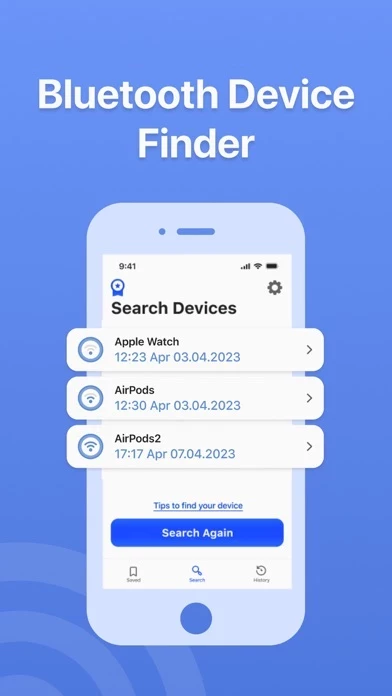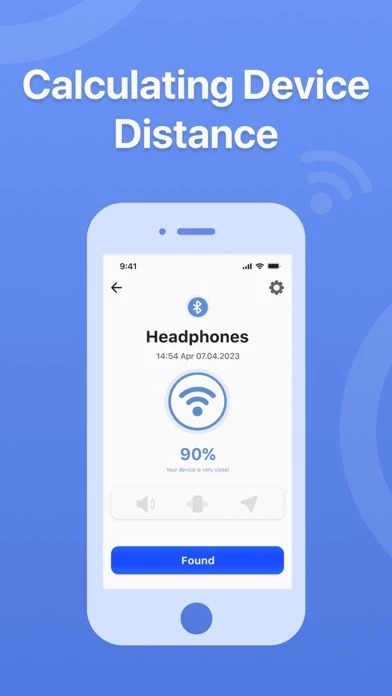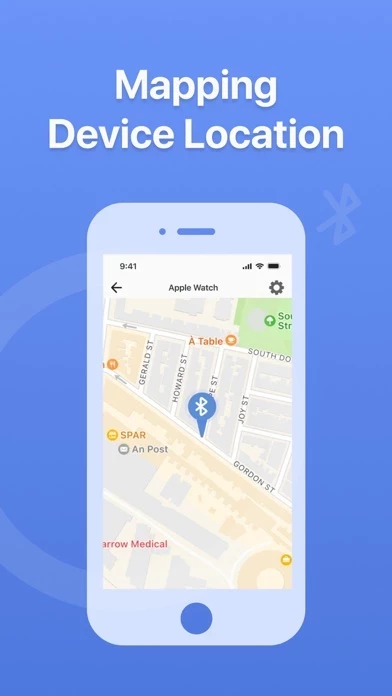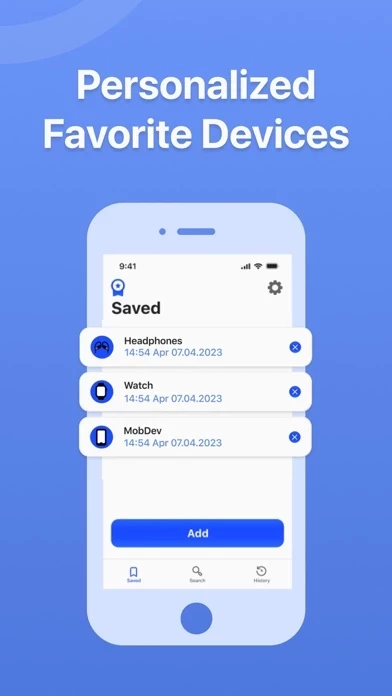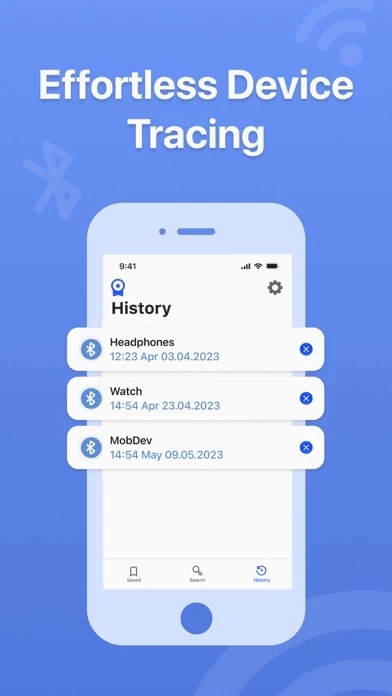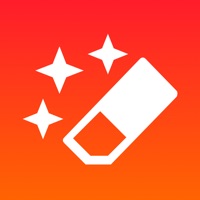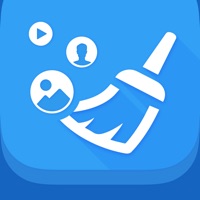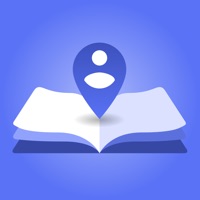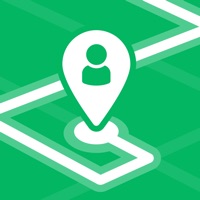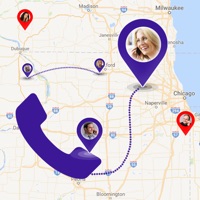How to Delete AirTrace・Item Finder
Published by Stepan Orehiv on 2023-08-21We have made it super easy to delete AirTrace・Item Finder account and/or app.
Table of Contents:
Guide to Delete AirTrace・Item Finder
Things to note before removing AirTrace・Item Finder:
- The developer of AirTrace・Item Finder is Stepan Orehiv and all inquiries must go to them.
- Check the Terms of Services and/or Privacy policy of Stepan Orehiv to know if they support self-serve account deletion:
- Under the GDPR, Residents of the European Union and United Kingdom have a "right to erasure" and can request any developer like Stepan Orehiv holding their data to delete it. The law mandates that Stepan Orehiv must comply within a month.
- American residents (California only - you can claim to reside here) are empowered by the CCPA to request that Stepan Orehiv delete any data it has on you or risk incurring a fine (upto 7.5k usd).
- If you have an active subscription, it is recommended you unsubscribe before deleting your account or the app.
How to delete AirTrace・Item Finder account:
Generally, here are your options if you need your account deleted:
Option 1: Reach out to AirTrace・Item Finder via Justuseapp. Get all Contact details →
Option 2: Visit the AirTrace・Item Finder website directly Here →
Option 3: Contact AirTrace・Item Finder Support/ Customer Service:
- Verified email
- Contact e-Mail: [email protected]
- 45.83% Contact Match
- Developer: Rising Tech Apps
- E-Mail: [email protected]
- Website: Visit AirTrace・Item Finder Website
Option 4: Check AirTrace・Item Finder's Privacy/TOS/Support channels below for their Data-deletion/request policy then contact them:
- https://www.atraceitemfin.com/AirTraceItemFinder_App_PrivacyPolicy.html
- https://www.atraceitemfin.com/AirTraceItemFinder_App_TermsOfUse.html
*Pro-tip: Once you visit any of the links above, Use your browser "Find on page" to find "@". It immediately shows the neccessary emails.
How to Delete AirTrace・Item Finder from your iPhone or Android.
Delete AirTrace・Item Finder from iPhone.
To delete AirTrace・Item Finder from your iPhone, Follow these steps:
- On your homescreen, Tap and hold AirTrace・Item Finder until it starts shaking.
- Once it starts to shake, you'll see an X Mark at the top of the app icon.
- Click on that X to delete the AirTrace・Item Finder app from your phone.
Method 2:
Go to Settings and click on General then click on "iPhone Storage". You will then scroll down to see the list of all the apps installed on your iPhone. Tap on the app you want to uninstall and delete the app.
For iOS 11 and above:
Go into your Settings and click on "General" and then click on iPhone Storage. You will see the option "Offload Unused Apps". Right next to it is the "Enable" option. Click on the "Enable" option and this will offload the apps that you don't use.
Delete AirTrace・Item Finder from Android
- First open the Google Play app, then press the hamburger menu icon on the top left corner.
- After doing these, go to "My Apps and Games" option, then go to the "Installed" option.
- You'll see a list of all your installed apps on your phone.
- Now choose AirTrace・Item Finder, then click on "uninstall".
- Also you can specifically search for the app you want to uninstall by searching for that app in the search bar then select and uninstall.
Have a Problem with AirTrace・Item Finder? Report Issue
Leave a comment:
What is AirTrace・Item Finder?
Introducing AirTrace・Item Finder, the innovative application that revolutionizes the way you locate your misplaced or lost Bluetooth devices. Bid farewell to the stress and cost of replacing wireless headphones, smartwatches, portable speakers, fitness trackers, and more. AirTrace is here to provide the ultimate solution for recovering your devices. Key Highlights: Device Detection Radar: Experience the potency of our advanced device radar, swiftly identifying nearby Bluetooth devices in real-time. Distance Measurement: Keep track of the precise proximity of your lost device with an accurate distance score shown on a scale of 100. Location Mapping: Visualize your device's exact position on a dynamic live map for effortless and seamless tracking. Vibration and Sound Alerts: Receive timely alerts as you get closer to your lost device, making retrieval intuitive and simple. Favorited Device List: Simplify access to your frequently used devices by adding them to your list of favorites f...