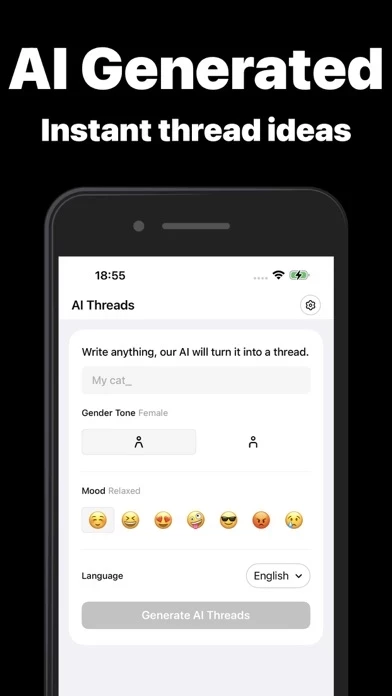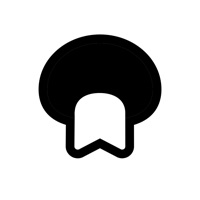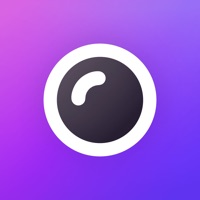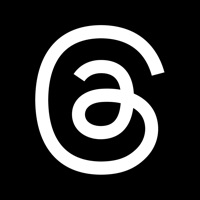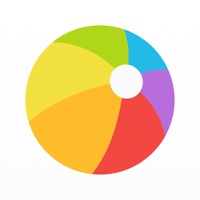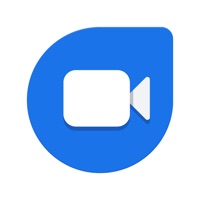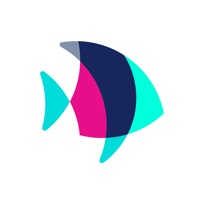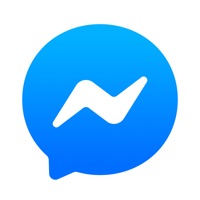How to Delete Threads
Published by SocialKit LTD on 2023-07-06We have made it super easy to delete Threads for Insta account and/or app.
Table of Contents:
Guide to Delete Threads for Insta
Things to note before removing Threads:
- The developer of Threads is SocialKit LTD and all inquiries must go to them.
- Check the Terms of Services and/or Privacy policy of SocialKit LTD to know if they support self-serve account deletion:
- Under the GDPR, Residents of the European Union and United Kingdom have a "right to erasure" and can request any developer like SocialKit LTD holding their data to delete it. The law mandates that SocialKit LTD must comply within a month.
- American residents (California only - you can claim to reside here) are empowered by the CCPA to request that SocialKit LTD delete any data it has on you or risk incurring a fine (upto 7.5k usd).
- If you have an active subscription, it is recommended you unsubscribe before deleting your account or the app.
How to delete Threads account:
Generally, here are your options if you need your account deleted:
Option 1: Reach out to Threads via Justuseapp. Get all Contact details →
Option 2: Visit the Threads website directly Here →
Option 3: Contact Threads Support/ Customer Service:
- Verified email
- Contact e-Mail: [email protected]
- 45.16% Contact Match
- Developer: Instagram
- E-Mail: [email protected]
- Website: Visit Threads Website
- 100% Contact Match
- Developer: Threads Android Team
- E-Mail: [email protected]
- Website: Visit Threads Android Team Website
Option 4: Check Threads's Privacy/TOS/Support channels below for their Data-deletion/request policy then contact them:
*Pro-tip: Once you visit any of the links above, Use your browser "Find on page" to find "@". It immediately shows the neccessary emails.
How to Delete Threads for Insta from your iPhone or Android.
Delete Threads for Insta from iPhone.
To delete Threads from your iPhone, Follow these steps:
- On your homescreen, Tap and hold Threads for Insta until it starts shaking.
- Once it starts to shake, you'll see an X Mark at the top of the app icon.
- Click on that X to delete the Threads for Insta app from your phone.
Method 2:
Go to Settings and click on General then click on "iPhone Storage". You will then scroll down to see the list of all the apps installed on your iPhone. Tap on the app you want to uninstall and delete the app.
For iOS 11 and above:
Go into your Settings and click on "General" and then click on iPhone Storage. You will see the option "Offload Unused Apps". Right next to it is the "Enable" option. Click on the "Enable" option and this will offload the apps that you don't use.
Delete Threads for Insta from Android
- First open the Google Play app, then press the hamburger menu icon on the top left corner.
- After doing these, go to "My Apps and Games" option, then go to the "Installed" option.
- You'll see a list of all your installed apps on your phone.
- Now choose Threads for Insta, then click on "uninstall".
- Also you can specifically search for the app you want to uninstall by searching for that app in the search bar then select and uninstall.
Have a Problem with Threads for Insta? Report Issue
Leave a comment:
What is Threads for Insta?
Introducing "Insta this app" – where technology meets creativity, amplifying your social presence and making your voice heard like never before! AI THREAD GENERATOR: Just input your thoughts, select a gender tone and mood, and our AI transforms your ideas into engaging this app. Express yourself effortlessly with Insta this app. TRENDING HASHTAG: Gain increased visibility with our handpicked trending hashtags. Insta this app helps your content shine, growing your digital influence with every post. SPECIAL FONTS: Captivate your audience with our selection of unique fonts. Make your this app stand out and leave a lasting impact. Insta this app isn't just an app – it's your new social secret weapon. Download today, and take your threading game to a whole new level! DEDICATED CUSTOMER ASSISTANCE: In need of support? Contact us at [email protected]. We are fully committed to ensuring your satisfaction and addressing any issues or concerns you might have. SUBSCRIPTIONS & TERMS: • No char...