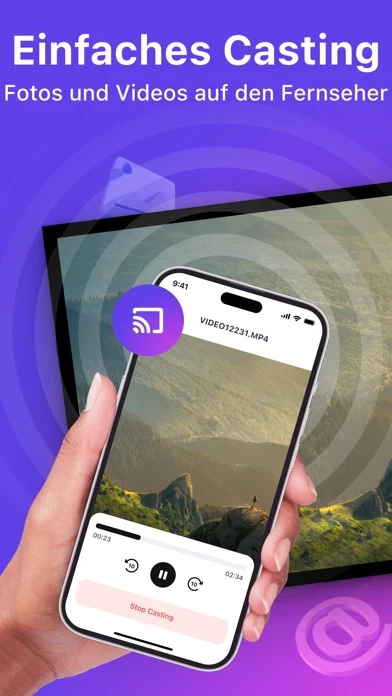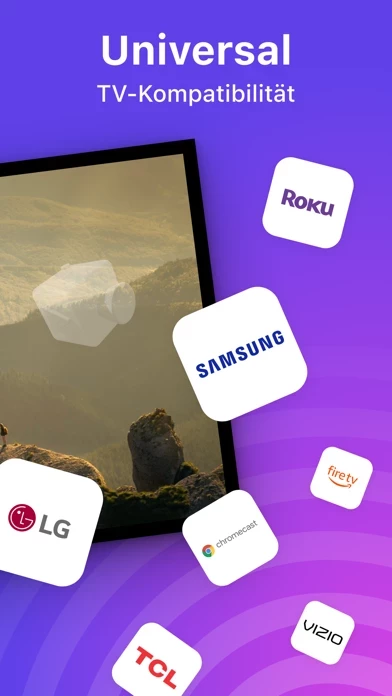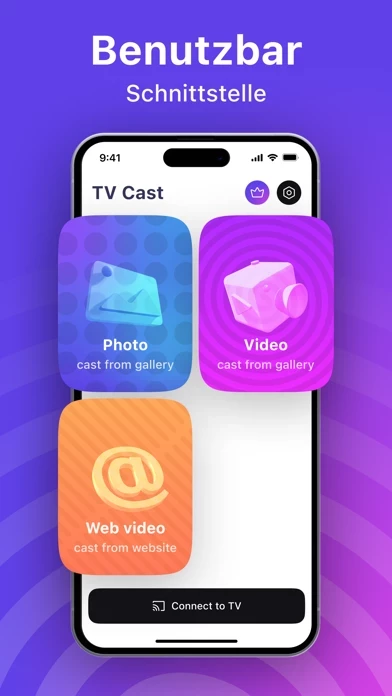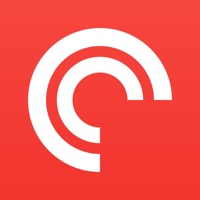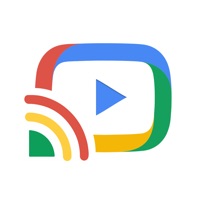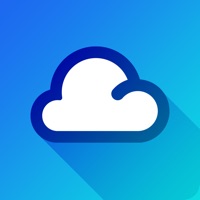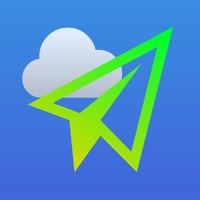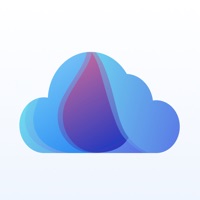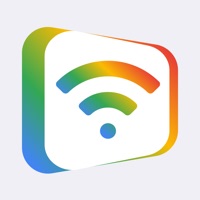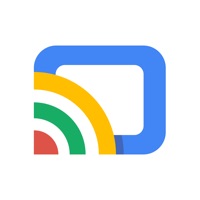How to Delete Chromecaster
Published by Petro Tuschenko on 2023-08-01We have made it super easy to delete Chromecaster: TV Cast & Mirror account and/or app.
Table of Contents:
Guide to Delete Chromecaster: TV Cast & Mirror
Things to note before removing Chromecaster:
- The developer of Chromecaster is Petro Tuschenko and all inquiries must go to them.
- Check the Terms of Services and/or Privacy policy of Petro Tuschenko to know if they support self-serve account deletion:
- Under the GDPR, Residents of the European Union and United Kingdom have a "right to erasure" and can request any developer like Petro Tuschenko holding their data to delete it. The law mandates that Petro Tuschenko must comply within a month.
- American residents (California only - you can claim to reside here) are empowered by the CCPA to request that Petro Tuschenko delete any data it has on you or risk incurring a fine (upto 7.5k usd).
- If you have an active subscription, it is recommended you unsubscribe before deleting your account or the app.
How to delete Chromecaster account:
Generally, here are your options if you need your account deleted:
Option 1: Reach out to Chromecaster via Justuseapp. Get all Contact details →
Option 2: Visit the Chromecaster website directly Here →
Option 3: Contact Chromecaster Support/ Customer Service:
- 50% Contact Match
- Developer: iKame Applications - Begamob Global
- E-Mail: [email protected]
- Website: Visit Chromecaster Website
Option 4: Check Chromecaster's Privacy/TOS/Support channels below for their Data-deletion/request policy then contact them:
- https://chromecaster.neocities.org/apple/ChromeCaster/privacy/
- https://chromecaster.neocities.org/apple/ChromeCaster/terms/
*Pro-tip: Once you visit any of the links above, Use your browser "Find on page" to find "@". It immediately shows the neccessary emails.
How to Delete Chromecaster: TV Cast & Mirror from your iPhone or Android.
Delete Chromecaster: TV Cast & Mirror from iPhone.
To delete Chromecaster from your iPhone, Follow these steps:
- On your homescreen, Tap and hold Chromecaster: TV Cast & Mirror until it starts shaking.
- Once it starts to shake, you'll see an X Mark at the top of the app icon.
- Click on that X to delete the Chromecaster: TV Cast & Mirror app from your phone.
Method 2:
Go to Settings and click on General then click on "iPhone Storage". You will then scroll down to see the list of all the apps installed on your iPhone. Tap on the app you want to uninstall and delete the app.
For iOS 11 and above:
Go into your Settings and click on "General" and then click on iPhone Storage. You will see the option "Offload Unused Apps". Right next to it is the "Enable" option. Click on the "Enable" option and this will offload the apps that you don't use.
Delete Chromecaster: TV Cast & Mirror from Android
- First open the Google Play app, then press the hamburger menu icon on the top left corner.
- After doing these, go to "My Apps and Games" option, then go to the "Installed" option.
- You'll see a list of all your installed apps on your phone.
- Now choose Chromecaster: TV Cast & Mirror, then click on "uninstall".
- Also you can specifically search for the app you want to uninstall by searching for that app in the search bar then select and uninstall.
Have a Problem with Chromecaster: TV Cast & Mirror? Report Issue
Leave a comment:
What is Chromecaster: TV Cast & Mirror?
Introducing our innovative iOS mobile app, equipped with powerful Chromecast functionality that takes your photo and video streaming experience to new heights. With seamless integration and a user-friendly interface, our app allows you to effortlessly cast photos and videos from your mobile device directly to your Chromecast-enabled devices. Whether you're browsing through your favorite social media platforms, exploring photo galleries, or watching videos on websites, our app enhances your viewing pleasure by enabling you to cast those media files onto your larger screens. Experience the joy of sharing precious memories with friends and family on the big screen with just a few taps. Key Features: - Chromecast Compatibility: Our app is designed specifically for iOS devices and supports Chromecast, allowing you to effortlessly cast photos and videos from device onto any Chromecast-enabled TV or display. - Photo and Video Casting: Enjoy a versatile casting experience by effortlessly stre...