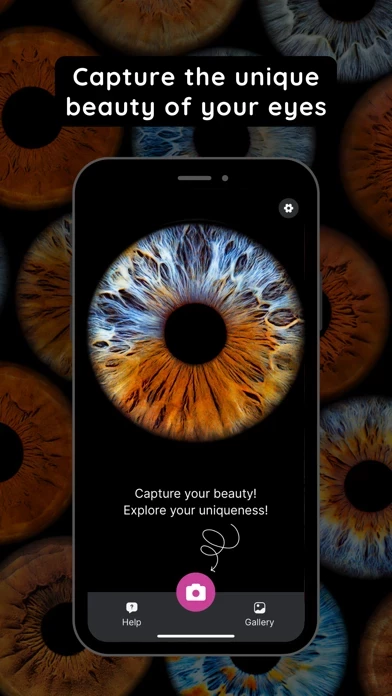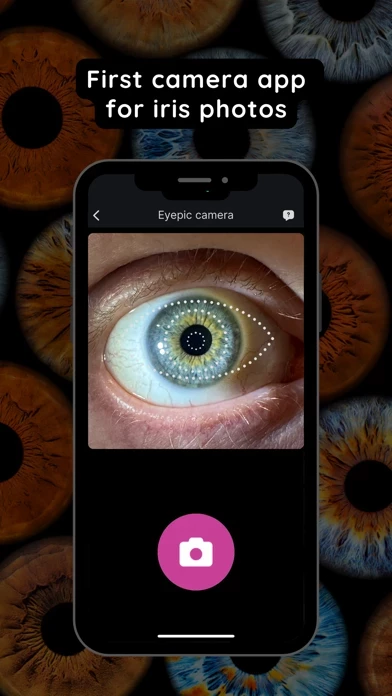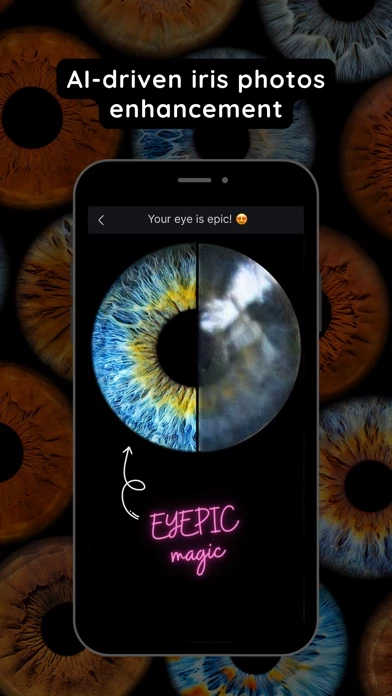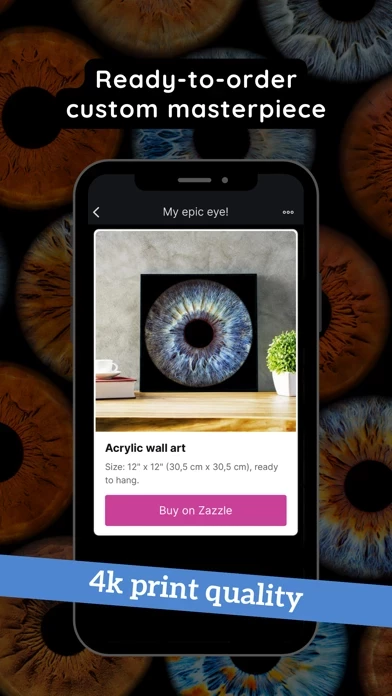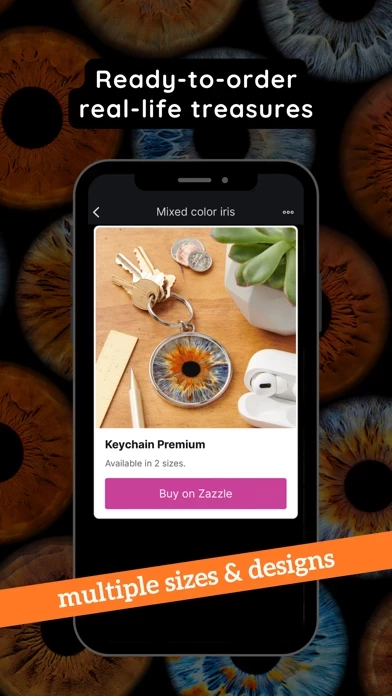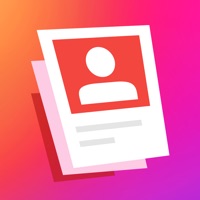How to Delete Eyepic
Published by Eyepic S.L. on 2024-06-06We have made it super easy to delete Eyepic: Epic Iris Photos account and/or app.
Table of Contents:
Guide to Delete Eyepic: Epic Iris Photos
Things to note before removing Eyepic:
- The developer of Eyepic is Eyepic S.L. and all inquiries must go to them.
- Check the Terms of Services and/or Privacy policy of Eyepic S.L. to know if they support self-serve account deletion:
- Under the GDPR, Residents of the European Union and United Kingdom have a "right to erasure" and can request any developer like Eyepic S.L. holding their data to delete it. The law mandates that Eyepic S.L. must comply within a month.
- American residents (California only - you can claim to reside here) are empowered by the CCPA to request that Eyepic S.L. delete any data it has on you or risk incurring a fine (upto 7.5k usd).
- If you have an active subscription, it is recommended you unsubscribe before deleting your account or the app.
How to delete Eyepic account:
Generally, here are your options if you need your account deleted:
Option 1: Reach out to Eyepic via Justuseapp. Get all Contact details →
Option 2: Visit the Eyepic website directly Here →
Option 3: Contact Eyepic Support/ Customer Service:
- 100% Contact Match
- Developer: EYEPIC S.L.
- E-Mail: [email protected]
- Website: Visit Eyepic Website
Option 4: Check Eyepic's Privacy/TOS/Support channels below for their Data-deletion/request policy then contact them:
*Pro-tip: Once you visit any of the links above, Use your browser "Find on page" to find "@". It immediately shows the neccessary emails.
How to Delete Eyepic: Epic Iris Photos from your iPhone or Android.
Delete Eyepic: Epic Iris Photos from iPhone.
To delete Eyepic from your iPhone, Follow these steps:
- On your homescreen, Tap and hold Eyepic: Epic Iris Photos until it starts shaking.
- Once it starts to shake, you'll see an X Mark at the top of the app icon.
- Click on that X to delete the Eyepic: Epic Iris Photos app from your phone.
Method 2:
Go to Settings and click on General then click on "iPhone Storage". You will then scroll down to see the list of all the apps installed on your iPhone. Tap on the app you want to uninstall and delete the app.
For iOS 11 and above:
Go into your Settings and click on "General" and then click on iPhone Storage. You will see the option "Offload Unused Apps". Right next to it is the "Enable" option. Click on the "Enable" option and this will offload the apps that you don't use.
Delete Eyepic: Epic Iris Photos from Android
- First open the Google Play app, then press the hamburger menu icon on the top left corner.
- After doing these, go to "My Apps and Games" option, then go to the "Installed" option.
- You'll see a list of all your installed apps on your phone.
- Now choose Eyepic: Epic Iris Photos, then click on "uninstall".
- Also you can specifically search for the app you want to uninstall by searching for that app in the search bar then select and uninstall.
Have a Problem with Eyepic: Epic Iris Photos? Report Issue
Leave a comment:
What is Eyepic: Epic Iris Photos?
Capture the unique beauty of your eyes! this app camera app amplifies the natural beauty of your iris, highlighting its every intricate detail with remarkable clarity. Simply snap a regular photo of your eye and let our AI do the magic. Create your truly personal piece of art! AI-Powered Eye Photo Enhancement Capture stunning eye photos with ease using this app's crazy-smart technology. Explicitly designed to handle the complexities of eye photography, our AI algorithms swiftly enhance your eye shots, revealing the remarkable details of your unique iris. Just snap a pic and let our AI do the hard work. Print Ordering With this app, you can easily transform your eye photos into real-life treasures. No need to leave the app. Experience the joy of holding your unique masterpiece in your hands, ready to be displayed. One-Tap Sharing Once this app's clever tech has taken your photos to the next level, a single tap sends your amazing iris photo from the app straight to your favorite social med...