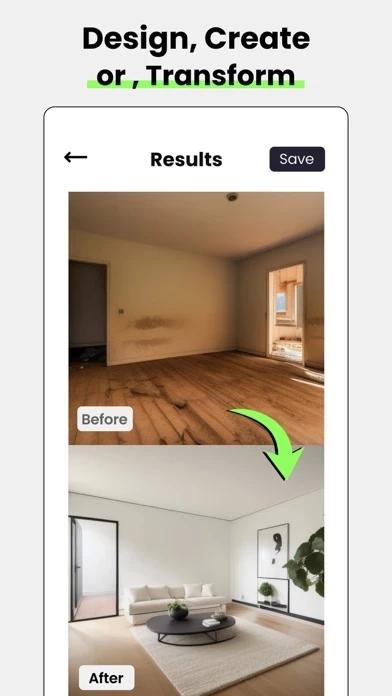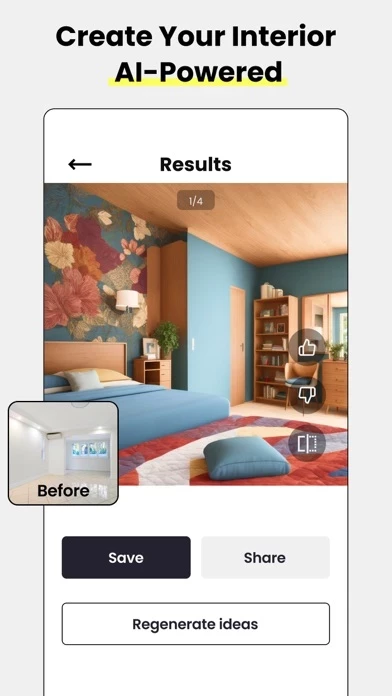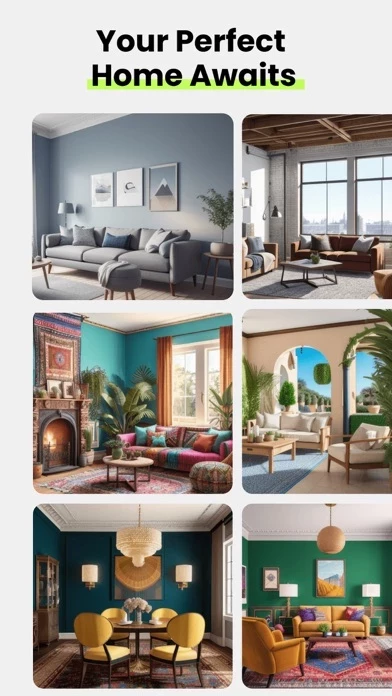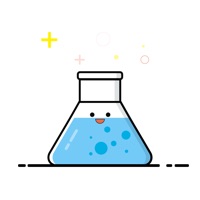How to Delete Deko
Published by PIXELCELL.LIMITED on 2024-08-20We have made it super easy to delete Deko - AI Home Design account and/or app.
Table of Contents:
Guide to Delete Deko - AI Home Design
Things to note before removing Deko:
- The developer of Deko is PIXELCELL.LIMITED and all inquiries must go to them.
- Check the Terms of Services and/or Privacy policy of PIXELCELL.LIMITED to know if they support self-serve account deletion:
- Under the GDPR, Residents of the European Union and United Kingdom have a "right to erasure" and can request any developer like PIXELCELL.LIMITED holding their data to delete it. The law mandates that PIXELCELL.LIMITED must comply within a month.
- American residents (California only - you can claim to reside here) are empowered by the CCPA to request that PIXELCELL.LIMITED delete any data it has on you or risk incurring a fine (upto 7.5k usd).
- If you have an active subscription, it is recommended you unsubscribe before deleting your account or the app.
How to delete Deko account:
Generally, here are your options if you need your account deleted:
Option 1: Reach out to Deko via Justuseapp. Get all Contact details →
Option 2: Visit the Deko website directly Here →
Option 3: Contact Deko Support/ Customer Service:
- Verified email
- Contact e-Mail: [email protected]
- 18.18% Contact Match
- Developer: Subfocus Technologies
- E-Mail: [email protected]
- Website: Visit Deko Website
Option 4: Check Deko's Privacy/TOS/Support channels below for their Data-deletion/request policy then contact them:
- https://homedeco-app-service.pixelcell.com/static/user_agreement.html
- https://homedeco-app-service.pixelcell.com/static/privacy_policy.html
*Pro-tip: Once you visit any of the links above, Use your browser "Find on page" to find "@". It immediately shows the neccessary emails.
How to Delete Deko - AI Home Design from your iPhone or Android.
Delete Deko - AI Home Design from iPhone.
To delete Deko from your iPhone, Follow these steps:
- On your homescreen, Tap and hold Deko - AI Home Design until it starts shaking.
- Once it starts to shake, you'll see an X Mark at the top of the app icon.
- Click on that X to delete the Deko - AI Home Design app from your phone.
Method 2:
Go to Settings and click on General then click on "iPhone Storage". You will then scroll down to see the list of all the apps installed on your iPhone. Tap on the app you want to uninstall and delete the app.
For iOS 11 and above:
Go into your Settings and click on "General" and then click on iPhone Storage. You will see the option "Offload Unused Apps". Right next to it is the "Enable" option. Click on the "Enable" option and this will offload the apps that you don't use.
Delete Deko - AI Home Design from Android
- First open the Google Play app, then press the hamburger menu icon on the top left corner.
- After doing these, go to "My Apps and Games" option, then go to the "Installed" option.
- You'll see a list of all your installed apps on your phone.
- Now choose Deko - AI Home Design, then click on "uninstall".
- Also you can specifically search for the app you want to uninstall by searching for that app in the search bar then select and uninstall.
Have a Problem with Deko - AI Home Design? Report Issue
Leave a comment:
What is Deko - AI Home Design?
YOUR PERSONAL AI-POWERED HOME DESIGN ASSISTANT Are you dreaming of giving your home a makeover but feeling lost on where to begin? Tired of mundane walls that lack excitement? Or do you want a stylish ambiance for your new space? Look no further than Home Deco! This innovative app is a treasure trove of interior design ideas, providing an endless wellspring of inspiration for home decoration. Why you'll adore Home Deco: Realistic visualizations in an instant Impeccable image quality A vast array of design styles ► Instant Designs at Your Fingertips No need to hire an expensive designer or spend countless hours searching through interior photos. Simply snap or upload a picture of your room, select your desired style, and let the power of AI take the reins. Home Deco goes beyond being a mere design catalog or an interior style guide—it offers a precise representation of how your space will look in eclectic, industrial, loft, country, and various other styles. ► Explore a World of Sty...