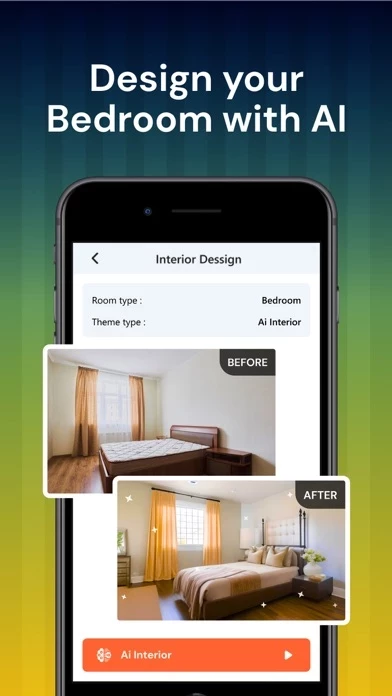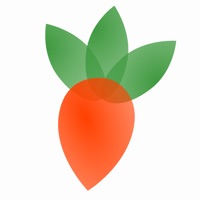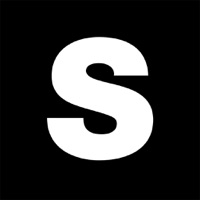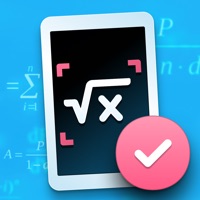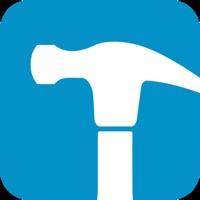How to Delete AI Room Planner
Published by SV SOLITAIRE PRIVATE LIMITED on 2023-11-24We have made it super easy to delete AI Room Planner: Home Interior account and/or app.
Table of Contents:
Guide to Delete AI Room Planner: Home Interior
Things to note before removing AI Room Planner:
- The developer of AI Room Planner is SV SOLITAIRE PRIVATE LIMITED and all inquiries must go to them.
- Check the Terms of Services and/or Privacy policy of SV SOLITAIRE PRIVATE LIMITED to know if they support self-serve account deletion:
- Under the GDPR, Residents of the European Union and United Kingdom have a "right to erasure" and can request any developer like SV SOLITAIRE PRIVATE LIMITED holding their data to delete it. The law mandates that SV SOLITAIRE PRIVATE LIMITED must comply within a month.
- American residents (California only - you can claim to reside here) are empowered by the CCPA to request that SV SOLITAIRE PRIVATE LIMITED delete any data it has on you or risk incurring a fine (upto 7.5k usd).
- If you have an active subscription, it is recommended you unsubscribe before deleting your account or the app.
How to delete AI Room Planner account:
Generally, here are your options if you need your account deleted:
Option 1: Reach out to AI Room Planner via Justuseapp. Get all Contact details →
Option 2: Visit the AI Room Planner website directly Here →
Option 3: Contact AI Room Planner Support/ Customer Service:
- 88.89% Contact Match
- Developer: iCanDesign LLC
- E-Mail: [email protected]
- Website: Visit AI Room Planner Website
Option 4: Check AI Room Planner's Privacy/TOS/Support channels below for their Data-deletion/request policy then contact them:
*Pro-tip: Once you visit any of the links above, Use your browser "Find on page" to find "@". It immediately shows the neccessary emails.
How to Delete AI Room Planner: Home Interior from your iPhone or Android.
Delete AI Room Planner: Home Interior from iPhone.
To delete AI Room Planner from your iPhone, Follow these steps:
- On your homescreen, Tap and hold AI Room Planner: Home Interior until it starts shaking.
- Once it starts to shake, you'll see an X Mark at the top of the app icon.
- Click on that X to delete the AI Room Planner: Home Interior app from your phone.
Method 2:
Go to Settings and click on General then click on "iPhone Storage". You will then scroll down to see the list of all the apps installed on your iPhone. Tap on the app you want to uninstall and delete the app.
For iOS 11 and above:
Go into your Settings and click on "General" and then click on iPhone Storage. You will see the option "Offload Unused Apps". Right next to it is the "Enable" option. Click on the "Enable" option and this will offload the apps that you don't use.
Delete AI Room Planner: Home Interior from Android
- First open the Google Play app, then press the hamburger menu icon on the top left corner.
- After doing these, go to "My Apps and Games" option, then go to the "Installed" option.
- You'll see a list of all your installed apps on your phone.
- Now choose AI Room Planner: Home Interior, then click on "uninstall".
- Also you can specifically search for the app you want to uninstall by searching for that app in the search bar then select and uninstall.
Have a Problem with AI Room Planner: Home Interior? Report Issue
Leave a comment:
What is AI Room Planner: Home Interior?
AI Interior Design Dream Home With A trove of interior design ideas, the app will become an endless source of inspiration for house design. No home decorating ideas and interior design? or you want to design your own house after many years to welcome the new year, or simply you wish to have a bathroom remodel more spacious, a kitchen remodel warmer, kids room decoration or any room remodel. Decorate your house or apartment and furnish it with the best floor plan creator and homestyler app. Get inspiration from predesigned layouts for your bedroom, bathroom, living room, etc. Our room designer gives you home interior decor ideas to start your project. Room visualization & house design planning at its finest. For more information : Privacy Policy : http://sv-solitaire.com/privacy_policy.html Terms of Use : http://sv-solitaire.com/terms_of_use.html