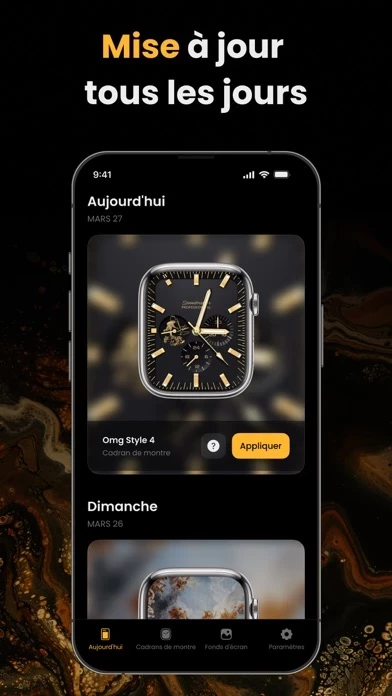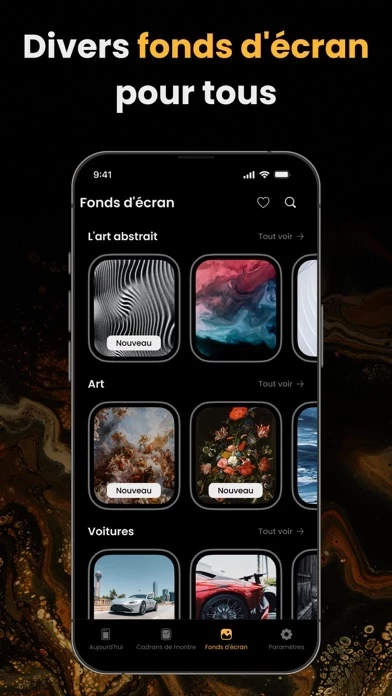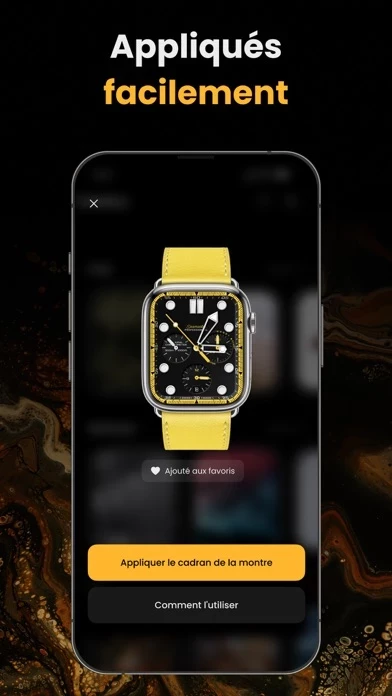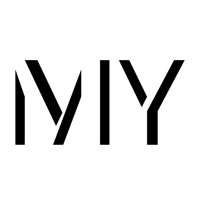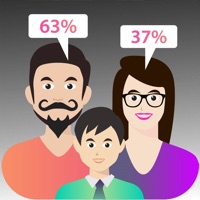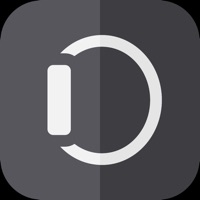How to Delete MyWatch
Published by Savva Inc. on 2023-07-04We have made it super easy to delete MyWatch: Luxury Watch Faces account and/or app.
Table of Contents:
Guide to Delete MyWatch: Luxury Watch Faces
Things to note before removing MyWatch:
- The developer of MyWatch is Savva Inc. and all inquiries must go to them.
- Check the Terms of Services and/or Privacy policy of Savva Inc. to know if they support self-serve account deletion:
- Under the GDPR, Residents of the European Union and United Kingdom have a "right to erasure" and can request any developer like Savva Inc. holding their data to delete it. The law mandates that Savva Inc. must comply within a month.
- American residents (California only - you can claim to reside here) are empowered by the CCPA to request that Savva Inc. delete any data it has on you or risk incurring a fine (upto 7.5k usd).
- If you have an active subscription, it is recommended you unsubscribe before deleting your account or the app.
How to delete MyWatch account:
Generally, here are your options if you need your account deleted:
Option 1: Reach out to MyWatch via Justuseapp. Get all Contact details →
Option 2: Visit the MyWatch website directly Here →
Option 3: Contact MyWatch Support/ Customer Service:
- 46.67% Contact Match
- Developer: Citadelle du web
- E-Mail: [email protected]
- Website: Visit MyWatch Website
Option 4: Check MyWatch's Privacy/TOS/Support channels below for their Data-deletion/request policy then contact them:
- https://www.savva.tech/terms-of-use-privacy-policy/privacy-policy
- https://www.savva.tech/terms-of-use-privacy-policy/terms-of-use
*Pro-tip: Once you visit any of the links above, Use your browser "Find on page" to find "@". It immediately shows the neccessary emails.
How to Delete MyWatch: Luxury Watch Faces from your iPhone or Android.
Delete MyWatch: Luxury Watch Faces from iPhone.
To delete MyWatch from your iPhone, Follow these steps:
- On your homescreen, Tap and hold MyWatch: Luxury Watch Faces until it starts shaking.
- Once it starts to shake, you'll see an X Mark at the top of the app icon.
- Click on that X to delete the MyWatch: Luxury Watch Faces app from your phone.
Method 2:
Go to Settings and click on General then click on "iPhone Storage". You will then scroll down to see the list of all the apps installed on your iPhone. Tap on the app you want to uninstall and delete the app.
For iOS 11 and above:
Go into your Settings and click on "General" and then click on iPhone Storage. You will see the option "Offload Unused Apps". Right next to it is the "Enable" option. Click on the "Enable" option and this will offload the apps that you don't use.
Delete MyWatch: Luxury Watch Faces from Android
- First open the Google Play app, then press the hamburger menu icon on the top left corner.
- After doing these, go to "My Apps and Games" option, then go to the "Installed" option.
- You'll see a list of all your installed apps on your phone.
- Now choose MyWatch: Luxury Watch Faces, then click on "uninstall".
- Also you can specifically search for the app you want to uninstall by searching for that app in the search bar then select and uninstall.
Have a Problem with MyWatch: Luxury Watch Faces? Report Issue
Leave a comment:
What is MyWatch: Luxury Watch Faces?
Meet this app - Luxury Watch Faces. If you want your Apple Watch to look stunning and express your personality and approach - this app is an ultimate one-stop app. Choose from hundreds of hand-tailored exclusive watch faces proudly presented in our library. If you want your device to look luxury - we’ve got you covered. If you want your Apple Watch create an impression of an old-money analogue device - we’ve got you covered. Basically, whatever you might want your Apple Watch to look like - this app has a plenty of options to pick from. So. Not bothering you with this description any more. Time is money. Just install this app and enjoy. Privacy Policy: https://www.savva.tech/terms-of-use-privacy-policy/privacy-policy Terms of Use: https://www.savva.tech/terms-of-use-privacy-policy/terms-of-use