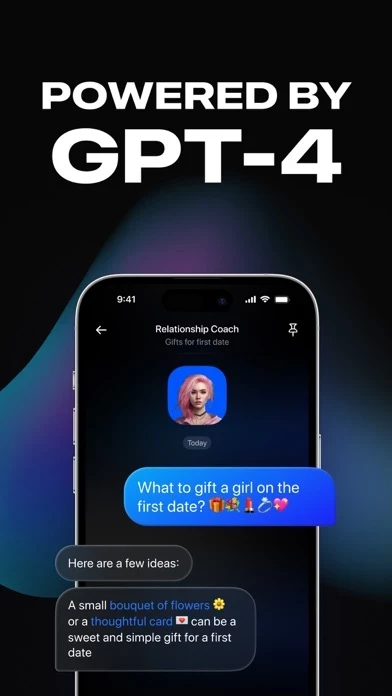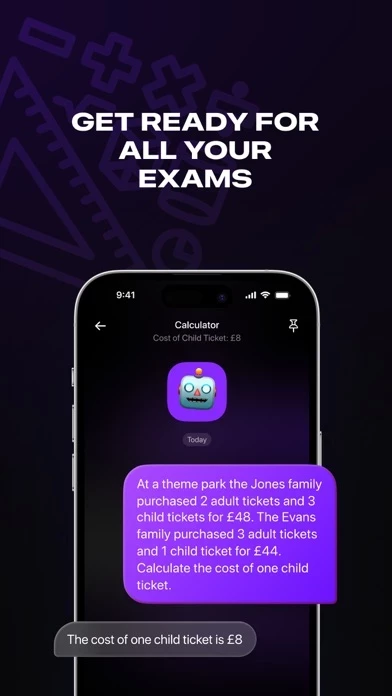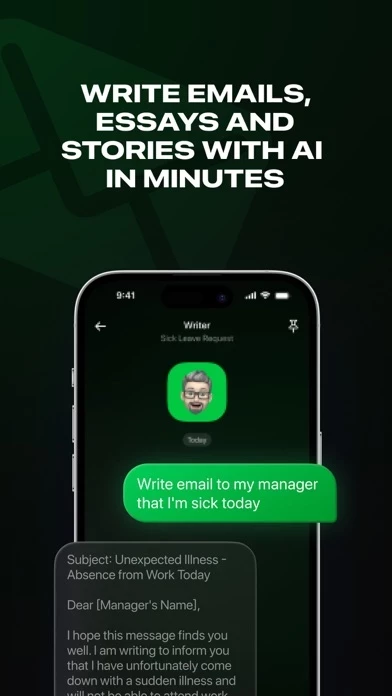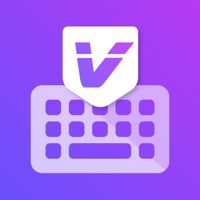How to Delete OpenChat
Published by JARVISY LTD on 2024-03-18We have made it super easy to delete OpenChat - AI Chatbot account and/or app.
Table of Contents:
Guide to Delete OpenChat - AI Chatbot
Things to note before removing OpenChat:
- The developer of OpenChat is JARVISY LTD and all inquiries must go to them.
- Check the Terms of Services and/or Privacy policy of JARVISY LTD to know if they support self-serve account deletion:
- Under the GDPR, Residents of the European Union and United Kingdom have a "right to erasure" and can request any developer like JARVISY LTD holding their data to delete it. The law mandates that JARVISY LTD must comply within a month.
- American residents (California only - you can claim to reside here) are empowered by the CCPA to request that JARVISY LTD delete any data it has on you or risk incurring a fine (upto 7.5k usd).
- If you have an active subscription, it is recommended you unsubscribe before deleting your account or the app.
How to delete OpenChat account:
Generally, here are your options if you need your account deleted:
Option 1: Reach out to OpenChat via Justuseapp. Get all Contact details →
Option 2: Visit the OpenChat website directly Here →
Option 3: Contact OpenChat Support/ Customer Service:
- 53.33% Contact Match
- Developer: OpenAI
- E-Mail: [email protected]
- Website: Visit OpenChat Website
Option 4: Check OpenChat's Privacy/TOS/Support channels below for their Data-deletion/request policy then contact them:
*Pro-tip: Once you visit any of the links above, Use your browser "Find on page" to find "@". It immediately shows the neccessary emails.
How to Delete OpenChat - AI Chatbot from your iPhone or Android.
Delete OpenChat - AI Chatbot from iPhone.
To delete OpenChat from your iPhone, Follow these steps:
- On your homescreen, Tap and hold OpenChat - AI Chatbot until it starts shaking.
- Once it starts to shake, you'll see an X Mark at the top of the app icon.
- Click on that X to delete the OpenChat - AI Chatbot app from your phone.
Method 2:
Go to Settings and click on General then click on "iPhone Storage". You will then scroll down to see the list of all the apps installed on your iPhone. Tap on the app you want to uninstall and delete the app.
For iOS 11 and above:
Go into your Settings and click on "General" and then click on iPhone Storage. You will see the option "Offload Unused Apps". Right next to it is the "Enable" option. Click on the "Enable" option and this will offload the apps that you don't use.
Delete OpenChat - AI Chatbot from Android
- First open the Google Play app, then press the hamburger menu icon on the top left corner.
- After doing these, go to "My Apps and Games" option, then go to the "Installed" option.
- You'll see a list of all your installed apps on your phone.
- Now choose OpenChat - AI Chatbot, then click on "uninstall".
- Also you can specifically search for the app you want to uninstall by searching for that app in the search bar then select and uninstall.
Have a Problem with OpenChat - AI Chatbot? Report Issue
Leave a comment:
What is OpenChat - AI Chatbot?
this app: Your Personal AI Chatbot and Essay Writer Powered by AI Introducing Jarvisy, the ultimate AI chat app that will revolutionize the way you work, study, and communicate. Whether you need assistance with homework, crafting an outstanding essay, or composing a professional email, Jarvisy is here to support you. 【Master the Art of Essay Writing】 Become an essay-writing pro with Jarvisy's AI writer feature. Whether you need help brainstorming ideas, organizing your thoughts, or polishing your final draft, Jarvisy is your go-to resource. Share your topic, and the app will generate insightful content, suggest improvements, and even check for grammatical errors. With Jarvisy's Essay Writer, you'll be crafting A+ essays in no time. 【Compose Professional Emails with Ease】 Never worry about crafting the perfect email again. Jarvisy's AI chat makes composing professional, well-structured emails a breeze. Simply input the purpose of your email, and Jarvisy will provide you with a...