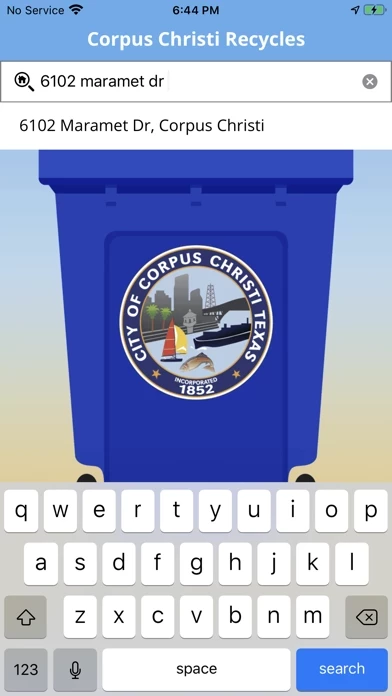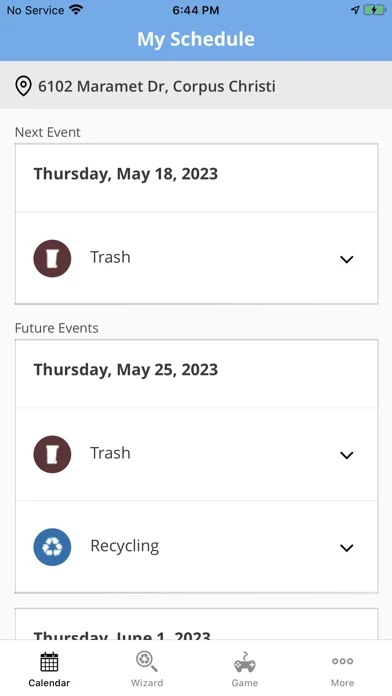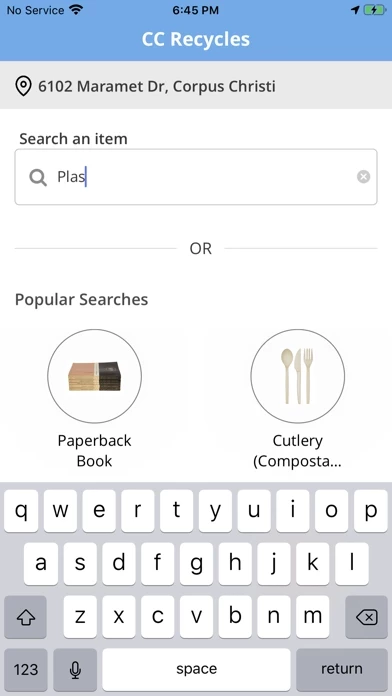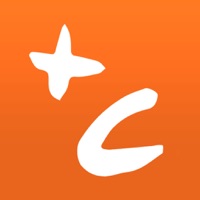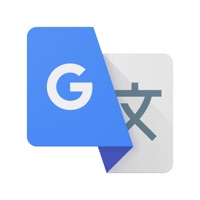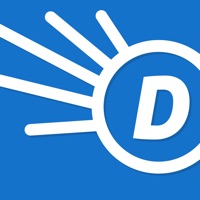How to Delete CC Recycles
Published by City of Corpus Christi on 2023-06-16We have made it super easy to delete CC Recycles account and/or app.
Table of Contents:
Guide to Delete CC Recycles
Things to note before removing CC Recycles:
- The developer of CC Recycles is City of Corpus Christi and all inquiries must go to them.
- Under the GDPR, Residents of the European Union and United Kingdom have a "right to erasure" and can request any developer like City of Corpus Christi holding their data to delete it. The law mandates that City of Corpus Christi must comply within a month.
- American residents (California only - you can claim to reside here) are empowered by the CCPA to request that City of Corpus Christi delete any data it has on you or risk incurring a fine (upto 7.5k usd).
- If you have an active subscription, it is recommended you unsubscribe before deleting your account or the app.
How to delete CC Recycles account:
Generally, here are your options if you need your account deleted:
Option 1: Reach out to CC Recycles via Justuseapp. Get all Contact details →
Option 2: Visit the CC Recycles website directly Here →
Option 3: Contact CC Recycles Support/ Customer Service:
- 100% Contact Match
- Developer: City of Corpus Christi, Texas
- E-Mail: [email protected]
- Website: Visit CC Recycles Website
- 64.71% Contact Match
- Developer: Charles County Government
- E-Mail: [email protected]
- Website: Visit Charles County Government Website
How to Delete CC Recycles from your iPhone or Android.
Delete CC Recycles from iPhone.
To delete CC Recycles from your iPhone, Follow these steps:
- On your homescreen, Tap and hold CC Recycles until it starts shaking.
- Once it starts to shake, you'll see an X Mark at the top of the app icon.
- Click on that X to delete the CC Recycles app from your phone.
Method 2:
Go to Settings and click on General then click on "iPhone Storage". You will then scroll down to see the list of all the apps installed on your iPhone. Tap on the app you want to uninstall and delete the app.
For iOS 11 and above:
Go into your Settings and click on "General" and then click on iPhone Storage. You will see the option "Offload Unused Apps". Right next to it is the "Enable" option. Click on the "Enable" option and this will offload the apps that you don't use.
Delete CC Recycles from Android
- First open the Google Play app, then press the hamburger menu icon on the top left corner.
- After doing these, go to "My Apps and Games" option, then go to the "Installed" option.
- You'll see a list of all your installed apps on your phone.
- Now choose CC Recycles, then click on "uninstall".
- Also you can specifically search for the app you want to uninstall by searching for that app in the search bar then select and uninstall.
Have a Problem with CC Recycles? Report Issue
Leave a comment:
What is CC Recycles?
Search for waste materials to learn how they can be recycled or disposed of, in City of Corpus Christi.