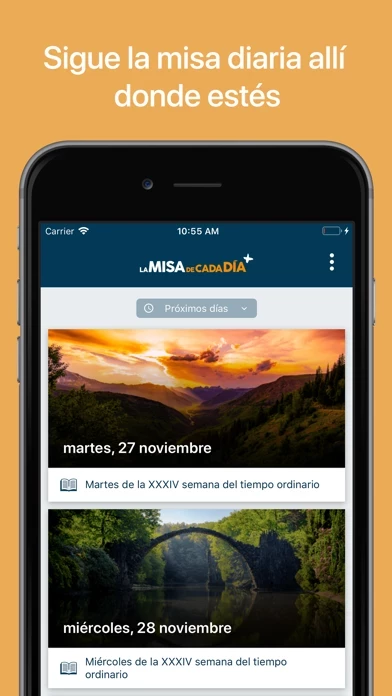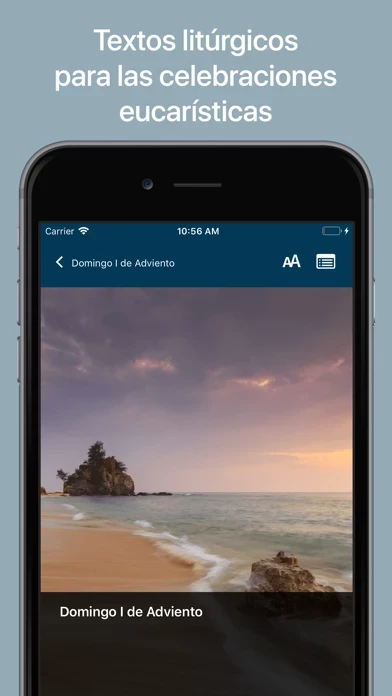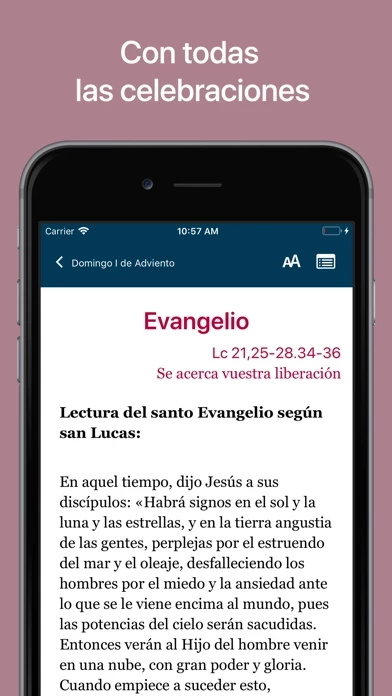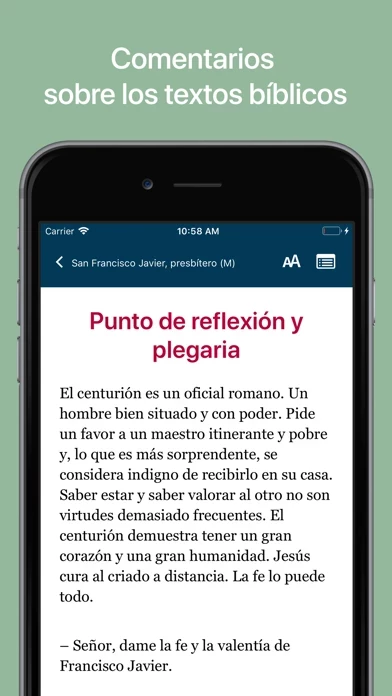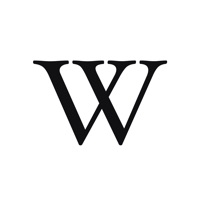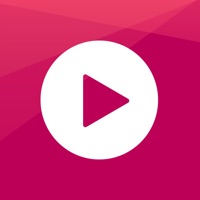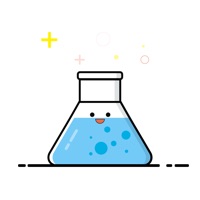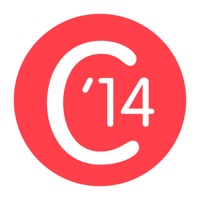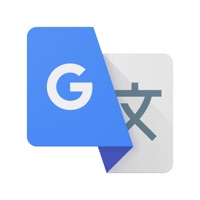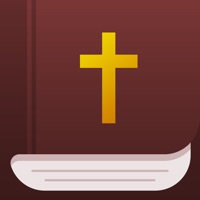How to Delete La Misa de Cada Día
Published by Editorial Claret, SL on 2023-09-29We have made it super easy to delete La Misa de Cada Día account and/or app.
Table of Contents:
Guide to Delete La Misa de Cada Día
Things to note before removing La Misa de Cada Día:
- The developer of La Misa de Cada Día is Editorial Claret, SL and all inquiries must go to them.
- Check the Terms of Services and/or Privacy policy of Editorial Claret, SL to know if they support self-serve account deletion:
- Under the GDPR, Residents of the European Union and United Kingdom have a "right to erasure" and can request any developer like Editorial Claret, SL holding their data to delete it. The law mandates that Editorial Claret, SL must comply within a month.
- American residents (California only - you can claim to reside here) are empowered by the CCPA to request that Editorial Claret, SL delete any data it has on you or risk incurring a fine (upto 7.5k usd).
- If you have an active subscription, it is recommended you unsubscribe before deleting your account or the app.
How to delete La Misa de Cada Día account:
Generally, here are your options if you need your account deleted:
Option 1: Reach out to La Misa de Cada Día via Justuseapp. Get all Contact details →
Option 2: Visit the La Misa de Cada Día website directly Here →
Option 3: Contact La Misa de Cada Día Support/ Customer Service:
- 100% Contact Match
- Developer: Editorial Claret, SL
- E-Mail: [email protected]
- Website: Visit La Misa de Cada Día Website
Option 4: Check La Misa de Cada Día's Privacy/TOS/Support channels below for their Data-deletion/request policy then contact them:
- https://www.misadecadadia.es/static/tos_es.html
- https://missadecadadia.cat/static/privacy_policy_es.html
*Pro-tip: Once you visit any of the links above, Use your browser "Find on page" to find "@". It immediately shows the neccessary emails.
How to Delete La Misa de Cada Día from your iPhone or Android.
Delete La Misa de Cada Día from iPhone.
To delete La Misa de Cada Día from your iPhone, Follow these steps:
- On your homescreen, Tap and hold La Misa de Cada Día until it starts shaking.
- Once it starts to shake, you'll see an X Mark at the top of the app icon.
- Click on that X to delete the La Misa de Cada Día app from your phone.
Method 2:
Go to Settings and click on General then click on "iPhone Storage". You will then scroll down to see the list of all the apps installed on your iPhone. Tap on the app you want to uninstall and delete the app.
For iOS 11 and above:
Go into your Settings and click on "General" and then click on iPhone Storage. You will see the option "Offload Unused Apps". Right next to it is the "Enable" option. Click on the "Enable" option and this will offload the apps that you don't use.
Delete La Misa de Cada Día from Android
- First open the Google Play app, then press the hamburger menu icon on the top left corner.
- After doing these, go to "My Apps and Games" option, then go to the "Installed" option.
- You'll see a list of all your installed apps on your phone.
- Now choose La Misa de Cada Día, then click on "uninstall".
- Also you can specifically search for the app you want to uninstall by searching for that app in the search bar then select and uninstall.
Have a Problem with La Misa de Cada Día? Report Issue
Leave a comment:
What is La Misa de Cada Día?
"La Misa de Cada Día" te permite seguir la misa de todos los días del año allí donde te encuentres. Incluye los textos litúrgicos para todas las celebraciones eucarísticas del misal español, tanto las de ámbito general como las propias de cada diócesis y las de las principales poblaciones. También proporciona comentarios sobre los textos bíblicos que facilitarán la preparación de las homilías o la meditación personal. ** SUSCRIPCIÓN ** Para acceder a todas las funciones y textos de la misa de cada día puedes optar por una de las siguientes modalidades de suscripción: Suscripción anual 15,99 € (con prueba gratuita de 15 días) Suscripción semestral 8,99 € Suscripción trimestral 4,99 € Suscripción mensual 1,99 € Todas las suscripciones se renuevan automáticamente a no ser que desactives la opción de renovación antes de que tu suscripción caduque. Si no desactivas la renovación automática a través de la configuración de tu cuenta de iTunes, se te cargará automáticament...