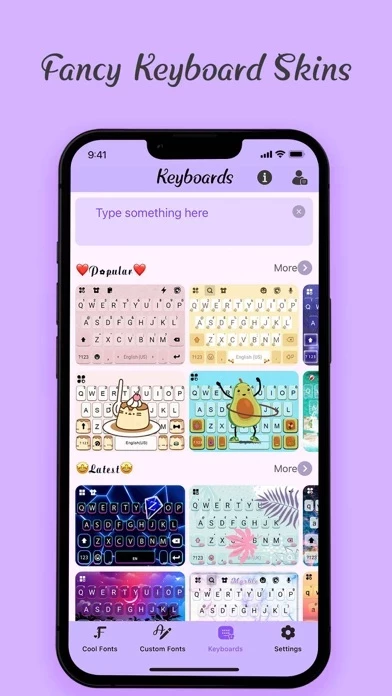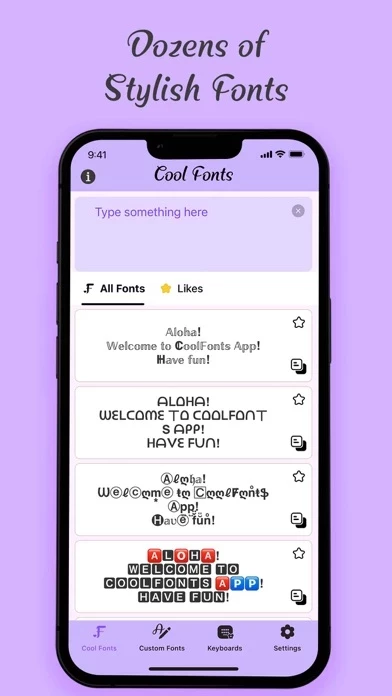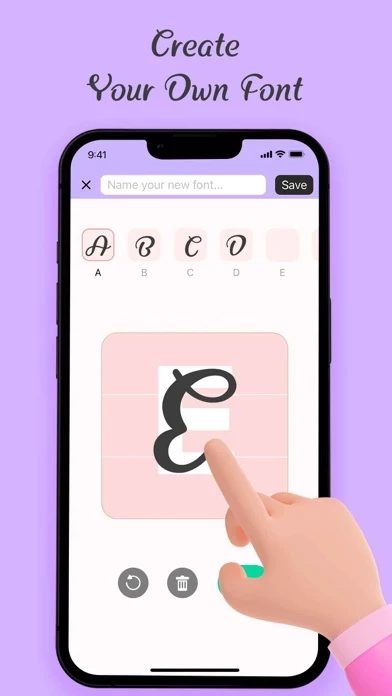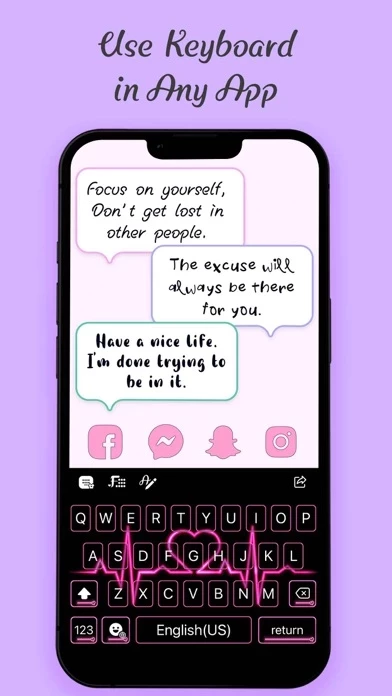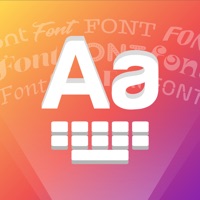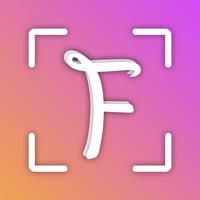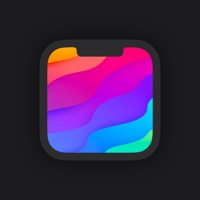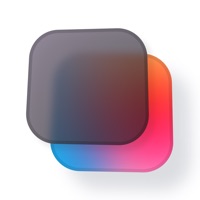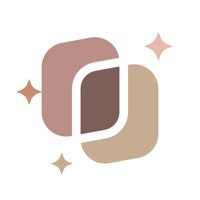How to Delete AI Keyboard Fonts
Published by Kika Tech, Inc on 2024-04-30We have made it super easy to delete AI Keyboard Fonts: Cool Themes account and/or app.
Table of Contents:
Guide to Delete AI Keyboard Fonts: Cool Themes
Things to note before removing AI Keyboard Fonts:
- The developer of AI Keyboard Fonts is Kika Tech, Inc and all inquiries must go to them.
- Check the Terms of Services and/or Privacy policy of Kika Tech, Inc to know if they support self-serve account deletion:
- Under the GDPR, Residents of the European Union and United Kingdom have a "right to erasure" and can request any developer like Kika Tech, Inc holding their data to delete it. The law mandates that Kika Tech, Inc must comply within a month.
- American residents (California only - you can claim to reside here) are empowered by the CCPA to request that Kika Tech, Inc delete any data it has on you or risk incurring a fine (upto 7.5k usd).
- If you have an active subscription, it is recommended you unsubscribe before deleting your account or the app.
How to delete AI Keyboard Fonts account:
Generally, here are your options if you need your account deleted:
Option 1: Reach out to AI Keyboard Fonts via Justuseapp. Get all Contact details →
Option 2: Visit the AI Keyboard Fonts website directly Here →
Option 3: Contact AI Keyboard Fonts Support/ Customer Service:
- Verified email
- Contact e-Mail: [email protected]
- 57.78% Contact Match
- Developer: Simple Design Ltd.
- E-Mail: [email protected]
- Website: Visit AI Keyboard Fonts Website
- 58.06% Contact Match
- Developer: Fonts Keyboard
- E-Mail: [email protected]
- Website: Visit Fonts Keyboard Website
Option 4: Check AI Keyboard Fonts's Privacy/TOS/Support channels below for their Data-deletion/request policy then contact them:
*Pro-tip: Once you visit any of the links above, Use your browser "Find on page" to find "@". It immediately shows the neccessary emails.
How to Delete AI Keyboard Fonts: Cool Themes from your iPhone or Android.
Delete AI Keyboard Fonts: Cool Themes from iPhone.
To delete AI Keyboard Fonts from your iPhone, Follow these steps:
- On your homescreen, Tap and hold AI Keyboard Fonts: Cool Themes until it starts shaking.
- Once it starts to shake, you'll see an X Mark at the top of the app icon.
- Click on that X to delete the AI Keyboard Fonts: Cool Themes app from your phone.
Method 2:
Go to Settings and click on General then click on "iPhone Storage". You will then scroll down to see the list of all the apps installed on your iPhone. Tap on the app you want to uninstall and delete the app.
For iOS 11 and above:
Go into your Settings and click on "General" and then click on iPhone Storage. You will see the option "Offload Unused Apps". Right next to it is the "Enable" option. Click on the "Enable" option and this will offload the apps that you don't use.
Delete AI Keyboard Fonts: Cool Themes from Android
- First open the Google Play app, then press the hamburger menu icon on the top left corner.
- After doing these, go to "My Apps and Games" option, then go to the "Installed" option.
- You'll see a list of all your installed apps on your phone.
- Now choose AI Keyboard Fonts: Cool Themes, then click on "uninstall".
- Also you can specifically search for the app you want to uninstall by searching for that app in the search bar then select and uninstall.
Have a Problem with AI Keyboard Fonts: Cool Themes? Report Issue
Leave a comment:
What is AI Keyboard Fonts: Cool Themes?
Do you think your current keyboard fonts limit your self-expression? Want to send stylish texts to your friends? Or want to customize your social media profiles on your own way? FontsApp is your best choice! If you want to try on a designer role, our app supports you to draw every character in your handwriting to create a fully customized design and add a personal touch to every message! You can use fonts keyboard for your text messages, social media bios, post descriptions and more! You can enable a free trial to give all features a go. UNLIMITED ACCESS MEMBERSHIP SUBSCRIPTION IN APP PURCHASES Weekly Premium Membership offers $4.99. Yearly Premium Membership offers $14.99. Monthly Premium Membership offers $39.99. Payment will be charged to your iTunes Account at confirmation of purchase. Your subscription automatically renews unless auto-renewal is turned off at least 24 hours before the end of the current subscription. Your account will be charged for a renewed subscription...