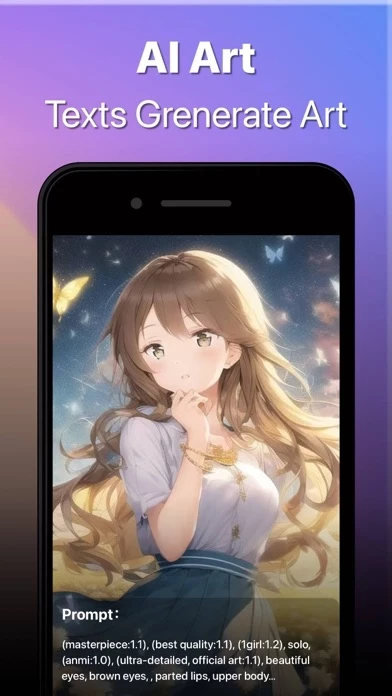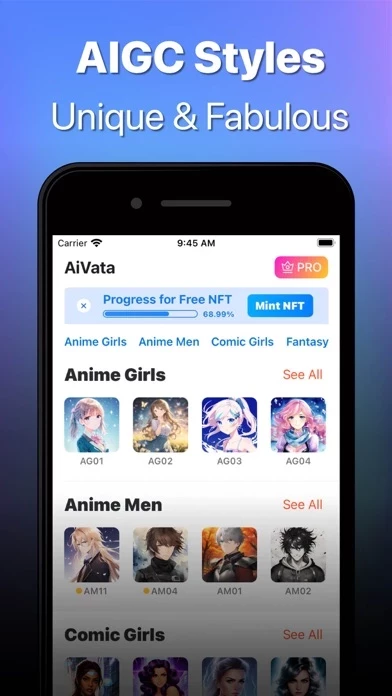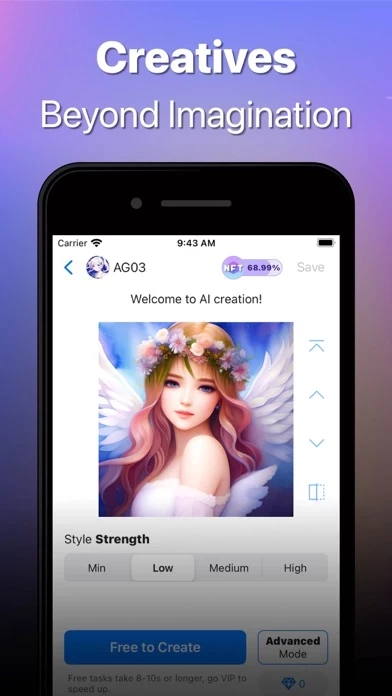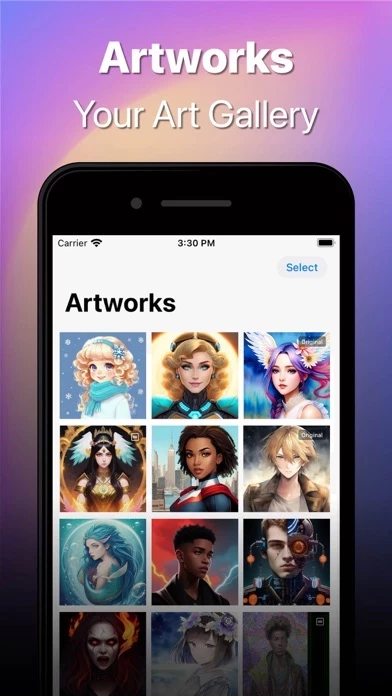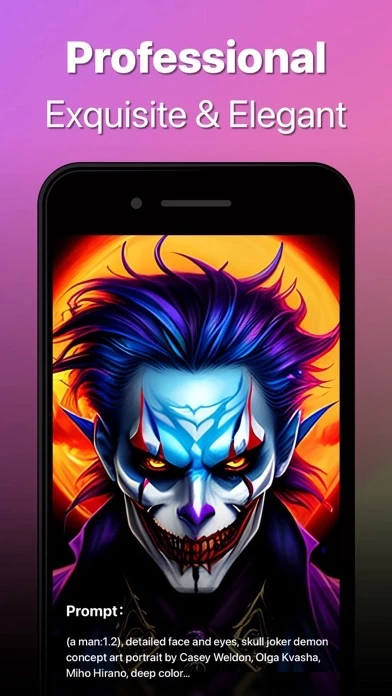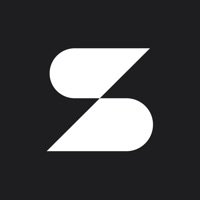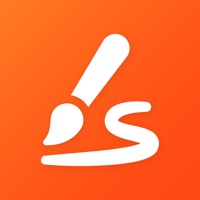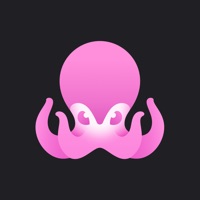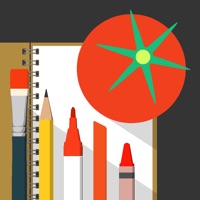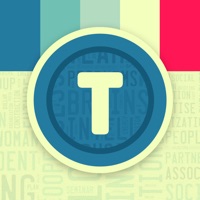How to Delete AiVata
Published by ASOFLY ADS LIMITED on 2023-03-09We have made it super easy to delete AiVata: AI Art Generator account and/or app.
Table of Contents:
Guide to Delete AiVata: AI Art Generator
Things to note before removing AiVata:
- The developer of AiVata is ASOFLY ADS LIMITED and all inquiries must go to them.
- Check the Terms of Services and/or Privacy policy of ASOFLY ADS LIMITED to know if they support self-serve account deletion:
- Under the GDPR, Residents of the European Union and United Kingdom have a "right to erasure" and can request any developer like ASOFLY ADS LIMITED holding their data to delete it. The law mandates that ASOFLY ADS LIMITED must comply within a month.
- American residents (California only - you can claim to reside here) are empowered by the CCPA to request that ASOFLY ADS LIMITED delete any data it has on you or risk incurring a fine (upto 7.5k usd).
- If you have an active subscription, it is recommended you unsubscribe before deleting your account or the app.
How to delete AiVata account:
Generally, here are your options if you need your account deleted:
Option 1: Reach out to AiVata via Justuseapp. Get all Contact details →
Option 2: Visit the AiVata website directly Here →
Option 3: Contact AiVata Support/ Customer Service:
- 27.59% Contact Match
- Developer: Space Cockroach co., Limited
- E-Mail: [email protected]
- Website: Visit AiVata Website
Option 4: Check AiVata's Privacy/TOS/Support channels below for their Data-deletion/request policy then contact them:
- https://docs.google.com/document/d/19MdmhxhLVzO66byoEYZS8ZrrHPewPkd7rtJAKkhDz48/edit?usp=sharing
- https://docs.google.com/document/d/1PalMaNFtf76E5JI6_0_cwjvL0pGLYD80WgeeWfkbyQA/edit?usp=sharin
*Pro-tip: Once you visit any of the links above, Use your browser "Find on page" to find "@". It immediately shows the neccessary emails.
How to Delete AiVata: AI Art Generator from your iPhone or Android.
Delete AiVata: AI Art Generator from iPhone.
To delete AiVata from your iPhone, Follow these steps:
- On your homescreen, Tap and hold AiVata: AI Art Generator until it starts shaking.
- Once it starts to shake, you'll see an X Mark at the top of the app icon.
- Click on that X to delete the AiVata: AI Art Generator app from your phone.
Method 2:
Go to Settings and click on General then click on "iPhone Storage". You will then scroll down to see the list of all the apps installed on your iPhone. Tap on the app you want to uninstall and delete the app.
For iOS 11 and above:
Go into your Settings and click on "General" and then click on iPhone Storage. You will see the option "Offload Unused Apps". Right next to it is the "Enable" option. Click on the "Enable" option and this will offload the apps that you don't use.
Delete AiVata: AI Art Generator from Android
- First open the Google Play app, then press the hamburger menu icon on the top left corner.
- After doing these, go to "My Apps and Games" option, then go to the "Installed" option.
- You'll see a list of all your installed apps on your phone.
- Now choose AiVata: AI Art Generator, then click on "uninstall".
- Also you can specifically search for the app you want to uninstall by searching for that app in the search bar then select and uninstall.
Have a Problem with AiVata: AI Art Generator? Report Issue
Leave a comment:
What is AiVata: AI Art Generator?
Paint your selfie into art! No complicated process, just a few steps, you can turn your photos into art avatars with different styles! Select a photo and choose your favorite style, then you can immediately generate artwork! If you want to further optimize, our Advance Mode can undoubtedly help you. Fabulous Styles We have carefully trained and selected lots of amazing styles, Anime, Fantasy, Cyberpunk etc. Each one can satisfy your imagination and make your avatar unique. Styles will be continually updated, stay with us and you are the artist. High Resolution Every masterpiece is worth having a high resolution to be shared with friends. We upscale your art into 2048*2048px high quality image. You will never hesitate to show your creation any more. Perfect Face Our another AI engine "Face repair" can return you a perfect face. Once you are so satisfied with one piece of art except for some minor face flaws, please try "Face repair" to fix them. A perfect face with delicate facial...