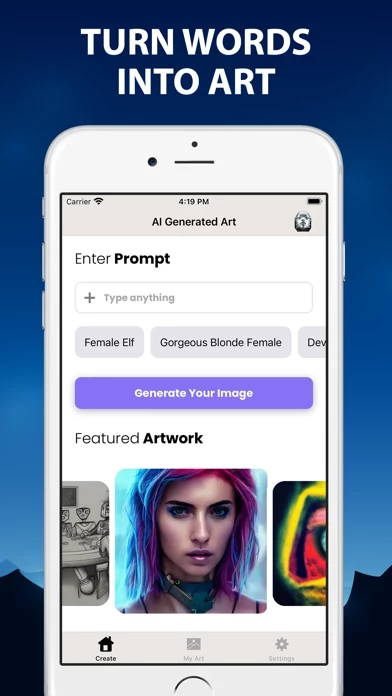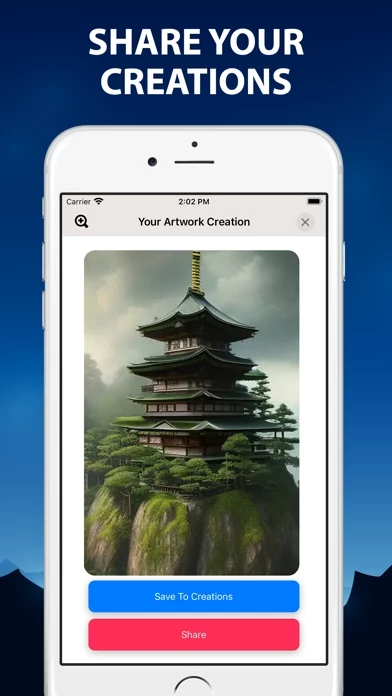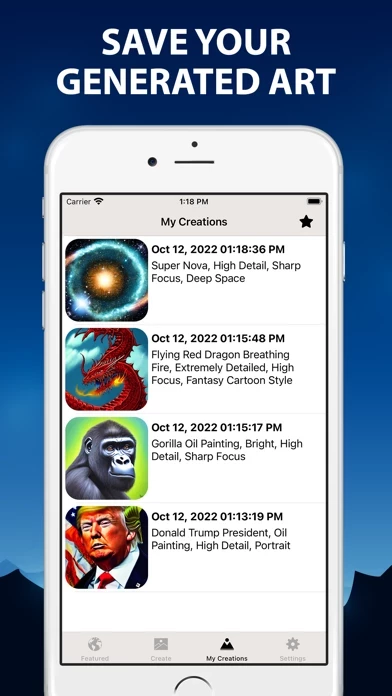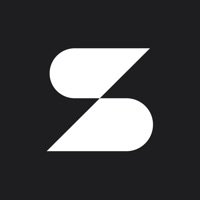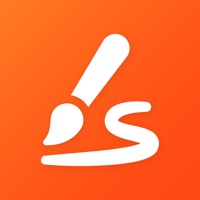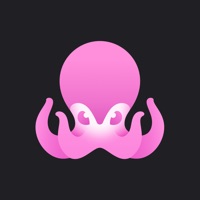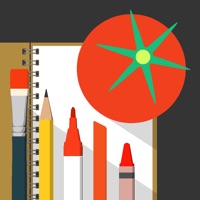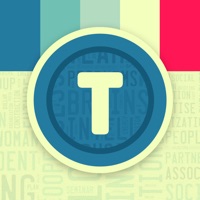How to Delete AI Generated Art·
Published by Endless Loop Apps Inc. on 2023-07-21We have made it super easy to delete AI Generated Art· account and/or app.
Table of Contents:
Guide to Delete AI Generated Art·
Things to note before removing AI Generated Art·:
- The developer of AI Generated Art· is Endless Loop Apps Inc. and all inquiries must go to them.
- Check the Terms of Services and/or Privacy policy of Endless Loop Apps Inc. to know if they support self-serve account deletion:
- Under the GDPR, Residents of the European Union and United Kingdom have a "right to erasure" and can request any developer like Endless Loop Apps Inc. holding their data to delete it. The law mandates that Endless Loop Apps Inc. must comply within a month.
- American residents (California only - you can claim to reside here) are empowered by the CCPA to request that Endless Loop Apps Inc. delete any data it has on you or risk incurring a fine (upto 7.5k usd).
- If you have an active subscription, it is recommended you unsubscribe before deleting your account or the app.
How to delete AI Generated Art· account:
Generally, here are your options if you need your account deleted:
Option 1: Reach out to AI Generated Art· via Justuseapp. Get all Contact details →
Option 2: Visit the AI Generated Art· website directly Here →
Option 3: Contact AI Generated Art· Support/ Customer Service:
- 52.38% Contact Match
- Developer: Vyro AI
- E-Mail: [email protected]
- Website: Visit AI Generated Art· Website
Option 4: Check AI Generated Art·'s Privacy/TOS/Support channels below for their Data-deletion/request policy then contact them:
*Pro-tip: Once you visit any of the links above, Use your browser "Find on page" to find "@". It immediately shows the neccessary emails.
How to Delete AI Generated Art· from your iPhone or Android.
Delete AI Generated Art· from iPhone.
To delete AI Generated Art· from your iPhone, Follow these steps:
- On your homescreen, Tap and hold AI Generated Art· until it starts shaking.
- Once it starts to shake, you'll see an X Mark at the top of the app icon.
- Click on that X to delete the AI Generated Art· app from your phone.
Method 2:
Go to Settings and click on General then click on "iPhone Storage". You will then scroll down to see the list of all the apps installed on your iPhone. Tap on the app you want to uninstall and delete the app.
For iOS 11 and above:
Go into your Settings and click on "General" and then click on iPhone Storage. You will see the option "Offload Unused Apps". Right next to it is the "Enable" option. Click on the "Enable" option and this will offload the apps that you don't use.
Delete AI Generated Art· from Android
- First open the Google Play app, then press the hamburger menu icon on the top left corner.
- After doing these, go to "My Apps and Games" option, then go to the "Installed" option.
- You'll see a list of all your installed apps on your phone.
- Now choose AI Generated Art·, then click on "uninstall".
- Also you can specifically search for the app you want to uninstall by searching for that app in the search bar then select and uninstall.
Have a Problem with AI Generated Art·? Report Issue
Leave a comment:
What is AI Generated Art·?
Generate AI Images using the AI Generated Art app. Ever wonder what it would be like to use an AI Art Generator to turn text into amazing art that you can use for NFT? Wonder no more, because this app uses artificial intelligence or AI to generate incredible art. 1) Simply enter a prompt for whatever you wonder about. 2) Push the Generate Your Image button 3) Wait until your image is generated by AI Generated Art That's it! In a few seconds to a couple minutes your AI Generated artwork will show up for you to save and share with friends! Note: This app was created independently by Endless Loop Apps Inc. Terms of use: http://endlessloopapps.com/terms.html Privacy policy: http://endlessloopapps.com/privacy.html