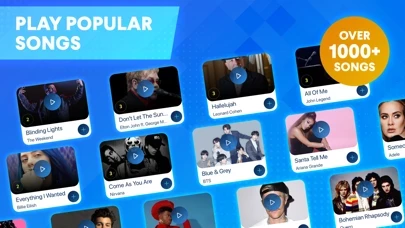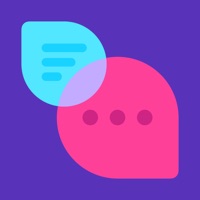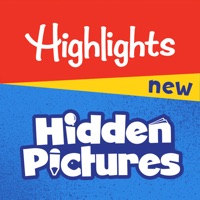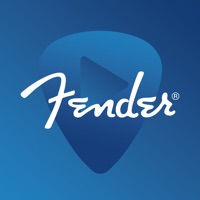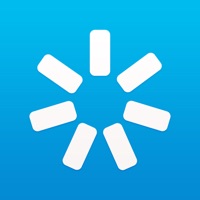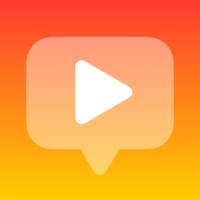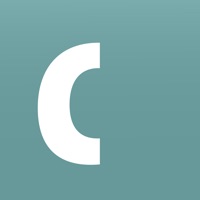How to Cancel OnlinePianist
Published by Online Pianist on 2024-05-19We have made it super easy to cancel OnlinePianist:Play Piano Songs subscription
at the root to avoid any and all mediums "Online Pianist" (the developer) uses to bill you.
Complete Guide to Canceling OnlinePianist:Play Piano Songs
A few things to note and do before cancelling:
- The developer of OnlinePianist is Online Pianist and all inquiries must go to them.
- Check the Terms of Services and/or Privacy policy of Online Pianist to know if they support self-serve subscription cancellation:
- Cancelling a subscription during a free trial may result in losing a free trial account.
- You must always cancel a subscription at least 24 hours before the trial period ends.
Pricing Plans
**Gotten from publicly available data and the appstores.
- Annual subscription: $59.99
- Six-month subscription: $41.99
- Three-month subscription: $29.99
How to Cancel OnlinePianist:Play Piano Songs Subscription on iPhone or iPad:
- Open Settings » ~Your name~ » and click "Subscriptions".
- Click the OnlinePianist (subscription) you want to review.
- Click Cancel.
How to Cancel OnlinePianist:Play Piano Songs Subscription on Android Device:
- Open your Google Play Store app.
- Click on Menu » "Subscriptions".
- Tap on OnlinePianist:Play Piano Songs (subscription you wish to cancel)
- Click "Cancel Subscription".
How do I remove my Card from OnlinePianist?
Removing card details from OnlinePianist if you subscribed directly is very tricky. Very few websites allow you to remove your card details. So you will have to make do with some few tricks before and after subscribing on websites in the future.
Before Signing up or Subscribing:
- Create an account on Justuseapp. signup here →
- Create upto 4 Virtual Debit Cards - this will act as a VPN for you bank account and prevent apps like OnlinePianist from billing you to eternity.
- Fund your Justuseapp Cards using your real card.
- Signup on OnlinePianist:Play Piano Songs or any other website using your Justuseapp card.
- Cancel the OnlinePianist subscription directly from your Justuseapp dashboard.
- To learn more how this all works, Visit here →.
How to Cancel OnlinePianist:Play Piano Songs Subscription on a Mac computer:
- Goto your Mac AppStore, Click ~Your name~ (bottom sidebar).
- Click "View Information" and sign in if asked to.
- Scroll down on the next page shown to you until you see the "Subscriptions" tab then click on "Manage".
- Click "Edit" beside the OnlinePianist:Play Piano Songs app and then click on "Cancel Subscription".
What to do if you Subscribed directly on OnlinePianist's Website:
- Reach out to Online Pianist here »»
- Visit OnlinePianist website: Click to visit .
- Login to your account.
- In the menu section, look for any of the following: "Billing", "Subscription", "Payment", "Manage account", "Settings".
- Click the link, then follow the prompts to cancel your subscription.
How to Cancel OnlinePianist:Play Piano Songs Subscription on Paypal:
To cancel your OnlinePianist subscription on PayPal, do the following:
- Login to www.paypal.com .
- Click "Settings" » "Payments".
- Next, click on "Manage Automatic Payments" in the Automatic Payments dashboard.
- You'll see a list of merchants you've subscribed to. Click on "OnlinePianist:Play Piano Songs" or "Online Pianist" to cancel.
How to delete OnlinePianist account:
- Reach out directly to OnlinePianist via Justuseapp. Get all Contact details →
- Send an email to [email protected] Click to email requesting that they delete your account.
Delete OnlinePianist:Play Piano Songs from iPhone:
- On your homescreen, Tap and hold OnlinePianist:Play Piano Songs until it starts shaking.
- Once it starts to shake, you'll see an X Mark at the top of the app icon.
- Click on that X to delete the OnlinePianist:Play Piano Songs app.
Delete OnlinePianist:Play Piano Songs from Android:
- Open your GooglePlay app and goto the menu.
- Click "My Apps and Games" » then "Installed".
- Choose OnlinePianist:Play Piano Songs, » then click "Uninstall".
Have a Problem with OnlinePianist:Play Piano Songs? Report Issue
Leave a comment:
What is OnlinePianist:Play Piano Songs?
Learn how to play your favorite songs on the piano! this app is perfect for pianists who want to learn to play the piano to songs they love. Download today to have access to thousands of popular songs and classical pieces that are updated regularly! Just open the app to access piano tutorials! Select 3 songs to begin, choose one of those songs, hit “play full song” and learn away! Your piano tutorial will appear, showing the keyboard helper to show you how the song goes! Follow along as the falling colors appear to show you what keys to hit for both your left and right hand! Equipped with 13 unique virtual piano learning features that give you a personalized learning experience! Dependent on your preferences, you can customize your individual hand practice, adjust the speed, choose from beginner and pro versions of every song, step-by-step free piano lessons, and more! Choose to learn from thousands of songs, from classic to modern, and add it to your personal songbook! Collect and practice your favorites and learn how to play piano! Download the this app app today and learn how to play your favorites and the classics - from beginner to pro level! this app FEATURES: VIRTUAL PIANO LESSONS • Improve piano best practices with virtual piano tutorials • Learn to play piano with falling colors that appear to show you what keys to hit • Play piano in segments - intro, verse, chorus, and outro CUSTOMIZABLE FEATURES • Play piano with individual hand prac...