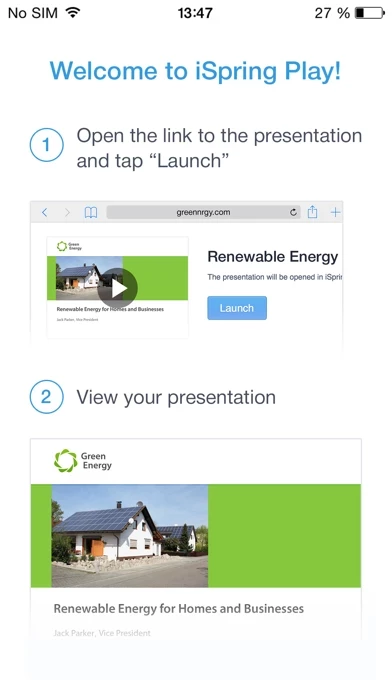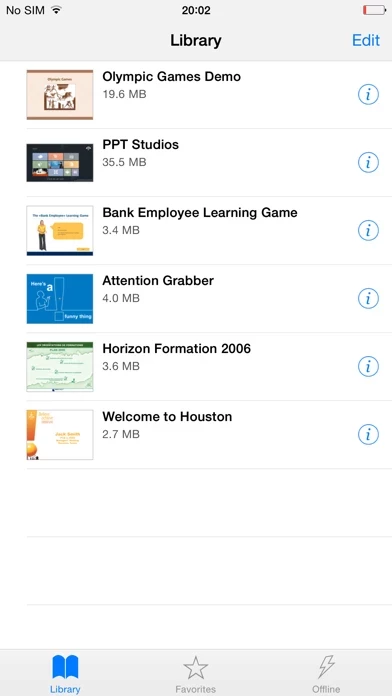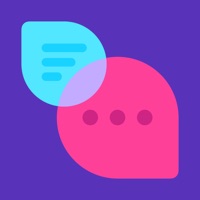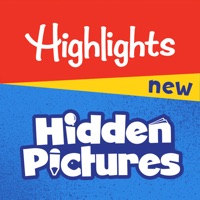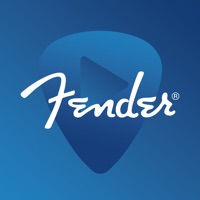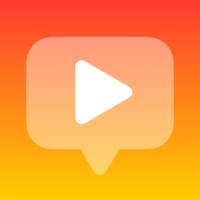How to Delete iSpring Play
Published by iSpringWe have made it super easy to delete iSpring Play account and/or app.
Guide to Delete iSpring Play
Things to note before removing iSpring Play:
- The developer of iSpring Play is iSpring and all inquiries must go to them.
- Under the GDPR, Residents of the European Union and United Kingdom have a "right to erasure" and can request any developer like iSpring holding their data to delete it. The law mandates that iSpring must comply within a month.
- American residents (California only - you can claim to reside here) are empowered by the CCPA to request that iSpring delete any data it has on you or risk incurring a fine (upto 7.5k usd).
- If you have an active subscription, it is recommended you unsubscribe before deleting your account or the app.
How to delete iSpring Play account:
Generally, here are your options if you need your account deleted:
Option 1: Reach out to iSpring Play via Justuseapp. Get all Contact details →
Option 2: Visit the iSpring Play website directly Here →
Option 3: Contact iSpring Play Support/ Customer Service:
- 100% Contact Match
- Developer: iSpring Solutions, Inc.
- E-Mail: [email protected]
- Website: Visit iSpring Play Website
- 80% Contact Match
- Developer: iSpring Solutions, Inc.
- E-Mail: [email protected]
- Website: Visit iSpring Solutions, Inc. Website
How to Delete iSpring Play from your iPhone or Android.
Delete iSpring Play from iPhone.
To delete iSpring Play from your iPhone, Follow these steps:
- On your homescreen, Tap and hold iSpring Play until it starts shaking.
- Once it starts to shake, you'll see an X Mark at the top of the app icon.
- Click on that X to delete the iSpring Play app from your phone.
Method 2:
Go to Settings and click on General then click on "iPhone Storage". You will then scroll down to see the list of all the apps installed on your iPhone. Tap on the app you want to uninstall and delete the app.
For iOS 11 and above:
Go into your Settings and click on "General" and then click on iPhone Storage. You will see the option "Offload Unused Apps". Right next to it is the "Enable" option. Click on the "Enable" option and this will offload the apps that you don't use.
Delete iSpring Play from Android
- First open the Google Play app, then press the hamburger menu icon on the top left corner.
- After doing these, go to "My Apps and Games" option, then go to the "Installed" option.
- You'll see a list of all your installed apps on your phone.
- Now choose iSpring Play, then click on "uninstall".
- Also you can specifically search for the app you want to uninstall by searching for that app in the search bar then select and uninstall.
Have a Problem with iSpring Play? Report Issue
Leave a comment:
Reviews & Common Issues: 1 Comments
By Maria
3 weeks agoNo
What is iSpring Play?
How about taking all your presentations and e-Learning courses on your iPad or iPhone wherever you go? It’s easy with the iSpring Play app! It provides comfortable playback of presentations and courses on your devices. The app really makes your e-Learning courses mobile as students can download them on their devices and even take them offline when the Internet connection is bad or not available at all. During the Internet breakups, the app still collects all course statistics and sends it to the LMS when the connection is back. What iSpring Play can do: • Save presentations on the iPad or iPhone for viewing offline • Take Tin Can-compliant e-Learning courses offline while keeping all statistics • View iSpring-generated content fullscreen • Access all previously viewed presentations from the Library • Add content item to Favorites with a single tap