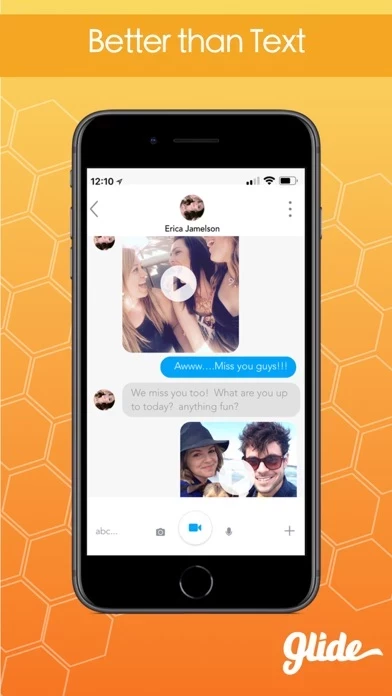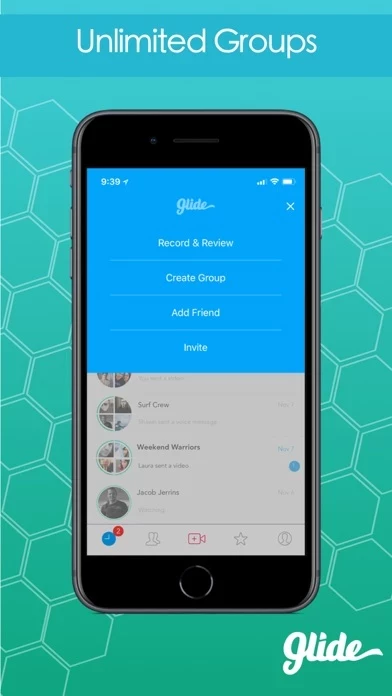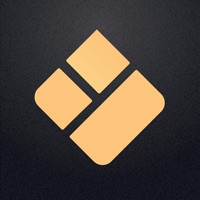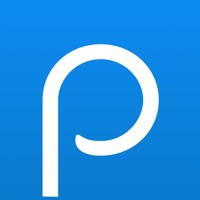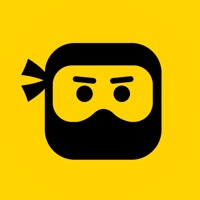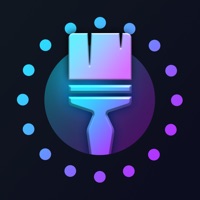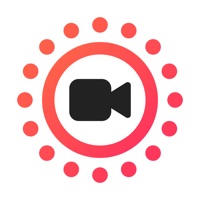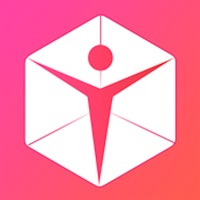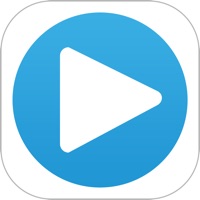How to Delete Glide
Published by Glide on 2024-02-11We have made it super easy to delete Glide - Live Video Messenger account and/or app.
Table of Contents:
Guide to Delete Glide - Live Video Messenger
Things to note before removing Glide:
- The developer of Glide is Glide and all inquiries must go to them.
- Check the Terms of Services and/or Privacy policy of Glide to know if they support self-serve account deletion:
- Under the GDPR, Residents of the European Union and United Kingdom have a "right to erasure" and can request any developer like Glide holding their data to delete it. The law mandates that Glide must comply within a month.
- American residents (California only - you can claim to reside here) are empowered by the CCPA to request that Glide delete any data it has on you or risk incurring a fine (upto 7.5k usd).
- If you have an active subscription, it is recommended you unsubscribe before deleting your account or the app.
How to delete Glide account:
Generally, here are your options if you need your account deleted:
Option 1: Reach out to Glide via Justuseapp. Get all Contact details →
Option 2: Visit the Glide website directly Here →
Option 3: Contact Glide Support/ Customer Service:
- 100% Contact Match
- Developer: Glide
- E-Mail: [email protected]
- Website: Visit Glide Website
Option 4: Check Glide's Privacy/TOS/Support channels below for their Data-deletion/request policy then contact them:
*Pro-tip: Once you visit any of the links above, Use your browser "Find on page" to find "@". It immediately shows the neccessary emails.
How to Delete Glide - Live Video Messenger from your iPhone or Android.
Delete Glide - Live Video Messenger from iPhone.
To delete Glide from your iPhone, Follow these steps:
- On your homescreen, Tap and hold Glide - Live Video Messenger until it starts shaking.
- Once it starts to shake, you'll see an X Mark at the top of the app icon.
- Click on that X to delete the Glide - Live Video Messenger app from your phone.
Method 2:
Go to Settings and click on General then click on "iPhone Storage". You will then scroll down to see the list of all the apps installed on your iPhone. Tap on the app you want to uninstall and delete the app.
For iOS 11 and above:
Go into your Settings and click on "General" and then click on iPhone Storage. You will see the option "Offload Unused Apps". Right next to it is the "Enable" option. Click on the "Enable" option and this will offload the apps that you don't use.
Delete Glide - Live Video Messenger from Android
- First open the Google Play app, then press the hamburger menu icon on the top left corner.
- After doing these, go to "My Apps and Games" option, then go to the "Installed" option.
- You'll see a list of all your installed apps on your phone.
- Now choose Glide - Live Video Messenger, then click on "uninstall".
- Also you can specifically search for the app you want to uninstall by searching for that app in the search bar then select and uninstall.
Have a Problem with Glide - Live Video Messenger? Report Issue
Leave a comment:
What is Glide - Live Video Messenger?
Send lightning fast video messages, see responses live or when it's convenient! ▶ Free lightning fast messaging this app is the fastest live video messenger app on the planet. It combines the convenience of text and voice messages with the expressiveness of video chat. Now you and your friends/family can share real moments as they happen, and enjoy quality video interaction. ▶ What else? • Review your videos before sending, or tap to stream live - whichever fits you best • Share videos with friends and family from everywhere to anywhere with a tap! • Snap a photo in real time or upload from your device • Emoticlip messages are short, animated videos with fun characters - try them out! • Cool filters make your video messages look awesome ▶ Own an Apple Watch? Get Glides directly to your wrist! Watch live videos, respond with texts and emojis. Video messaging on the Watch is changing the way we communicate on the go. ▶ If you choose to subscribe to this app Premium: • The length of t...