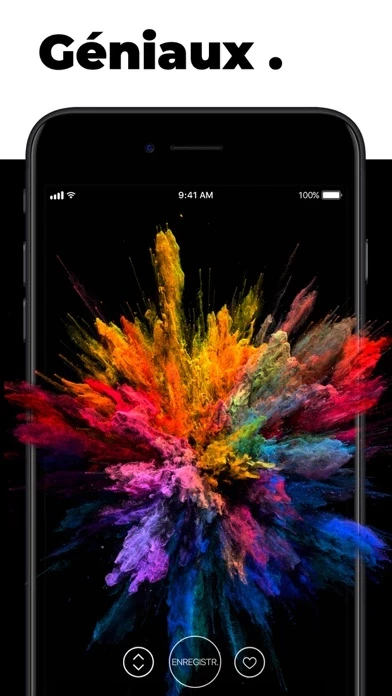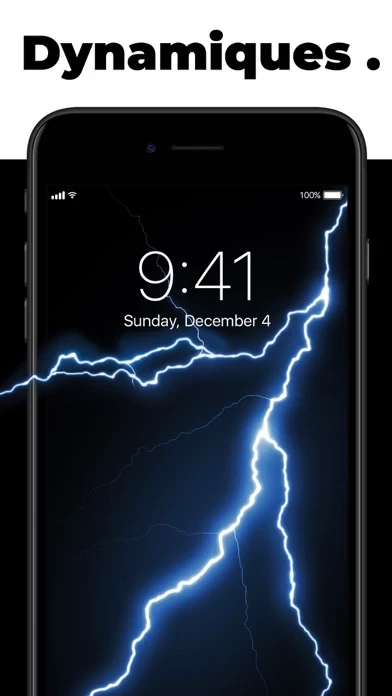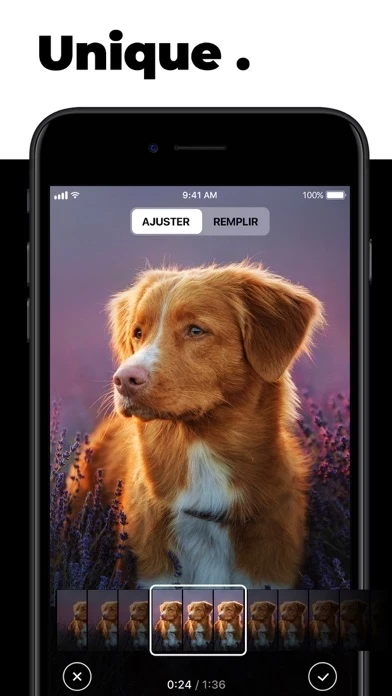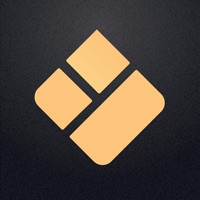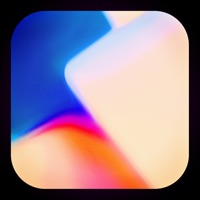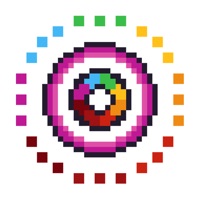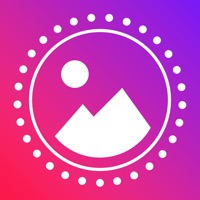How to Cancel Live Wallpapers
Published by Apalon Apps on 2024-05-16We have made it super easy to cancel Live Wallpapers for Me subscription
at the root to avoid any and all mediums "Apalon Apps" (the developer) uses to bill you.
Complete Guide to Canceling Live Wallpapers for Me
A few things to note and do before cancelling:
- The developer of Live Wallpapers is Apalon Apps and all inquiries must go to them.
- Check the Terms of Services and/or Privacy policy of Apalon Apps to know if they support self-serve subscription cancellation:
- Cancelling a subscription during a free trial may result in losing a free trial account.
- You must always cancel a subscription at least 24 hours before the trial period ends.
Pricing Plans
**Gotten from publicly available data and the appstores.
- Standard subscription options: 1-month, 3-month, and 1-year subscription
- Premium version unlocks all premium wallpapers, provides regular content updates, and removes ads
- Subscription payments will be charged to the user's iTunes account upon confirmation of purchase and at the start of each renewal term
- Subscription with a free trial period will automatically renew to a paid subscription
- Users can cancel their subscription or free trial in the iTunes settings at least 24-hours before the end of the free trial period
- Any unused portion of a free trial period will be forfeited when the user purchases a premium subscription during the free trial period
- Live wallpapers cannot be set while using Low Power Mode.
How to Cancel Live Wallpapers for Me Subscription on iPhone or iPad:
- Open Settings » ~Your name~ » and click "Subscriptions".
- Click the Live Wallpapers (subscription) you want to review.
- Click Cancel.
How to Cancel Live Wallpapers for Me Subscription on Android Device:
- Open your Google Play Store app.
- Click on Menu » "Subscriptions".
- Tap on Live Wallpapers for Me (subscription you wish to cancel)
- Click "Cancel Subscription".
How do I remove my Card from Live Wallpapers?
Removing card details from Live Wallpapers if you subscribed directly is very tricky. Very few websites allow you to remove your card details. So you will have to make do with some few tricks before and after subscribing on websites in the future.
Before Signing up or Subscribing:
- Create an account on Justuseapp. signup here →
- Create upto 4 Virtual Debit Cards - this will act as a VPN for you bank account and prevent apps like Live Wallpapers from billing you to eternity.
- Fund your Justuseapp Cards using your real card.
- Signup on Live Wallpapers for Me or any other website using your Justuseapp card.
- Cancel the Live Wallpapers subscription directly from your Justuseapp dashboard.
- To learn more how this all works, Visit here →.
How to Cancel Live Wallpapers for Me Subscription on a Mac computer:
- Goto your Mac AppStore, Click ~Your name~ (bottom sidebar).
- Click "View Information" and sign in if asked to.
- Scroll down on the next page shown to you until you see the "Subscriptions" tab then click on "Manage".
- Click "Edit" beside the Live Wallpapers for Me app and then click on "Cancel Subscription".
What to do if you Subscribed directly on Live Wallpapers's Website:
- Reach out to Apalon Apps here »»
- Visit Live Wallpapers website: Click to visit .
- Login to your account.
- In the menu section, look for any of the following: "Billing", "Subscription", "Payment", "Manage account", "Settings".
- Click the link, then follow the prompts to cancel your subscription.
How to Cancel Live Wallpapers for Me Subscription on Paypal:
To cancel your Live Wallpapers subscription on PayPal, do the following:
- Login to www.paypal.com .
- Click "Settings" » "Payments".
- Next, click on "Manage Automatic Payments" in the Automatic Payments dashboard.
- You'll see a list of merchants you've subscribed to. Click on "Live Wallpapers for Me" or "Apalon Apps" to cancel.
How to delete Live Wallpapers account:
- Reach out directly to Live Wallpapers via Justuseapp. Get all Contact details →
- Send an email to [email protected] Click to email requesting that they delete your account.
Delete Live Wallpapers for Me from iPhone:
- On your homescreen, Tap and hold Live Wallpapers for Me until it starts shaking.
- Once it starts to shake, you'll see an X Mark at the top of the app icon.
- Click on that X to delete the Live Wallpapers for Me app.
Delete Live Wallpapers for Me from Android:
- Open your GooglePlay app and goto the menu.
- Click "My Apps and Games" » then "Installed".
- Choose Live Wallpapers for Me, » then click "Uninstall".
Have a Problem with Live Wallpapers for Me? Report Issue
Leave a comment:
What is Live Wallpapers for Me?
IMPORTANT: ONLY WORKS ON iPhone 13, iPhone 13 Pro, iPhone 13 mini, iPhone 13 Pro Max, iPhone 12, iPhone 12 Pro, iPhone 12 mini, iPhone 12 Pro Max, iPhone 11, iPhone 11 Pro, iPhone 11 Pro Max, iPhone Xs, iPhone Xs Max, iPhone X, iPhone 8 & iPhone 8 Plus, iPhone 7 & 7 Plus, iPhone 6s & 6s Plus! Great news: optimized for iOS 15! Ready to take a step up in customizing your device? Animate your screen with spectacular time-lapse sceneries, cute pets bringing a smile to your face, or hypnotic abstract dynamic patterns, carrying your thoughts away. You can even witness a powerful cosmic explosion right on your Lock Screen! We add new great animations and dynamic themes weekly, on the fly, so you’ll always have something new for your screen at hand. Also, we have something special for you! With our Live Wallpaper Maker tool, you can turn your videos into live wallpapers and keep happy memories alive on your device's Lock Screen! Here’s how to WOW everyone with the new look of your device: - Choose from impressive live wallpapers and press Save - Set the Live background you selected as your Lock Screen wallpaper - Press your Lock Screen to let the magic happen! You can also create a personal collection of wallpapers of your choice in a tap! Save and store them in the “Favorite” category. Have the wallpapers you liked at your fingertips to customize your lock screen anytime you want. Get high-quality animations for your screen and make your device draw admiring glances! For...