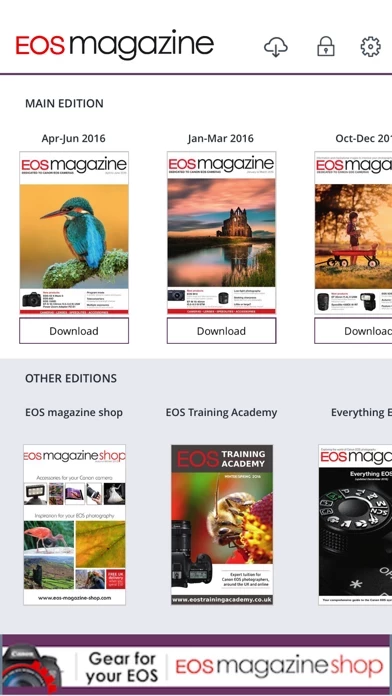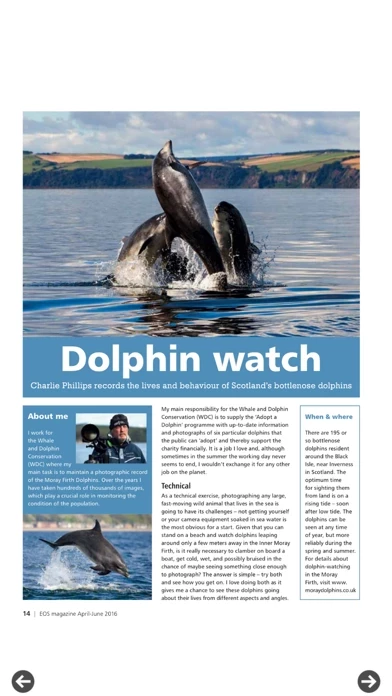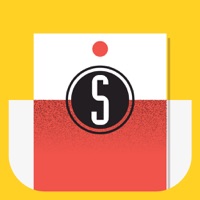How to Delete EOS magazine
Published by Robert Scott Publishing LimitedWe have made it super easy to delete EOS magazine account and/or app.
Table of Contents:
Guide to Delete EOS magazine
Things to note before removing EOS magazine:
- The developer of EOS magazine is Robert Scott Publishing Limited and all inquiries must go to them.
- Check the Terms of Services and/or Privacy policy of Robert Scott Publishing Limited to know if they support self-serve account deletion:
- Under the GDPR, Residents of the European Union and United Kingdom have a "right to erasure" and can request any developer like Robert Scott Publishing Limited holding their data to delete it. The law mandates that Robert Scott Publishing Limited must comply within a month.
- American residents (California only - you can claim to reside here) are empowered by the CCPA to request that Robert Scott Publishing Limited delete any data it has on you or risk incurring a fine (upto 7.5k usd).
- If you have an active subscription, it is recommended you unsubscribe before deleting your account or the app.
How to delete EOS magazine account:
Generally, here are your options if you need your account deleted:
Option 1: Reach out to EOS magazine via Justuseapp. Get all Contact details →
Option 2: Visit the EOS magazine website directly Here →
Option 3: Contact EOS magazine Support/ Customer Service:
- 100% Contact Match
- Developer: EOS magazine
- E-Mail: [email protected]
- Website: Visit EOS magazine Website
Option 4: Check EOS magazine's Privacy/TOS/Support channels below for their Data-deletion/request policy then contact them:
*Pro-tip: Once you visit any of the links above, Use your browser "Find on page" to find "@". It immediately shows the neccessary emails.
How to Delete EOS magazine from your iPhone or Android.
Delete EOS magazine from iPhone.
To delete EOS magazine from your iPhone, Follow these steps:
- On your homescreen, Tap and hold EOS magazine until it starts shaking.
- Once it starts to shake, you'll see an X Mark at the top of the app icon.
- Click on that X to delete the EOS magazine app from your phone.
Method 2:
Go to Settings and click on General then click on "iPhone Storage". You will then scroll down to see the list of all the apps installed on your iPhone. Tap on the app you want to uninstall and delete the app.
For iOS 11 and above:
Go into your Settings and click on "General" and then click on iPhone Storage. You will see the option "Offload Unused Apps". Right next to it is the "Enable" option. Click on the "Enable" option and this will offload the apps that you don't use.
Delete EOS magazine from Android
- First open the Google Play app, then press the hamburger menu icon on the top left corner.
- After doing these, go to "My Apps and Games" option, then go to the "Installed" option.
- You'll see a list of all your installed apps on your phone.
- Now choose EOS magazine, then click on "uninstall".
- Also you can specifically search for the app you want to uninstall by searching for that app in the search bar then select and uninstall.
Have a Problem with EOS magazine? Report Issue
Leave a comment:
What is EOS magazine?
The dedicated photography magazine for Canon EOS photographers. Try now with a free subscription trial for seven days, then after your trial choose either single issue purchases or annual subscriptions, which come with full and unlimited back issue library access. Your Canon EOS camera can be a daunting prospect – all those menus and buttons. The instruction manual tells you what the different settings do but not how to combine them to get the results you want. Yet you look at other EOS photographers' images and know that stunning photos are possible, especially with this powerful tool at your fingertips. So where do you go from there? Get all the answers and take creative control of your Canon camera with EOS magazine. First published in 1993, this dedicated quarterly magazine is written for photographers passionate about their EOS camera and their photography. Each 84-page issue is packed with how-to techniques and easy-to-understand guides to getting the most out of your Canon EOS...