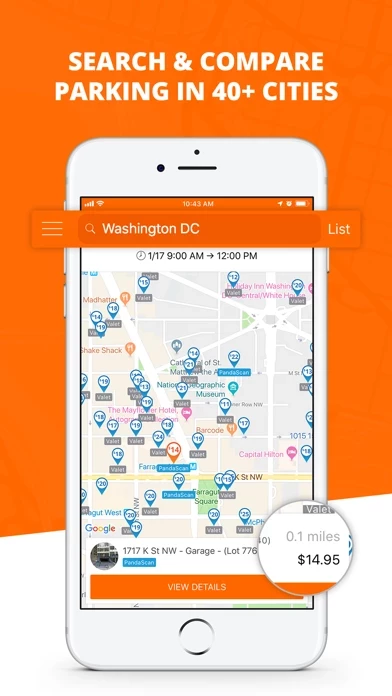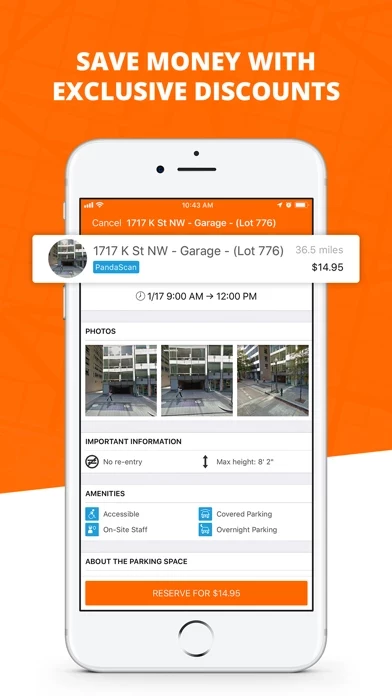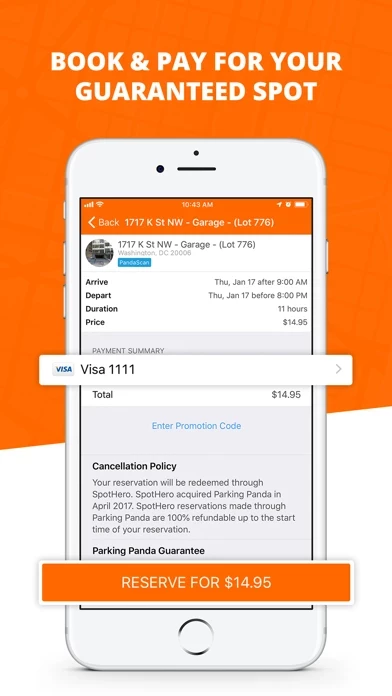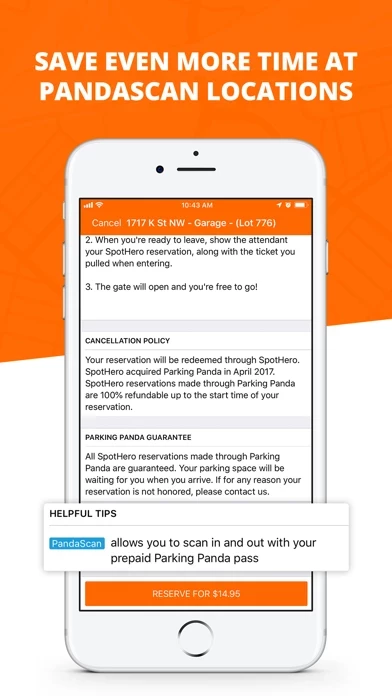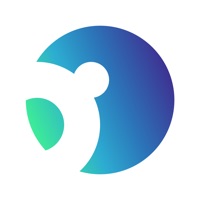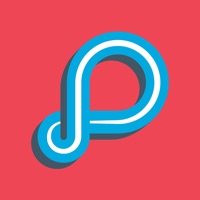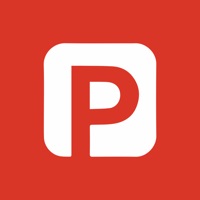How to Delete Parking Panda
Published by SpotHero, Inc.We have made it super easy to delete Parking Panda account and/or app.
Table of Contents:
Guide to Delete Parking Panda
Things to note before removing Parking Panda:
- The developer of Parking Panda is SpotHero, Inc. and all inquiries must go to them.
- Under the GDPR, Residents of the European Union and United Kingdom have a "right to erasure" and can request any developer like SpotHero, Inc. holding their data to delete it. The law mandates that SpotHero, Inc. must comply within a month.
- American residents (California only - you can claim to reside here) are empowered by the CCPA to request that SpotHero, Inc. delete any data it has on you or risk incurring a fine (upto 7.5k usd).
- If you have an active subscription, it is recommended you unsubscribe before deleting your account or the app.
How to delete Parking Panda account:
Generally, here are your options if you need your account deleted:
Option 1: Reach out to Parking Panda via Justuseapp. Get all Contact details →
Option 2: Visit the Parking Panda website directly Here →
Option 3: Contact Parking Panda Support/ Customer Service:
- Verified email
- Contact e-Mail: [email protected]
- 19.05% Contact Match
- Developer: SpotHero
- E-Mail: [email protected]
- Website: Visit Parking Panda Website
How to Delete Parking Panda from your iPhone or Android.
Delete Parking Panda from iPhone.
To delete Parking Panda from your iPhone, Follow these steps:
- On your homescreen, Tap and hold Parking Panda until it starts shaking.
- Once it starts to shake, you'll see an X Mark at the top of the app icon.
- Click on that X to delete the Parking Panda app from your phone.
Method 2:
Go to Settings and click on General then click on "iPhone Storage". You will then scroll down to see the list of all the apps installed on your iPhone. Tap on the app you want to uninstall and delete the app.
For iOS 11 and above:
Go into your Settings and click on "General" and then click on iPhone Storage. You will see the option "Offload Unused Apps". Right next to it is the "Enable" option. Click on the "Enable" option and this will offload the apps that you don't use.
Delete Parking Panda from Android
- First open the Google Play app, then press the hamburger menu icon on the top left corner.
- After doing these, go to "My Apps and Games" option, then go to the "Installed" option.
- You'll see a list of all your installed apps on your phone.
- Now choose Parking Panda, then click on "uninstall".
- Also you can specifically search for the app you want to uninstall by searching for that app in the search bar then select and uninstall.
Have a Problem with Parking Panda? Report Issue
Leave a comment:
What is Parking Panda?
Stop wasting time circling the block looking for the perfect parking spot! The Parking Panda iPhone app allows you to easily and quickly search for, reserve, and redeem parking in major cities nationwide. Best of all, find and book rates that are guaranteed to be cheaper than drive-up at select locations! Whether you’re looking for parking near the office, the airport, the stadium, the museum, or wherever else your travels take you, Parking Panda enables you to book guaranteed parking at over 2,500 lots, garages, and valets. Use Parking Panda to reserve parking in over 40 cities in the US and Canada including DC, New York City, San Francisco, Los Angeles, Chicago, Philadelphia, Atlanta, Baltimore, Boston, Toronto, and Edmonton. Features & Benefits: - Reserve parking in advance so you know you have a guaranteed space for meetings, sporting events, and trips to the city. - Instantly access and redeem your parking confirmation on your way in and out of select locations. - Select d...