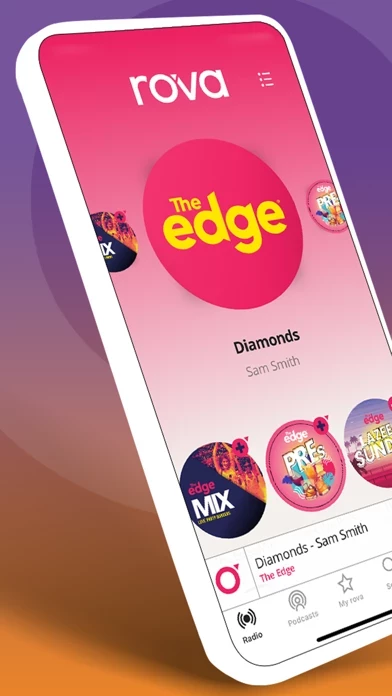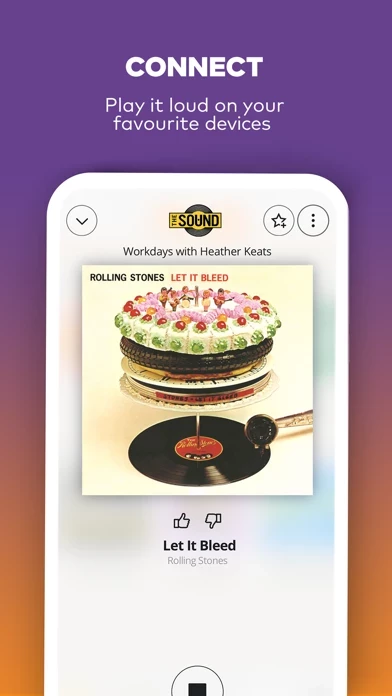How to Delete rova
Published by Mediaworks Holdings Limited on 2024-05-08We have made it super easy to delete rova: Entertainment On Command account and/or app.
Table of Contents:
Guide to Delete rova: Entertainment On Command
Things to note before removing rova:
- The developer of rova is Mediaworks Holdings Limited and all inquiries must go to them.
- Under the GDPR, Residents of the European Union and United Kingdom have a "right to erasure" and can request any developer like Mediaworks Holdings Limited holding their data to delete it. The law mandates that Mediaworks Holdings Limited must comply within a month.
- American residents (California only - you can claim to reside here) are empowered by the CCPA to request that Mediaworks Holdings Limited delete any data it has on you or risk incurring a fine (upto 7.5k usd).
- If you have an active subscription, it is recommended you unsubscribe before deleting your account or the app.
How to delete rova account:
Generally, here are your options if you need your account deleted:
Option 1: Reach out to rova via Justuseapp. Get all Contact details →
Option 2: Visit the rova website directly Here →
Option 3: Contact rova Support/ Customer Service:
- 100% Contact Match
- Developer: MediaWorks Holdings
- E-Mail: [email protected]
- Website: Visit rova Website
How to Delete rova: Entertainment On Command from your iPhone or Android.
Delete rova: Entertainment On Command from iPhone.
To delete rova from your iPhone, Follow these steps:
- On your homescreen, Tap and hold rova: Entertainment On Command until it starts shaking.
- Once it starts to shake, you'll see an X Mark at the top of the app icon.
- Click on that X to delete the rova: Entertainment On Command app from your phone.
Method 2:
Go to Settings and click on General then click on "iPhone Storage". You will then scroll down to see the list of all the apps installed on your iPhone. Tap on the app you want to uninstall and delete the app.
For iOS 11 and above:
Go into your Settings and click on "General" and then click on iPhone Storage. You will see the option "Offload Unused Apps". Right next to it is the "Enable" option. Click on the "Enable" option and this will offload the apps that you don't use.
Delete rova: Entertainment On Command from Android
- First open the Google Play app, then press the hamburger menu icon on the top left corner.
- After doing these, go to "My Apps and Games" option, then go to the "Installed" option.
- You'll see a list of all your installed apps on your phone.
- Now choose rova: Entertainment On Command, then click on "uninstall".
- Also you can specifically search for the app you want to uninstall by searching for that app in the search bar then select and uninstall.
Have a Problem with rova: Entertainment On Command? Report Issue
Leave a comment:
What is rova: Entertainment On Command?
Listen to your favourite NZ Radio Stations, Podcasts and Music+ stations from anywhere, for free. KEY FEATURES • HD Quality Streams of NZ's best radio stations • Listen to your favourite NZ radio stations from anywhere • this app exclusive Music+ stations • Podcasts - exclusive, catch-up & curated • The Edge & Breeze TV • ChromeCast and AirPlay • Sonos & Alexa support • “My this app” to save your favourite stations & podcasts for quicker access • Download podcasts for offline listening • “Jump back in” to resume listening to podcasts where you left off • Contact the Studios (standard rates apply) NZ RADIO STATIONS AVAILABLE: • The Edge • The Rock • More FM • The Breeze • Today FM • The Sound • Mai FM • George FM • Magic Music • Humm FM • Radio Trackside: Live Racing • Radio Tarana: Your Indian Radio ORIGINAL & CURATED PODCASTS Discover this app original podcasts, radioNZ podcasts, and catch-up podcasts from your favourite radio shows. MUSIC+ STATIONS With more music than ever b...