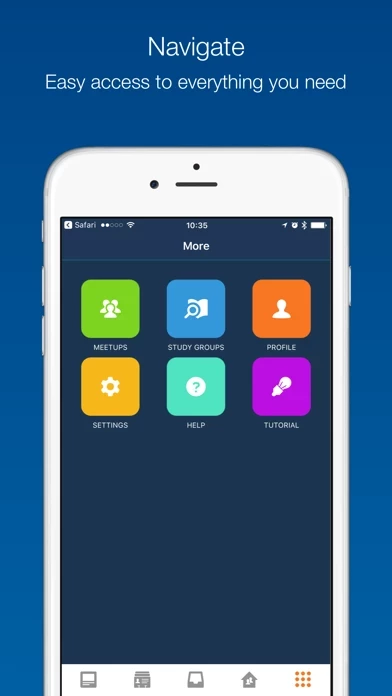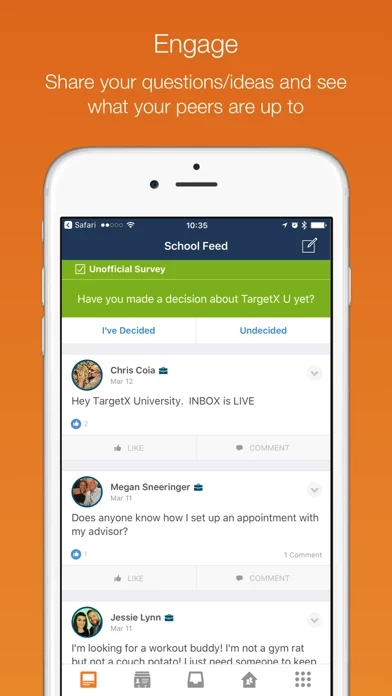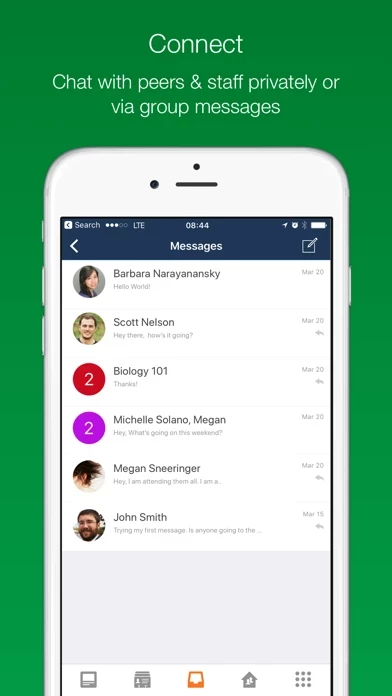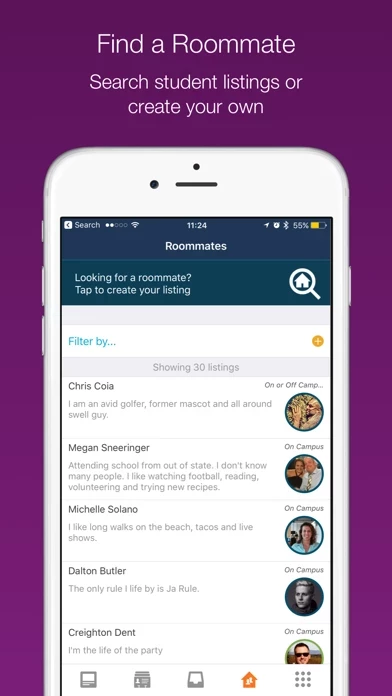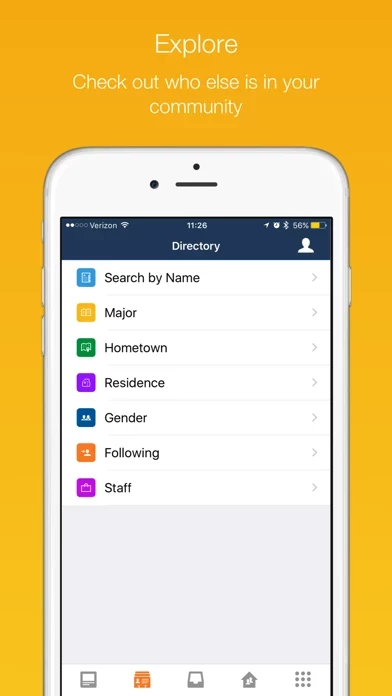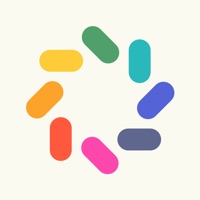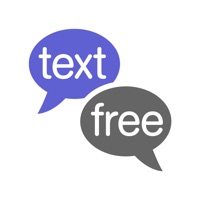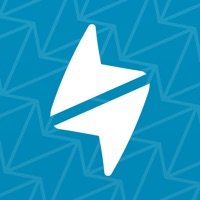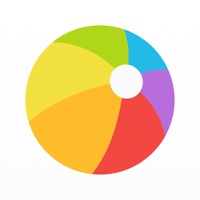How to Delete Schools App
Published by TargetXWe have made it super easy to delete Schools App account and/or app.
Table of Contents:
Guide to Delete Schools App
Things to note before removing Schools App:
- The developer of Schools App is TargetX and all inquiries must go to them.
- Check the Terms of Services and/or Privacy policy of TargetX to know if they support self-serve account deletion:
- Under the GDPR, Residents of the European Union and United Kingdom have a "right to erasure" and can request any developer like TargetX holding their data to delete it. The law mandates that TargetX must comply within a month.
- American residents (California only - you can claim to reside here) are empowered by the CCPA to request that TargetX delete any data it has on you or risk incurring a fine (upto 7.5k usd).
- If you have an active subscription, it is recommended you unsubscribe before deleting your account or the app.
How to delete Schools App account:
Generally, here are your options if you need your account deleted:
Option 1: Reach out to Schools App via Justuseapp. Get all Contact details →
Option 2: Visit the Schools App website directly Here →
Option 3: Contact Schools App Support/ Customer Service:
- 100% Contact Match
- Developer: TargetX
- E-Mail: [email protected]
- Website: Visit Schools App Website
Option 4: Check Schools App's Privacy/TOS/Support channels below for their Data-deletion/request policy then contact them:
*Pro-tip: Once you visit any of the links above, Use your browser "Find on page" to find "@". It immediately shows the neccessary emails.
How to Delete Schools App from your iPhone or Android.
Delete Schools App from iPhone.
To delete Schools App from your iPhone, Follow these steps:
- On your homescreen, Tap and hold Schools App until it starts shaking.
- Once it starts to shake, you'll see an X Mark at the top of the app icon.
- Click on that X to delete the Schools App app from your phone.
Method 2:
Go to Settings and click on General then click on "iPhone Storage". You will then scroll down to see the list of all the apps installed on your iPhone. Tap on the app you want to uninstall and delete the app.
For iOS 11 and above:
Go into your Settings and click on "General" and then click on iPhone Storage. You will see the option "Offload Unused Apps". Right next to it is the "Enable" option. Click on the "Enable" option and this will offload the apps that you don't use.
Delete Schools App from Android
- First open the Google Play app, then press the hamburger menu icon on the top left corner.
- After doing these, go to "My Apps and Games" option, then go to the "Installed" option.
- You'll see a list of all your installed apps on your phone.
- Now choose Schools App, then click on "uninstall".
- Also you can specifically search for the app you want to uninstall by searching for that app in the search bar then select and uninstall.
Have a Problem with Schools App? Report Issue
Leave a comment:
What is Schools App?
Please note you must be invited by a participating college or university, and a Facebook account is required to login. Schools App is the best way for students at their college or university to connect and make friends prior to and during college. Schools App is the official community at many colleges and universities such as Syracuse University, University of Oregon, UCLA, Stony Brook University, Northwest Arkansas Community College, Pace, University of Denver, Columbia College Chicago, Gonzaga, California College of the Arts, Samford University, UCSB, and many, many more. Features: • Student Directory: Find other students based on name, common interests, and location. • Activity Feed: See what other students are talking about and get answers to your questions. • Study Group Finder - Study alone? Study with the help of other students! • Group Messaging - Start a group, find a group, and be part of the discussion. • Private Messaging: Connect with staff and students in real ti...