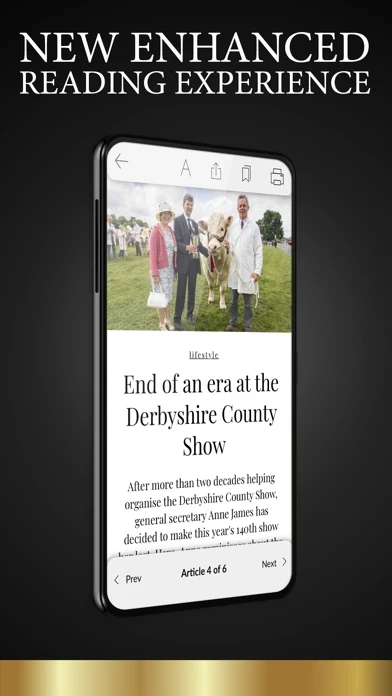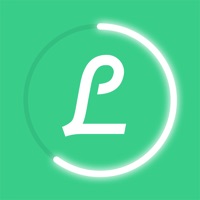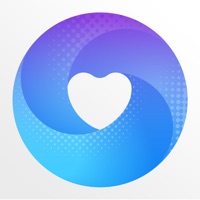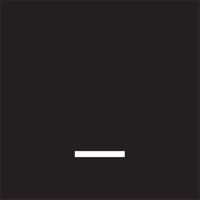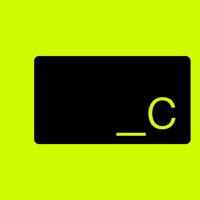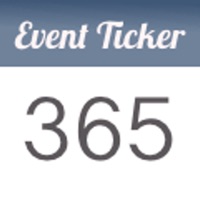How to Delete Der
Published by Archant LtdWe have made it super easy to delete Derbyshire Life Magazine account and/or app.
Table of Contents:
Guide to Delete Derbyshire Life Magazine
Things to note before removing Der:
- The developer of Der is Archant Ltd and all inquiries must go to them.
- Check the Terms of Services and/or Privacy policy of Archant Ltd to know if they support self-serve account deletion:
- Under the GDPR, Residents of the European Union and United Kingdom have a "right to erasure" and can request any developer like Archant Ltd holding their data to delete it. The law mandates that Archant Ltd must comply within a month.
- American residents (California only - you can claim to reside here) are empowered by the CCPA to request that Archant Ltd delete any data it has on you or risk incurring a fine (upto 7.5k usd).
- If you have an active subscription, it is recommended you unsubscribe before deleting your account or the app.
How to delete Der account:
Generally, here are your options if you need your account deleted:
Option 1: Reach out to Der via Justuseapp. Get all Contact details →
Option 2: Visit the Der website directly Here →
Option 3: Contact Der Support/ Customer Service:
- 100% Contact Match
- Developer: Archant Community Media Limited
- E-Mail: [email protected]
- Website: Visit Der Website
Option 4: Check Der's Privacy/TOS/Support channels below for their Data-deletion/request policy then contact them:
- https://www.archant.co.uk/articles/privacy-policy/
- https://www.archant.co.uk/articles/terms-conditions/
*Pro-tip: Once you visit any of the links above, Use your browser "Find on page" to find "@". It immediately shows the neccessary emails.
How to Delete Derbyshire Life Magazine from your iPhone or Android.
Delete Derbyshire Life Magazine from iPhone.
To delete Der from your iPhone, Follow these steps:
- On your homescreen, Tap and hold Derbyshire Life Magazine until it starts shaking.
- Once it starts to shake, you'll see an X Mark at the top of the app icon.
- Click on that X to delete the Derbyshire Life Magazine app from your phone.
Method 2:
Go to Settings and click on General then click on "iPhone Storage". You will then scroll down to see the list of all the apps installed on your iPhone. Tap on the app you want to uninstall and delete the app.
For iOS 11 and above:
Go into your Settings and click on "General" and then click on iPhone Storage. You will see the option "Offload Unused Apps". Right next to it is the "Enable" option. Click on the "Enable" option and this will offload the apps that you don't use.
Delete Derbyshire Life Magazine from Android
- First open the Google Play app, then press the hamburger menu icon on the top left corner.
- After doing these, go to "My Apps and Games" option, then go to the "Installed" option.
- You'll see a list of all your installed apps on your phone.
- Now choose Derbyshire Life Magazine, then click on "uninstall".
- Also you can specifically search for the app you want to uninstall by searching for that app in the search bar then select and uninstall.
Have a Problem with Derbyshire Life Magazine? Report Issue
Leave a comment:
What is Derbyshire Life Magazine?
Each month, everyone who loves Derbyshire will find something to indulge in. We bring you everything from the best places to walk and irresistible food & drink, to the finest Derbyshire properties and a wealth of inspirational ideas for your home and gardens. We will take you on a journey through Derbyshire’s picturesque towns and villages, highlighting amazing places to visit and upcoming local events. All of this wrapped up in a beautiful and luxurious reading experience. Reasons to love the Derbyshire Life magazine app… • Choose Your Reading Style – Enjoy our great new enhanced editions or sit back, relax and flip through our E-editions. • Huge Archive of Back Issues – Subscribe and receive full access to the latest 100 issues, containing a treasure of stunning content. • Offline Reading – Download editions to enjoy reading anytime, anywhere. Save over 25% when you subscribe - Subscribe now for just £2.99 a month! If you have an existing digital subscription you can simply log in...