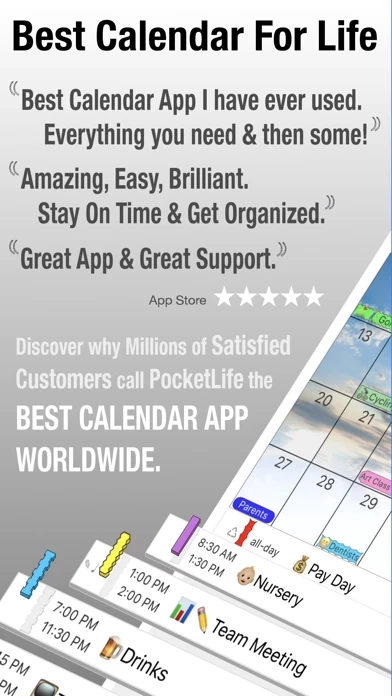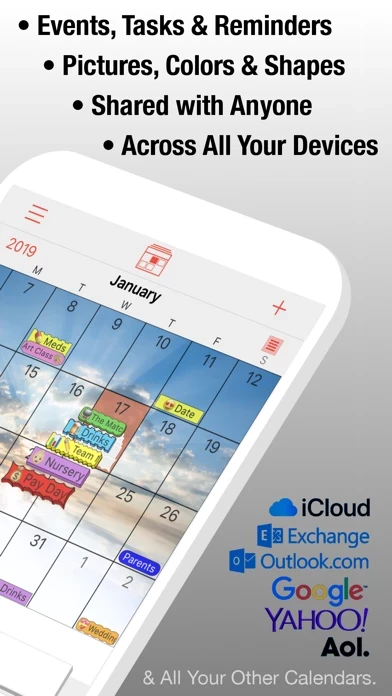How to Cancel PocketLife Calendar
Published by OvalKey Ltd. on 2023-11-08We have made it super easy to cancel PocketLife Calendar subscription
at the root to avoid any and all mediums "OvalKey Ltd." (the developer) uses to bill you.
Complete Guide to Canceling PocketLife Calendar
A few things to note and do before cancelling:
- The developer of PocketLife Calendar is OvalKey Ltd. and all inquiries must go to them.
- Cancelling a subscription during a free trial may result in losing a free trial account.
- You must always cancel a subscription at least 24 hours before the trial period ends.
Pricing Plans
**Gotten from publicly available data and the appstores.
PocketLife offers a free Lite version with limited features and advertisements. Users can upgrade to the full version for a one-time fee, which includes the current and next year's calendars. Subsequent calendar years can be purchased as a small in-app purchase. Additionally, there is a separate add-on called the 'Calendar Store' provided by SchedJoules, which offers access to a large selection of holiday, sport fixtures, weather, and lifestyle calendars. The 'Calendar Store' add-on can be purchased with a yearly auto-renewable subscription starting at $1.99, which includes a one-month free trial. Payment will be charged to the user's iTunes account at confirmation of purchase after the free trial, and subscriptions automatically renew unless auto-renew is turned off at least 24-hours before the end of the current period.
How to Cancel PocketLife Calendar Subscription on iPhone or iPad:
- Open Settings » ~Your name~ » and click "Subscriptions".
- Click the PocketLife Calendar (subscription) you want to review.
- Click Cancel.
How to Cancel PocketLife Calendar Subscription on Android Device:
- Open your Google Play Store app.
- Click on Menu » "Subscriptions".
- Tap on PocketLife Calendar (subscription you wish to cancel)
- Click "Cancel Subscription".
How do I remove my Card from PocketLife Calendar?
Removing card details from PocketLife Calendar if you subscribed directly is very tricky. Very few websites allow you to remove your card details. So you will have to make do with some few tricks before and after subscribing on websites in the future.
Before Signing up or Subscribing:
- Create an account on Justuseapp. signup here →
- Create upto 4 Virtual Debit Cards - this will act as a VPN for you bank account and prevent apps like PocketLife Calendar from billing you to eternity.
- Fund your Justuseapp Cards using your real card.
- Signup on PocketLife Calendar or any other website using your Justuseapp card.
- Cancel the PocketLife Calendar subscription directly from your Justuseapp dashboard.
- To learn more how this all works, Visit here →.
How to Cancel PocketLife Calendar Subscription on a Mac computer:
- Goto your Mac AppStore, Click ~Your name~ (bottom sidebar).
- Click "View Information" and sign in if asked to.
- Scroll down on the next page shown to you until you see the "Subscriptions" tab then click on "Manage".
- Click "Edit" beside the PocketLife Calendar app and then click on "Cancel Subscription".
What to do if you Subscribed directly on PocketLife Calendar's Website:
- Reach out to OvalKey Ltd. here »»
- Visit PocketLife Calendar website: Click to visit .
- Login to your account.
- In the menu section, look for any of the following: "Billing", "Subscription", "Payment", "Manage account", "Settings".
- Click the link, then follow the prompts to cancel your subscription.
How to Cancel PocketLife Calendar Subscription on Paypal:
To cancel your PocketLife Calendar subscription on PayPal, do the following:
- Login to www.paypal.com .
- Click "Settings" » "Payments".
- Next, click on "Manage Automatic Payments" in the Automatic Payments dashboard.
- You'll see a list of merchants you've subscribed to. Click on "PocketLife Calendar" or "OvalKey Ltd." to cancel.
How to delete PocketLife Calendar account:
- Reach out directly to PocketLife Calendar via Justuseapp. Get all Contact details →
- Send an email to [email protected] Click to email requesting that they delete your account.
Delete PocketLife Calendar from iPhone:
- On your homescreen, Tap and hold PocketLife Calendar until it starts shaking.
- Once it starts to shake, you'll see an X Mark at the top of the app icon.
- Click on that X to delete the PocketLife Calendar app.
Delete PocketLife Calendar from Android:
- Open your GooglePlay app and goto the menu.
- Click "My Apps and Games" » then "Installed".
- Choose PocketLife Calendar, » then click "Uninstall".
Have a Problem with PocketLife Calendar? Report Issue
Leave a comment:
Reviews & Common Issues: 1 Comments
By Jan
5 months agoHow do I cancel my Pocketlife subscription? It no longer works since upgrade to iOS 17.
What is PocketLife Calendar?
Searching for the perfect calendar app? DOWNLOAD POCKETLIFE TODAY FOR FREE PocketLife has been specifically designed to be stylish, intuitive and super-easy to set up and use. Powerful, functional and completely customisable, so you can truly make it your calendar. With a ton of useful modern features, you will find PocketLife an essential tool for organizing your life. PocketLife will quickly become your most used and indispensable app. * Easily SHARE CALENDARS with your FRIENDS & FAMILY. * Google, Outlook, iCal, Yahoo, iCloud - Fast Sync. * Create Events using Natural Language. * Universal app: iPhone, iPad, iPad mini, iPad Pro. * Events & Reminders. * List, Day, Week, Agenda, Year and Month views. * Display multiple calendars. * Custom Recurring events. * Apple Watch * Notification Center Widget * AirDrop & AirPrint support. * Customisable Pictures for calendar months display. * Import your own images from your photos. * Intuitive gestures to change display. * FaceID & TouchID Protection. * Create image of month view to use as your phones wallpaper. * Set any day to start of week. * Personalize the colors, fonts and pictures of your display. * Send Email of your events. * Send .ics iCalendar files of your events. -- YOUR LIFE IN YOUR POCKET -- _______________________________________ PLEASE NOTE: - To Stop Old Events Being Removed: You need to go into the Calendars section in the main device Settings app and then s...