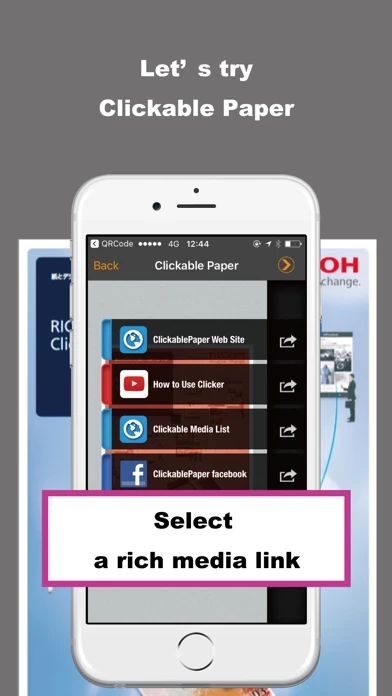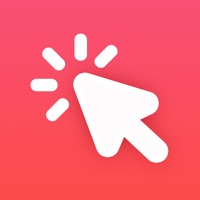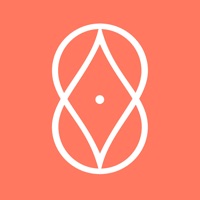How to Delete CP Clicker
Published by Ricoh Co., Ltd. on 2024-03-21We have made it super easy to delete CP Clicker account and/or app.
Table of Contents:
Guide to Delete CP Clicker
Things to note before removing CP Clicker:
- The developer of CP Clicker is Ricoh Co., Ltd. and all inquiries must go to them.
- Under the GDPR, Residents of the European Union and United Kingdom have a "right to erasure" and can request any developer like Ricoh Co., Ltd. holding their data to delete it. The law mandates that Ricoh Co., Ltd. must comply within a month.
- American residents (California only - you can claim to reside here) are empowered by the CCPA to request that Ricoh Co., Ltd. delete any data it has on you or risk incurring a fine (upto 7.5k usd).
- If you have an active subscription, it is recommended you unsubscribe before deleting your account or the app.
How to delete CP Clicker account:
Generally, here are your options if you need your account deleted:
Option 1: Reach out to CP Clicker via Justuseapp. Get all Contact details →
Option 2: Visit the CP Clicker website directly Here →
Option 3: Contact CP Clicker Support/ Customer Service:
- 100% Contact Match
- Developer: Ricoh Co., Ltd.
- E-Mail: [email protected]
- Website: Visit CP Clicker Website
How to Delete CP Clicker from your iPhone or Android.
Delete CP Clicker from iPhone.
To delete CP Clicker from your iPhone, Follow these steps:
- On your homescreen, Tap and hold CP Clicker until it starts shaking.
- Once it starts to shake, you'll see an X Mark at the top of the app icon.
- Click on that X to delete the CP Clicker app from your phone.
Method 2:
Go to Settings and click on General then click on "iPhone Storage". You will then scroll down to see the list of all the apps installed on your iPhone. Tap on the app you want to uninstall and delete the app.
For iOS 11 and above:
Go into your Settings and click on "General" and then click on iPhone Storage. You will see the option "Offload Unused Apps". Right next to it is the "Enable" option. Click on the "Enable" option and this will offload the apps that you don't use.
Delete CP Clicker from Android
- First open the Google Play app, then press the hamburger menu icon on the top left corner.
- After doing these, go to "My Apps and Games" option, then go to the "Installed" option.
- You'll see a list of all your installed apps on your phone.
- Now choose CP Clicker, then click on "uninstall".
- Also you can specifically search for the app you want to uninstall by searching for that app in the search bar then select and uninstall.
Have a Problem with CP Clicker? Report Issue
Leave a comment:
What is CP Clicker?
CP Clicker is an easy-to-use AR (augmented reality) mobile app for Clickable Paper service by RICOH. Clickable Paper is a new cross media AR service enabling users to point a smartphone /tablet at any printed surface and provides immediate one-touch access to multiple online resources such as photos, video/multimedia, web sites, e-commerce portals and social networks. Just point and click and enjoy exploring rich online contents or services. Let’s say you’re reading magazines. You like an article about big data and want to learn more. Or you see a pair of jeans you want to buy.. Or make reservations at a restaurant that got rave reviews.. With the CP Clicker app, all you have to do is point your iPhone or iPad at the page and snap it. Within seconds, you’ll see a list of links. At a touch, you’ll be connected to a blog, video, web page, social network and so on. You can skip the part where you open your web browser and spend minutes searching for the right location. If you’ve sca...