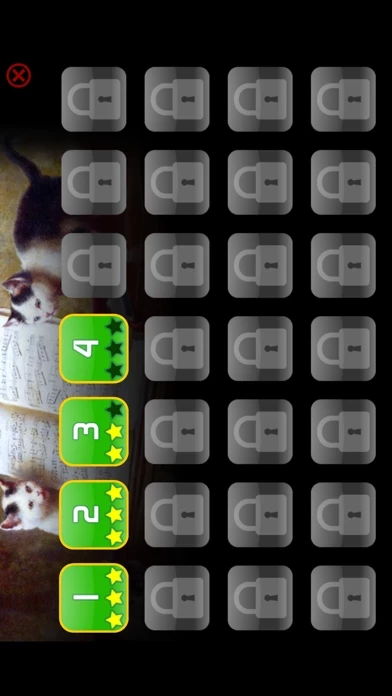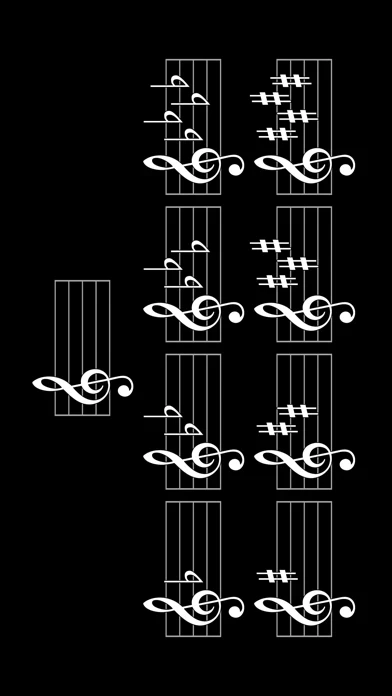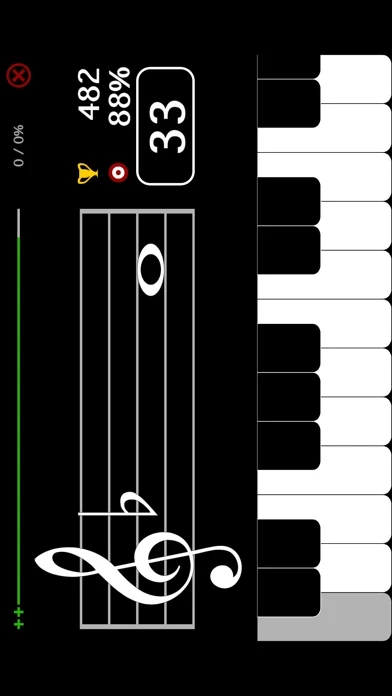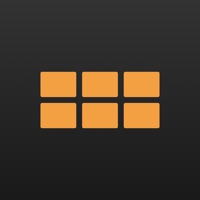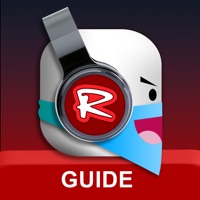How to Cancel Piano Notes!
Published by Visions Encoded Inc.We have made it super easy to cancel Piano Notes! - Learn To Read Music subscription
at the root to avoid any and all mediums "Visions Encoded Inc." (the developer) uses to bill you.
Complete Guide to Canceling Piano Notes! - Learn To Read Music
A few things to note and do before cancelling:
- The developer of Piano Notes! is Visions Encoded Inc. and all inquiries must go to them.
- Check the Terms of Services and/or Privacy policy of Visions Encoded Inc. to know if they support self-serve subscription cancellation:
- Cancelling a subscription during a free trial may result in losing a free trial account.
- You must always cancel a subscription at least 24 hours before the trial period ends.
How to Cancel Piano Notes! - Learn To Read Music Subscription on iPhone or iPad:
- Open Settings » ~Your name~ » and click "Subscriptions".
- Click the Piano Notes! (subscription) you want to review.
- Click Cancel.
How to Cancel Piano Notes! - Learn To Read Music Subscription on Android Device:
- Open your Google Play Store app.
- Click on Menu » "Subscriptions".
- Tap on Piano Notes! - Learn To Read Music (subscription you wish to cancel)
- Click "Cancel Subscription".
How do I remove my Card from Piano Notes!?
Removing card details from Piano Notes! if you subscribed directly is very tricky. Very few websites allow you to remove your card details. So you will have to make do with some few tricks before and after subscribing on websites in the future.
Before Signing up or Subscribing:
- Create an account on Justuseapp. signup here →
- Create upto 4 Virtual Debit Cards - this will act as a VPN for you bank account and prevent apps like Piano Notes! from billing you to eternity.
- Fund your Justuseapp Cards using your real card.
- Signup on Piano Notes! - Learn To Read Music or any other website using your Justuseapp card.
- Cancel the Piano Notes! subscription directly from your Justuseapp dashboard.
- To learn more how this all works, Visit here →.
How to Cancel Piano Notes! - Learn To Read Music Subscription on a Mac computer:
- Goto your Mac AppStore, Click ~Your name~ (bottom sidebar).
- Click "View Information" and sign in if asked to.
- Scroll down on the next page shown to you until you see the "Subscriptions" tab then click on "Manage".
- Click "Edit" beside the Piano Notes! - Learn To Read Music app and then click on "Cancel Subscription".
What to do if you Subscribed directly on Piano Notes!'s Website:
- Reach out to Visions Encoded Inc. here »»
- Visit Piano Notes! website: Click to visit .
- Login to your account.
- In the menu section, look for any of the following: "Billing", "Subscription", "Payment", "Manage account", "Settings".
- Click the link, then follow the prompts to cancel your subscription.
How to Cancel Piano Notes! - Learn To Read Music Subscription on Paypal:
To cancel your Piano Notes! subscription on PayPal, do the following:
- Login to www.paypal.com .
- Click "Settings" » "Payments".
- Next, click on "Manage Automatic Payments" in the Automatic Payments dashboard.
- You'll see a list of merchants you've subscribed to. Click on "Piano Notes! - Learn To Read Music" or "Visions Encoded Inc." to cancel.
How to delete Piano Notes! account:
- Reach out directly to Piano Notes! via Justuseapp. Get all Contact details →
- Send an email to [email protected] Click to email requesting that they delete your account.
Delete Piano Notes! - Learn To Read Music from iPhone:
- On your homescreen, Tap and hold Piano Notes! - Learn To Read Music until it starts shaking.
- Once it starts to shake, you'll see an X Mark at the top of the app icon.
- Click on that X to delete the Piano Notes! - Learn To Read Music app.
Delete Piano Notes! - Learn To Read Music from Android:
- Open your GooglePlay app and goto the menu.
- Click "My Apps and Games" » then "Installed".
- Choose Piano Notes! - Learn To Read Music, » then click "Uninstall".
Have a Problem with Piano Notes! - Learn To Read Music? Report Issue
Leave a comment:
What is Piano Notes! - Learn To Read Music?
3 Challenging Game Modes: - Arcade - Count-down - Endless "Piano Notes!" will help intermediate learners to improve their sight-reading of notes on the bass and treble clef in the keys of C, F, G, Bb, D, Eb, A, Ab and E (0-4 flats, 1-4 sharps). I created this basic flashcard game as a follow up to our popular "Notes! - Learn To Read Music" app. For feedback or suggestions please contact us at http://visionsencoded.com/contact/.