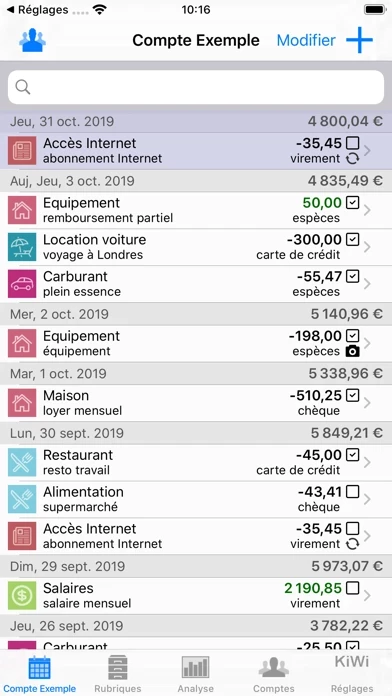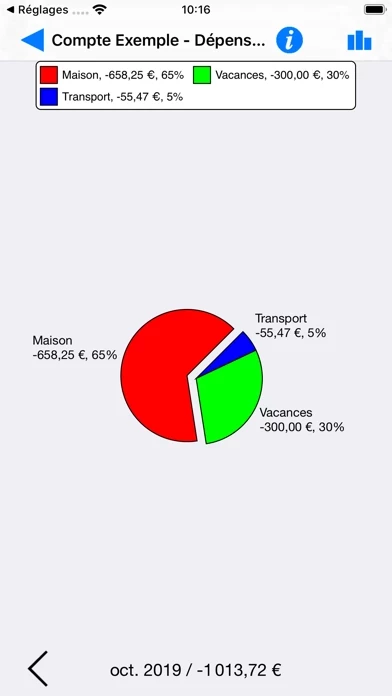How to Cancel Visual Budget
Published by Pascal Meziat on 2023-01-09We have made it super easy to cancel Visual Budget - Finances subscription
at the root to avoid any and all mediums "Pascal Meziat" (the developer) uses to bill you.
Complete Guide to Canceling Visual Budget - Finances
A few things to note and do before cancelling:
- The developer of Visual Budget is Pascal Meziat and all inquiries must go to them.
- Cancelling a subscription during a free trial may result in losing a free trial account.
- You must always cancel a subscription at least 24 hours before the trial period ends.
Pricing Plans
**Gotten from publicly available data and the appstores.
- Premium $4.99/month or $49.99/year
- Unlimited transactions per account
- Access to advanced analysis and consolidation features
- Ability to import CSV and OFX files
- Define recurring transactions
- Overview tools for efficient monitoring of budgets
- Several graphs for clear and synthetic view of transactions
- Ad-free experience
- Freemium Version: Free
- Limited to 50 transactions per account
- Basic features only
- Integrated purchase unlocks unlimited transaction creation.
How to Cancel Visual Budget - Finances Subscription on iPhone or iPad:
- Open Settings » ~Your name~ » and click "Subscriptions".
- Click the Visual Budget (subscription) you want to review.
- Click Cancel.
How to Cancel Visual Budget - Finances Subscription on Android Device:
- Open your Google Play Store app.
- Click on Menu » "Subscriptions".
- Tap on Visual Budget - Finances (subscription you wish to cancel)
- Click "Cancel Subscription".
How do I remove my Card from Visual Budget?
Removing card details from Visual Budget if you subscribed directly is very tricky. Very few websites allow you to remove your card details. So you will have to make do with some few tricks before and after subscribing on websites in the future.
Before Signing up or Subscribing:
- Create an account on Justuseapp. signup here →
- Create upto 4 Virtual Debit Cards - this will act as a VPN for you bank account and prevent apps like Visual Budget from billing you to eternity.
- Fund your Justuseapp Cards using your real card.
- Signup on Visual Budget - Finances or any other website using your Justuseapp card.
- Cancel the Visual Budget subscription directly from your Justuseapp dashboard.
- To learn more how this all works, Visit here →.
How to Cancel Visual Budget - Finances Subscription on a Mac computer:
- Goto your Mac AppStore, Click ~Your name~ (bottom sidebar).
- Click "View Information" and sign in if asked to.
- Scroll down on the next page shown to you until you see the "Subscriptions" tab then click on "Manage".
- Click "Edit" beside the Visual Budget - Finances app and then click on "Cancel Subscription".
What to do if you Subscribed directly on Visual Budget's Website:
- Reach out to Pascal Meziat here »»
- Visit Visual Budget website: Click to visit .
- Login to your account.
- In the menu section, look for any of the following: "Billing", "Subscription", "Payment", "Manage account", "Settings".
- Click the link, then follow the prompts to cancel your subscription.
How to Cancel Visual Budget - Finances Subscription on Paypal:
To cancel your Visual Budget subscription on PayPal, do the following:
- Login to www.paypal.com .
- Click "Settings" » "Payments".
- Next, click on "Manage Automatic Payments" in the Automatic Payments dashboard.
- You'll see a list of merchants you've subscribed to. Click on "Visual Budget - Finances" or "Pascal Meziat" to cancel.
How to delete Visual Budget account:
- Reach out directly to Visual Budget via Justuseapp. Get all Contact details →
- Send an email to [email protected] Click to email requesting that they delete your account.
Delete Visual Budget - Finances from iPhone:
- On your homescreen, Tap and hold Visual Budget - Finances until it starts shaking.
- Once it starts to shake, you'll see an X Mark at the top of the app icon.
- Click on that X to delete the Visual Budget - Finances app.
Delete Visual Budget - Finances from Android:
- Open your GooglePlay app and goto the menu.
- Click "My Apps and Games" » then "Installed".
- Choose Visual Budget - Finances, » then click "Uninstall".
Have a Problem with Visual Budget - Finances? Report Issue
Leave a comment:
What is Visual Budget - Finances?
With Visual Budget, easily manage your personal and business accounts using powerful, advanced analysis and consolidation features. Visual Budget can be used to handle several accounts simultaneously and sort them into different groups. Expense/income categories are automatically created based on a standard model that fits most needs. You can of course modify this category list to suit more particular requirements for each of your accounts. Two levels of categories/sub-categories allow you to define your budget plan in an easy but precise way. Assign a budget to every category, and accurately monitor the evolution of your income and expenses. You can input your financial transactions manually, or automatically by importing CSV (spreadsheet) or OFX (bank standard) files with iTunes file sharing. Check off your transactions to ensure that they match your bank statements. Define recurring transactions, such as a monthly Internet subscription, once and for all. Visual Budget also features Overview tools, allowing you to visualize the breakdown of your transactions and the changes in your balances in the blink of an eye, and to monitor your budgets efficiently Several graphs (bar or pie charts) provided by the application give you a clear and synthetic view of your transactions and their breakdown into expense, income, category and budgetary changes. The application comes with an example account featuring a dozen transactions which will allow you to quickly become fam...