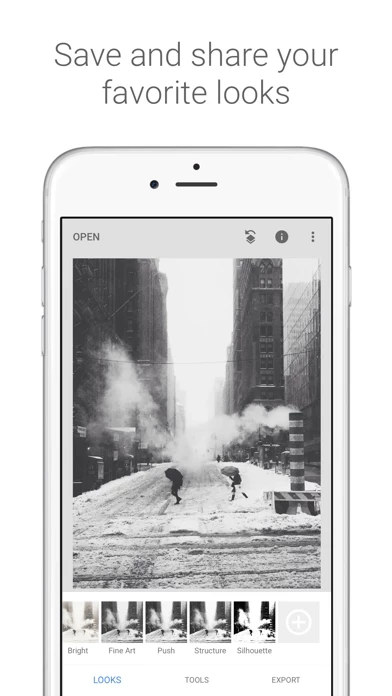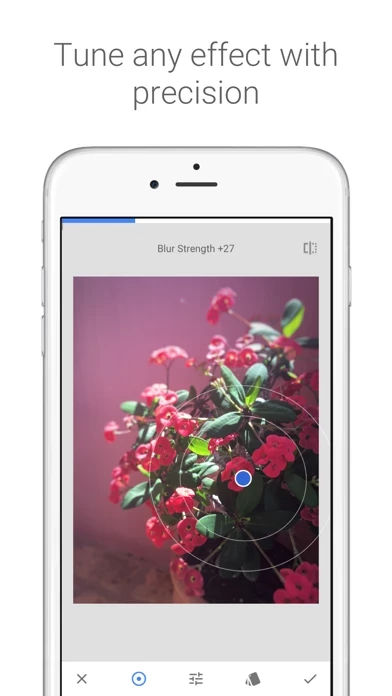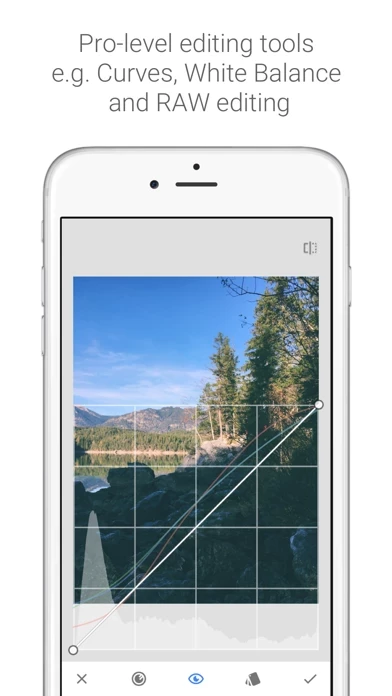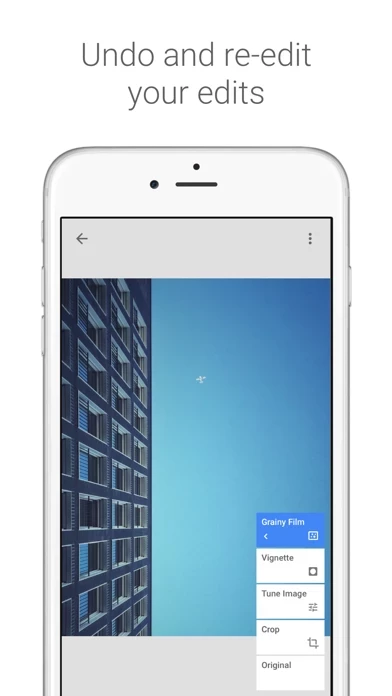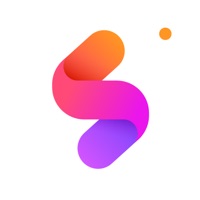How to Delete Snapseed
Published by Google LLC on 2024-06-11We have made it super easy to delete Snapseed account and/or app.
Table of Contents:
Guide to Delete Snapseed
Things to note before removing Snapseed:
- The developer of Snapseed is Google LLC and all inquiries must go to them.
- Under the GDPR, Residents of the European Union and United Kingdom have a "right to erasure" and can request any developer like Google LLC holding their data to delete it. The law mandates that Google LLC must comply within a month.
- American residents (California only - you can claim to reside here) are empowered by the CCPA to request that Google LLC delete any data it has on you or risk incurring a fine (upto 7.5k usd).
- If you have an active subscription, it is recommended you unsubscribe before deleting your account or the app.
How to delete Snapseed account:
Generally, here are your options if you need your account deleted:
Option 1: Reach out to Snapseed via Justuseapp. Get all Contact details →
Option 2: Visit the Snapseed website directly Here →
Option 3: Contact Snapseed Support/ Customer Service:
- 100% Contact Match
- Developer: Google LLC
- E-Mail: [email protected]
- Website: Visit Snapseed Website
How to Delete Snapseed from your iPhone or Android.
Delete Snapseed from iPhone.
To delete Snapseed from your iPhone, Follow these steps:
- On your homescreen, Tap and hold Snapseed until it starts shaking.
- Once it starts to shake, you'll see an X Mark at the top of the app icon.
- Click on that X to delete the Snapseed app from your phone.
Method 2:
Go to Settings and click on General then click on "iPhone Storage". You will then scroll down to see the list of all the apps installed on your iPhone. Tap on the app you want to uninstall and delete the app.
For iOS 11 and above:
Go into your Settings and click on "General" and then click on iPhone Storage. You will see the option "Offload Unused Apps". Right next to it is the "Enable" option. Click on the "Enable" option and this will offload the apps that you don't use.
Delete Snapseed from Android
- First open the Google Play app, then press the hamburger menu icon on the top left corner.
- After doing these, go to "My Apps and Games" option, then go to the "Installed" option.
- You'll see a list of all your installed apps on your phone.
- Now choose Snapseed, then click on "uninstall".
- Also you can specifically search for the app you want to uninstall by searching for that app in the search bar then select and uninstall.
Have a Problem with Snapseed? Report Issue
Leave a comment:
What is Snapseed?
this app is a complete and professional photo editor developed by Google. == KEY FEATURES== • 29 Tools and Filters, including: Healing, Brush, Structure, HDR, Perspective (see list below) • Opens JPG and RAW files • Save your personal looks and apply them to new photos later • Selective filter brush • All styles can be tweaked with fine, precise control • Tutorial cards with tips and tricks about this app and general photography == TOOLS, FILTERS AND FACE == • RAW Develop – open and tweak native camera files; save non-destructively or export as JPG • Tune image – adjust exposure and color automatically or manually with fine, precise control • Details – magically brings out surface structures in images • Crop – crop to standard sizes or freely • Rotate – rotate by 90°, or straighten a skewed horizon • Perspective – fix skewed lines and perfect the geometry of horizons or buildings • White Balance – adjust the colors so that the image looks more natural • Brush – selectively retouch ex...