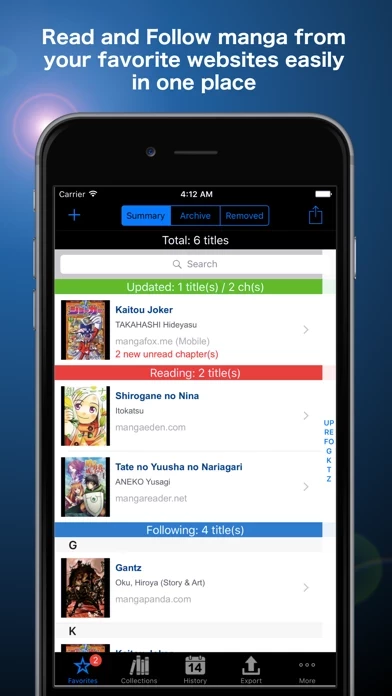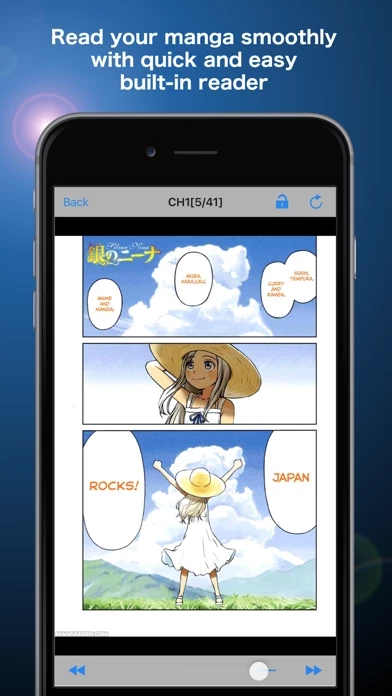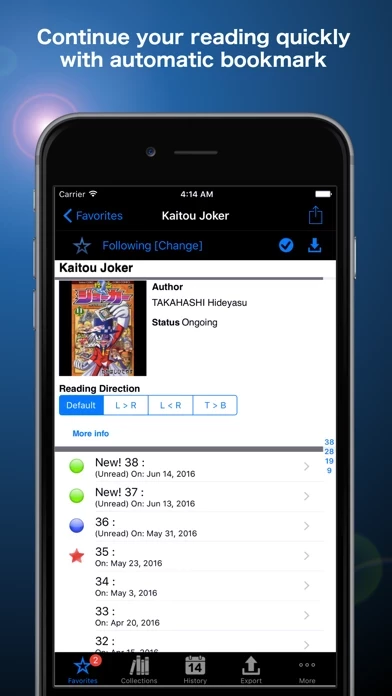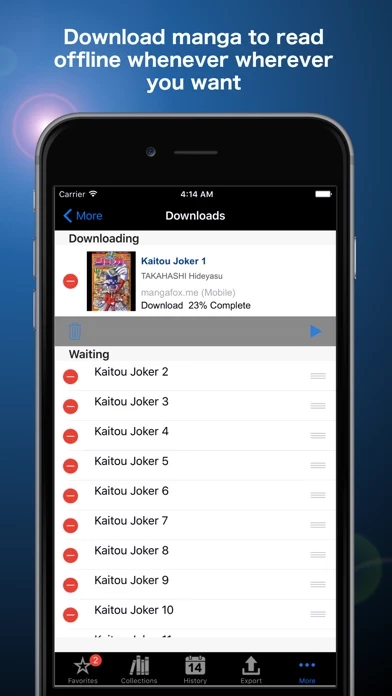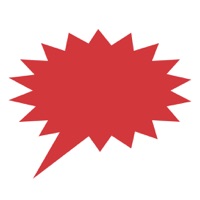How to Delete Manga Storm
Published by Work Corner Company LimitedWe have made it super easy to delete Manga Storm account and/or app.
Table of Contents:
Guide to Delete Manga Storm
Things to note before removing Manga Storm:
- The developer of Manga Storm is Work Corner Company Limited and all inquiries must go to them.
- Check the Terms of Services and/or Privacy policy of Work Corner Company Limited to know if they support self-serve account deletion:
- Under the GDPR, Residents of the European Union and United Kingdom have a "right to erasure" and can request any developer like Work Corner Company Limited holding their data to delete it. The law mandates that Work Corner Company Limited must comply within a month.
- American residents (California only - you can claim to reside here) are empowered by the CCPA to request that Work Corner Company Limited delete any data it has on you or risk incurring a fine (upto 7.5k usd).
- If you have an active subscription, it is recommended you unsubscribe before deleting your account or the app.
How to delete Manga Storm account:
Generally, here are your options if you need your account deleted:
Option 1: Reach out to Manga Storm via Justuseapp. Get all Contact details →
Option 2: Visit the Manga Storm website directly Here →
Option 3: Contact Manga Storm Support/ Customer Service:
- 60.87% Contact Match
- Developer: Robin Studio
- E-Mail: [email protected]
- Website: Visit Manga Storm Website
Option 4: Check Manga Storm's Privacy/TOS/Support channels below for their Data-deletion/request policy then contact them:
- http://www.workcorner.net/products/manga-storm
- https://itunes.apple.com/us/app/manga-storm-cbr-ultimate-comic/id943902063?mt=8
*Pro-tip: Once you visit any of the links above, Use your browser "Find on page" to find "@". It immediately shows the neccessary emails.
How to Delete Manga Storm from your iPhone or Android.
Delete Manga Storm from iPhone.
To delete Manga Storm from your iPhone, Follow these steps:
- On your homescreen, Tap and hold Manga Storm until it starts shaking.
- Once it starts to shake, you'll see an X Mark at the top of the app icon.
- Click on that X to delete the Manga Storm app from your phone.
Method 2:
Go to Settings and click on General then click on "iPhone Storage". You will then scroll down to see the list of all the apps installed on your iPhone. Tap on the app you want to uninstall and delete the app.
For iOS 11 and above:
Go into your Settings and click on "General" and then click on iPhone Storage. You will see the option "Offload Unused Apps". Right next to it is the "Enable" option. Click on the "Enable" option and this will offload the apps that you don't use.
Delete Manga Storm from Android
- First open the Google Play app, then press the hamburger menu icon on the top left corner.
- After doing these, go to "My Apps and Games" option, then go to the "Installed" option.
- You'll see a list of all your installed apps on your phone.
- Now choose Manga Storm, then click on "uninstall".
- Also you can specifically search for the app you want to uninstall by searching for that app in the search bar then select and uninstall.
Have a Problem with Manga Storm? Report Issue
Leave a comment:
What is Manga Storm?
Looking for a nice app to *Read* and *Follow* your favorite manga from your favorite websites? Manga Storm is a simple but powerful manga reader app that provides a great reading experience together with a lot of useful features. With Manga Storm, you will never want to read your manga using web browser ever again. Here are some features you will love to know. ================================== √ Add manga from your favorite websites to the app easily by entering their URLs or use the Internal Web Browser to bookmark them. √ Compatible with popular websites like KissManga, MangaEden, MangaFox, MangaHere, MangaHome, MangaPanda, MangaReader, MangaTown, ReadMangaToday, MangaDex and ReadComicOnline. √ Organize your manga list better with "Reading" and "Following" system. You won't find yourself losing track of unread manga ever again. √ Check your manga for new chapters automatically. √ Pre-assign appropriate reading style to each manga. Supports "Left to Right", "Right to Left" or "To...